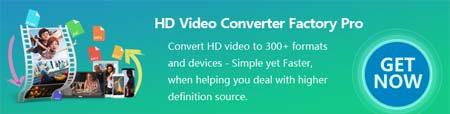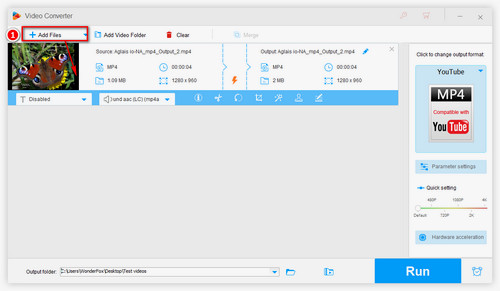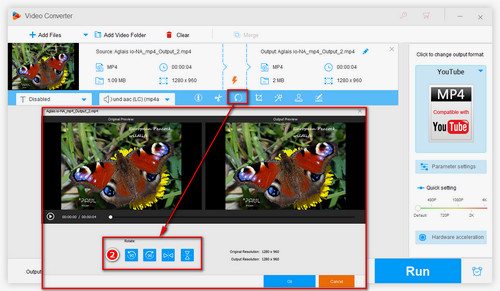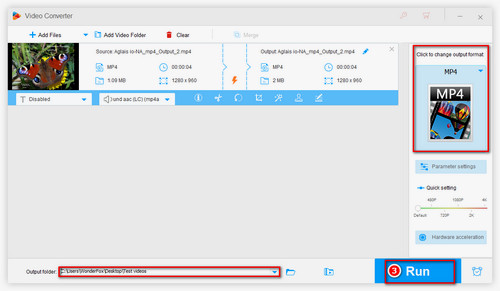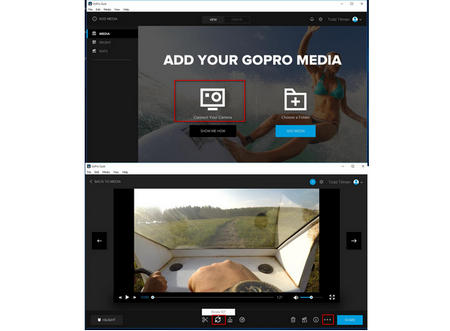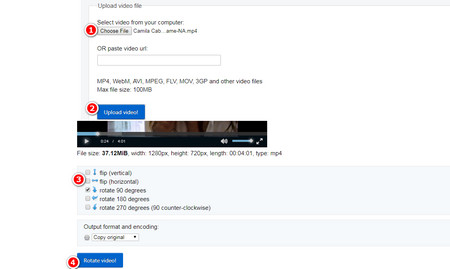Update: GoPro Quick for Desktop was discontinued and not available for download.
You may see someone on the web recommend GoPro Studio, which is GoPro's own simple video editing software. However, since GoPro Studio has reached its end-of-life and will no longer be downloaded from official, you can use its successor GoPro Quik for desktop to import GoPro video for simple editing. The steps are as follows:
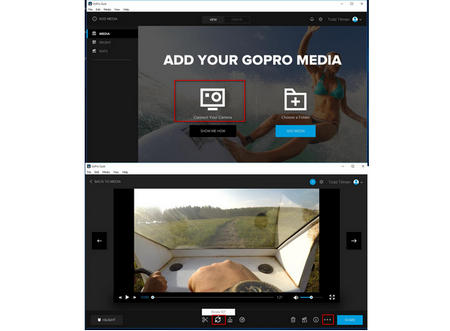 Rotate a GoPro Video with GoPro Quik
Rotate a GoPro Video with GoPro Quik
Step 1. Download GoPro Quik from https://shop.gopro.com/International/softwareandapp/quik-%7C-desktop/Quik-Desktop.html.
(Only supports Windows 10 64bit and Mac OS 10.10.X or later)
Step 2. After the installation is complete, run Quik and connect your GoPro devices to computer. Add media folder to Quik.
Step 3. Double-click the GoPro video you want to convert, it will play in the new window, click the icon of the circular circle below to rotate GoPro video.
Step 4. After adjusting the angle, click on "3 points" More Options in the lower right corner and select Open in Create Mode.
Step 5. Click Save in the lower right corner to export the rotated video to the EDITS folder.
Note: Quik in the admin account must be run. For Windows 10 users, you may encounter Quik for desktop fails to launch, here is an official solution: https://gopro.com/help/articles/solutions_troubleshooting/Quik-for-desktop-Fails-to-Launch.
If this method is complicated for you, let's move on to method two.