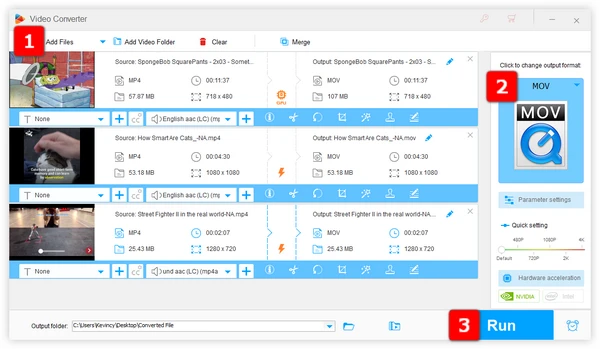
Videos are everywhere these days, whether you're watching a funny clip on your phone or editing a masterpiece for work. Two of the most popular video formats are MP4 and MOV. Both are awesome, but sometimes you need to switch from MP4 to MOV for specific reasons:
Next, I'll recommend both online and offline methods for converting MP4 to MOV easily.
When efficiency, quality, and versatility are priorities, WonderFox HD Video Converter Factory Pro stands out as the top choice for converting MP4 to MOV. This powerful desktop application combines professional-grade features with an intuitive interface, making it accessible for both beginners and experienced users.
What makes it exceptional 🏆:
💡 The software allows for batch video conversion, saving time and effort.
💡 If interested, explore additional modules such as "Downloader", "Recorder", "GIF Maker", and "Toolbox" for extra functionality.
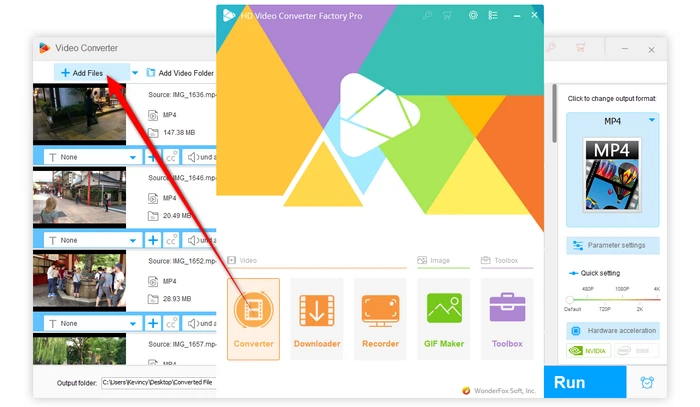
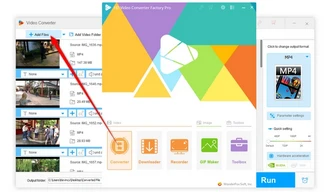
💡 Wanna tweak some settings? Click the "Parameter settings" button and change video codec, resolution, bitrate, frame rate, etc. for maximum control over the MOV output.
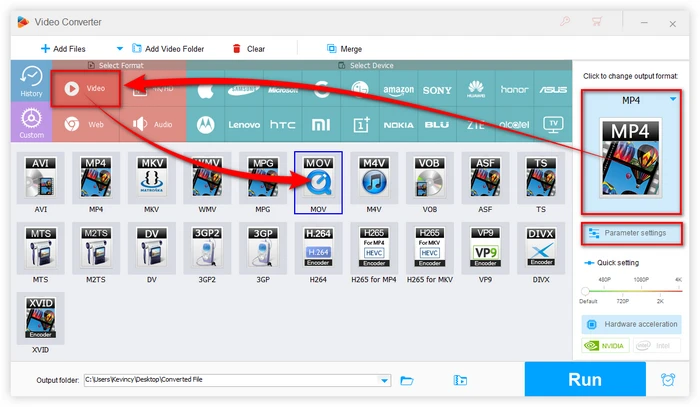

💡 Hardware acceleration (Intel QSV and Nvidia NVENC) is available for H264 and H265/HEVC encoding. The latest version of graphics card driver is required.
💡 If your MOV has multiple subtitle and audio tracks, you can select them in the "Subtitles" or "Audio" menus before conversion, keeping them in the output MP4 file.
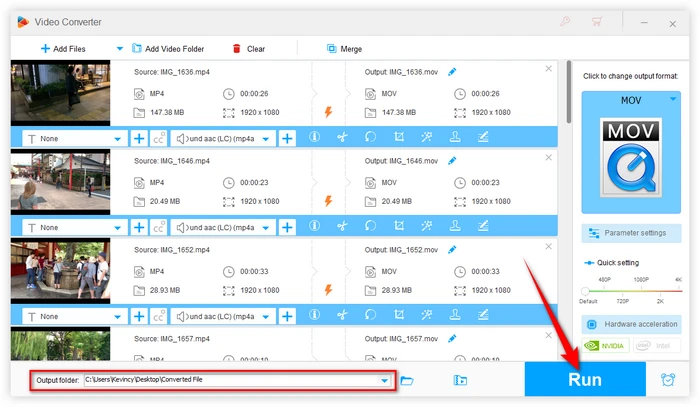
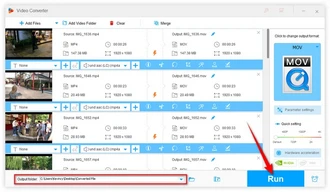
If you prefer not to install additional software, online video converters offer a convenient way to convert MP4 to MOV online without any software downloads. Just upload the MP4 file, choose MOV as output, and download the converted MOV file. Here are five noteworthy online converters to consider:
The advantage of online converters is quick and easy file conversion right within the browser. However, most of the websites are suffused with ads, the output quality may be lower, and they always have file size limit for upload.
Here’s a brief comparison table between MP4 and MOV:
Features |
MP4 |
MOV |
Developer |
MPEG (Moving Picture Experts Group) |
Apple |
Compatibility |
Universal, widely compatible with most devices |
Optimized for Apple devices, limited on other platforms |
File Size |
Generally smaller (efficient compression) |
Larger (maintains higher quality) |
Quality |
Good quality; balance of quality and file size |
High quality; suitable for professional video editing |
Use Case |
Streaming, sharing, general use |
Professional editing, Apple ecosystem |
Supported Codecs |
Supports various codecs (H.264, H.265, AAC) |
Commonly uses ProRes, H.264, H.265 |
Streaming Support |
Excellent for online streaming |
Limited streaming support |
Editing |
Compatible with most editors; slightly compressed quality |
Ideal for high-quality editing; less compressed |
Container |
MPEG-4 container format |
QuickTime multimedia container format |
A: Key benefits include better compatibility with Apple apps like Final Cut Pro, preserving metadata, retaining video quality, and avoiding issues with MP4 files.
A: If done correctly using reputable tools, the loss of quality should be minimal and barely noticeable.
A: Yes, tools like Free HD Video Converter FactoryFree HD Video Converter Factory, VLC, and Icecream Video Converter allow you to convert MP4 to MOV for free.
A: Yes, WonderFox HD Video Converter Factory Pro support merging multiple MP4s into a single MOV file during the conversion process.
A: You can use compression techniques like H.264 codec and reduce resolution, bitrate settings when converting to reduce the MOV file size.
That's all I want to share with you how to convert MP4 to MOV effortlessly. Whether you choose to go with an online or offline solution, converting MP4 to MOV has never been easier. With the right tools at your disposal, you can ensure your videos are always in the right format for your needs.
Terms and Conditions | Privacy Policy | License Agreement | Copyright © 2009-2025 WonderFox Soft, Inc. All Rights Reserved