Adobe Premiere Pro is an industry-leading video editing program that gains popularity among many users. It supports a wide array of video formats, but when you import an FLV file, you may get a failure message. Does this mean Premiere Pro cannot support FLV files? Then how to start Premiere Pro FLV importing and editing? Just read on!
Tips: Whenever you cannot import FLV or other videos to Premiere Pro, try this Adobe Premiere FLV converter to change the video format/codec for smooth importing and editing.
https://www.videoconverterfactory.com/download/hd-video-converter-pro.exe https://www.videoconverterfactory.com/download/hd-video-converter-pro.exe
When you import FLV files to Premiere Pro, you may get an error message saying “File format not supported”. Actually, Adobe Premiere Pro doesn’t support importing FLV files directly. But this doesn't mean that you cannot import FLV to Premiere Pro for editing. If you want to enable Adobe Premiere Pro FLV editing, just follow the methods discussed in this post.

The following part will show you how to convert FLV to Premiere Pro-compatible formats with a handy video converter.
Cannot Import FLV files to Adobe Premiere Pro? No worries. WonderFox HD Video Converter Factory Pro can help you convert FLV to MP4 and other Premiere Pro-compatible formats. You can also use it to convert Premiere Pro exported files to other desired formats.
When you encounter the format incompatibility issues like Adobe Premiere FLV not supported, the most efficient way is to convert unsupported formats to devices/players compatible ones. So you just need to convert FLV to Adobe Premiere Pro-supported formats like MP4, MOV, AVI, etc. to solve the FLV importing issue. And WonderFox HD Video Converter Factory Pro is a handy video converter that can definitely help you do conversions without hassle. Being an easy-to-use video converter with a self-explanatory interface and intuitive workflow, it can convert FLV to MP4 and other video formats efficiently. Moreover, with the support of batch conversion mode and hardware acceleration, even multiple video conversions can be done instantly with high-quality preserved.
Just download>download this video converter and follow the guide below to make your FLV files editable in Adobe Premiere Pro.
Step 1. Install and launch HD Video Converter Factory Pro on your desktop. Then choose the “Converter” module.
Step 2. Click the “+ Add Files” or “Add Video Folder” button to import the FLV files (folders) to the converter interface. You can also directly drag the source files and drop them into the workspace.

Step 3. Press the format image on the right side to open the output format library. Under the “Video” tab, you can choose MP4 (recommended) or other Premiere Pro compatible formats. You can then change the video codec, resolution, etc. in the “Parameter settings” window.

Step 4. Set an output folder by clicking the inverted triangle button at the bottom of the interface. Then, press “Run” to start the conversion.
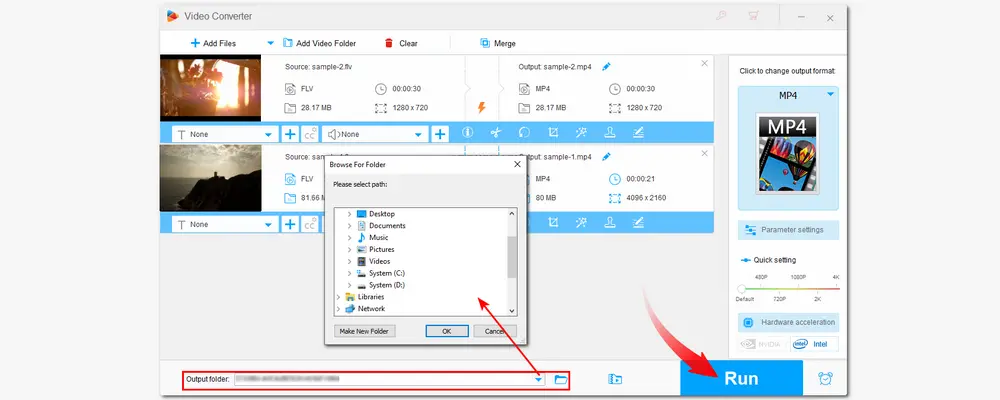
After finishing the video conversion, you can find the converted files placed in the folder you set previously. Now, just import the converted files to Adobe Premiere Pro and start editing!
Compress large videos to half-size with quality preserved
Cut/crop/rotate/merge/filter/watermark videos
Download video/music from 1000+ sites
Record screen, make GIFs/ringtones/split screens, etc.
......
Besides converting FLV to a Premiere Pro supported format, you can also install an FLV importer for Adobe Premiere Pro to solve the Adobe Premiere FLV incompatible issue.
Moyea FLV Importer is a simple import plug-in program that allows you to import FLV to Adobe Premiere without transcoding. With it, you can import FLV videos with various codecs into Adobe Premiere Pro.
Step 1. Go to (http://www.video-to-flash.com/flash_video_importer/) to download the FLV Importer on your computer.
Step 2. Click it to start the setup process after finishing the downloading process.
Step 3. Launch Premiere Pro and try to import your FLV files.
Although Adobe Premiere Pro doesn’t support FLV natively, you can still edit FLV files in Adobe Premiere Pro once you convert FLV to Premiere Pro-supported formats. Not just Premiere Pro FLV, if you encounter other format incompatibility issues, HD Video Converter Factory Pro can also do you a favor. Just download it now!
Thanks for your reading!

WonderFox DVD Ripper Pro
1. Rip DVD to 300+ presets with GPU acceleration.
2. Remove all sorts of DRM from DVD.
3. Compress an 8GB DVD to 1-2 GB digital video file.
4. 5-minutes to fast digitize DVD in MPEG-2 MPG.
5. Make a 1:1 intact digital copy (ISO or VIDEO_TS).
6. Multiple audio tracks, hard/soft and forced subs.
7. Support homemade/commercial DVD & ISO & Video_TS folder.
* Please DO NOT use it to rip any copy-protected DVDs for commercial use.
Privacy Policy | Copyright © 2009-2025 WonderFox Soft, Inc.All Rights Reserved