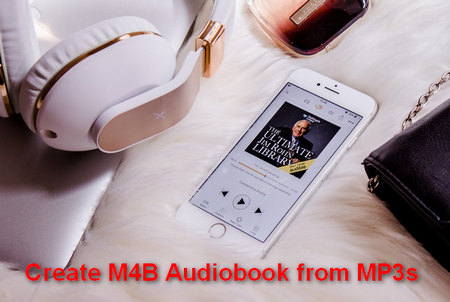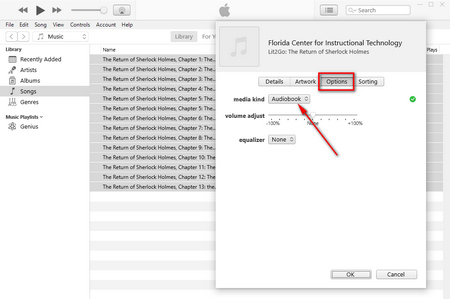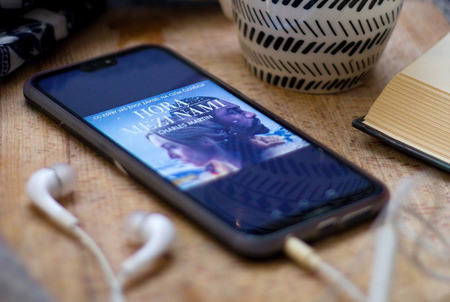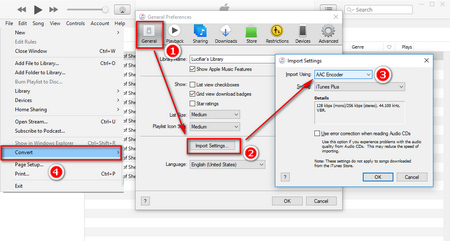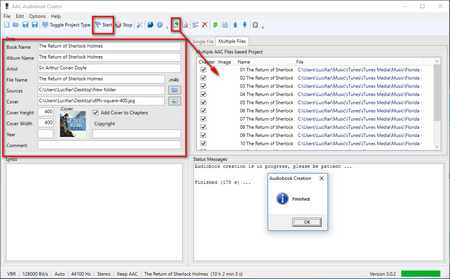To convert MP3 to audiobook with chapters, first of all, make sure you have the 3 programs installed on your computer to avoid any error message. No worries, all of them are totally free.
iTunes for Windows: https://support.apple.com/en-jo/HT210384
QuickTime for Windows: https://support.apple.com/kb/DL837?locale=en_US
AAC Audiobook Creator: http://www.audiobookcreator.de/en/
(Install Audiobook Binder for Mac: Please find this tool in ISO > App Store
Related Reading: M4A vs M4B | M4B to MP3 | DRM-free AA File to MP3| Audible AAX to MP3