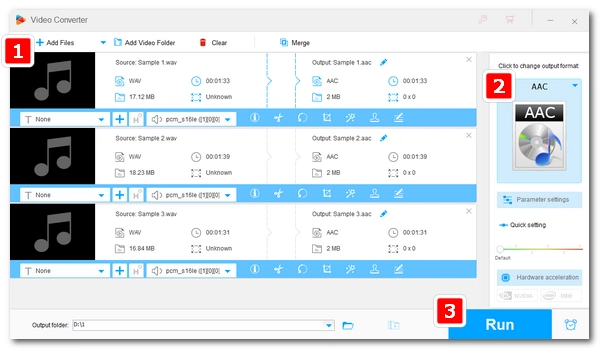
| Format | WAV | AAC |
|---|---|---|
| File type | Audio | Audio |
| Extension | .wav | .m4a, .aac |
| Compression | Uncompressed | Compressed |
| Quality | Highest (Lossless) | Relatively lower (Lossy) |
| File size | Large | Small |
| Use cases | Professional audio recording and editing | General listening and sharing |
Both WAV and AAC are popular audio formats today. But due to the large size of the WAV format, you may find that a large number of WAV files quickly eat up your storage space. When encountering this problem, you can consider compressing WAV to a smaller file format, such as AAC.
How do you achieve the conversion then? 🤔
It’s simple. You just need a suitable audio converter. Below, I’ll introduce a top-notch WAV to AAC converter to show you how to convert WAV to AAC files on Windows and, at the same time, preserve the quality as much as possible.
Keep reading.
WonderFox HD Video Converter Factory Pro is what we are going to use for the WAV to AAC conversion.
It’s a dedicated converter for audio and video files on Windows, and it only takes a few clicks to convert from WAV to AAC. Also, it can batch convert WAV to AAC at once, which will greatly reduce the conversion time if you have many WAV files.
If you want a specific output quality and size, the program also allows you to customize the output settings, such as audio bitrate, volume, channels, etc., to achieve that. Moreover, there is a basic audio trimmer and merger to optimize your music files if needed.
Now, free download free download the converter to convert your WAV files to AAC.
* The free trial allows you to convert five minutes of each file. If your music files are less than five minutes, you can use the program completely free. However, to convert longer files, you can test the software before getting a full version.
Launch WonderFox HD Video Converter Factory Pro and enter the Converter module. Next, click Add Files to load all your WAV files into the conversion list. You can also drag and drop the files into the program directly.
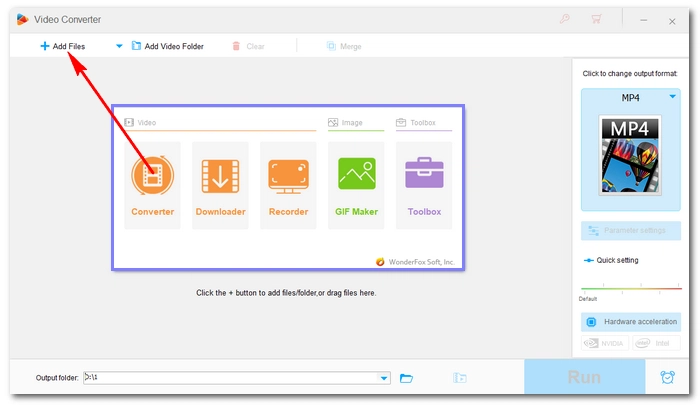
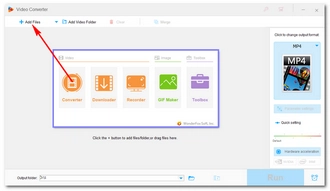
Click on the right-side format image to expand the output format list. Head over to the Audio section and select AAC from the formats below.
Alternatively, you can choose M4A which uses AAC as the default encoder.
💡 Tip: If you want to output AAC with better audio quality, you can open Parameter settings to choose a higher audio bitrate. Generally, 256kbps AAC is enough for most listeners. For the highest AAC stereo quality, use 320kbps instead. But note that higher bitrate comes with bigger file size.
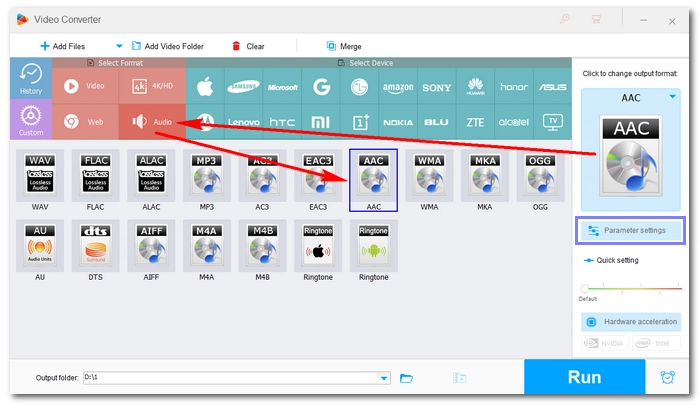
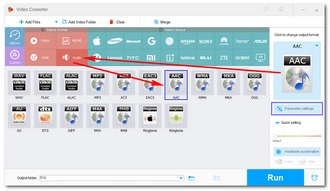
Now, click the ▼ button at the bottom to set an output folder. Finally, hit Run to start the conversion.
Audio conversion is very fast and should be done instantly. After conversion, you can open the output folder and enjoy your music freely.
Hot Search: WAV to Ogg | WAV to WMA | WAV to MP3
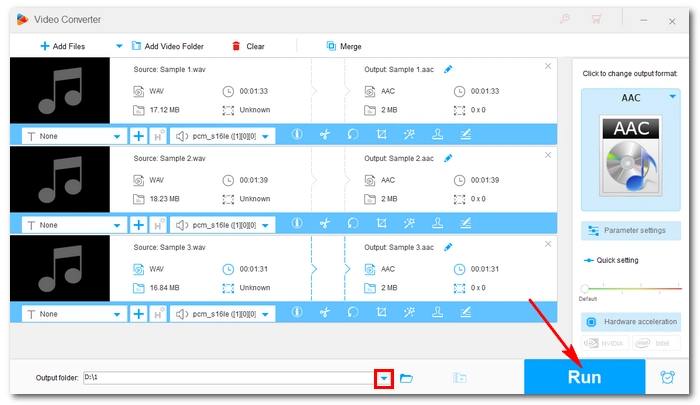

If you have iTunes installed on your system, you can also make use of its built-in AAC encoder to convert from WAV to AAC. The conversion is also easy and here is a brief tutorial on how to convert WAV files to AAC in iTunes.
💡 On Mac, Apple Music replaced iTunes and can also convert WAV to AAC. The process is similar.
Step 1. Open iTunes > Edit > Preferences. (Or open Music, click Music > Preferences)
Step 2. In the General Preferences, click the Import Settings button.
Step 3. Set the Import Using option to the AAC Encoder. Then click OK.
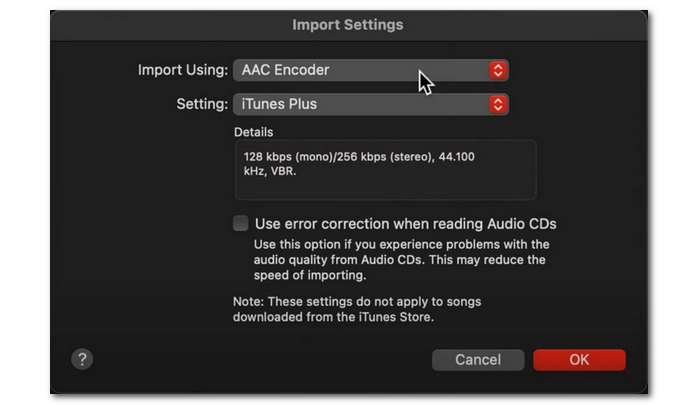
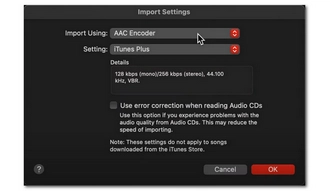
Step 4. Now, add your WAV files to iTunes.
Step 5. Select all the WAV audio and click File > Convert > Create AAC Version.
The converted files will be saved in the default iTunes Media Music Folder and they are with the .m4a extension.
There are more solutions to convert WAV to AAC files besides the two mentioned here.
Anyway, if you want simple, fast conversion, WonderFox HD Video Converter Factory Pro is your right choice. You are also advised to use iTunes or Apple Music to manage your audio conversion on iPhone, iPad, or iPod Touch. That’s all I want to share about how to convert WAV audio to AAC. Now, get the recommended AAC to WAV converter free download free download to complete your work.
Terms and Conditions | Privacy Policy | License Agreement | Copyright © 2009-2025 WonderFox Soft, Inc.All Rights Reserved