
Since many of you have upgraded the operating system to Windows 11, we have provided a variety of handy apps for the Windows 11 PC, such as video & music players, YouTube video downloaders, video & audio editors, screen recorders, etc. In this article, we will introduce the best MP3 converter for Windows 11 to help you convert files from/to MP3 format without hassles. Read on to get your favorite converting tool.


Free HD Video Converter Factory is the best MP3 converter for Windows 11 that can help you convert any audio to MP3 and vice versa without cost and effort. Besides MP3, it supports all mainstream audio & video formats for importing and 300+ presets for conversion. Thus, you can also convert audio to WAV and video to MP3, WAV, MP4, MKV, AVI, etc. Meanwhile, the software allows you to edit audio files and adjust the audio settings (bitrate, sample rate, volume, and channels) based on actual needs. The interface is self-explanatory, and even beginners can handle it without problems.
Pros:
Cons:
→ Download Free HD Video Converter FactoryDownload Free HD Video Converter Factory
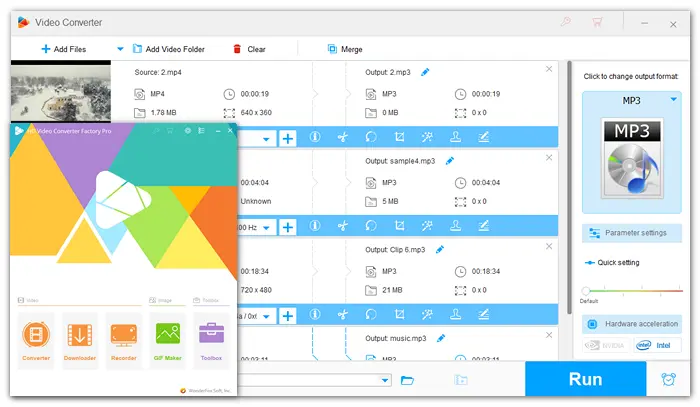

Since Free HD Video Converter Factory cannot batch convert MP3 files, we recommend you use HD Video Converter Factory Pro to conduct a batch conversion if you have multiple files to convert. The Pro edition offers more features, such as bulk support, hardware acceleration, an HD screen recorder, and a toolbox (ringtone maker, subtitle extractor, etc.).
As a powerful MP3 converter, WonderFox HD Video Converter Factory Pro is able to convert any audio/video to MP3, including YouTube videos & playlists to MP3. Upgrade to the batch anything-to-MP3 converter Windows 11/10//8//7/…
Pros:
→ Download HD Video Converter Factory ProDownload HD Video Converter Factory Pro
Hot Posts: DAT to MP3 | M4P to MP3 | Best MP4 to MP3 Converter | Best YouTube to MP3 Converter
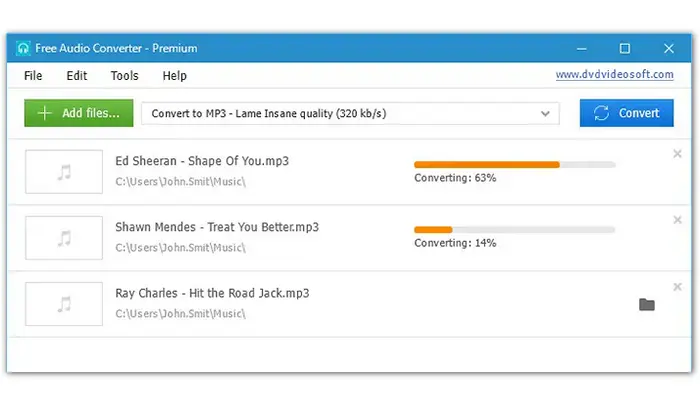

Free Audio Converter by DVDVideoSoft is the best MP3 converter on the net. It creates superior MP3 quality and has flexible settings, enabling you to create new presets, delete and edit the old ones, and modify the audio converter parameters. It converts between all popular audio file formats, including MP3, AAC, M4A, APE, M4B, Lossless WMA/FLAC/WAV/ALAC, and more. Moreover, Free Audio Converter goes with both single and batch mode support.
Pros:
Cons:


FFmpeg is an open-source software project consisting of various programs to handle video, audio, and other multimedia content. It helps you demux or mux audio files to another format using command lines (which may be difficult for novices). For example, here is the command for converting WAV to MP3 in FFmpeg: ffmpeg -i input.wav output.mp3
Though FFmpeg can achieve audio format conversion and many other purposes efficiently, the process is quite complicated. Thus, it’s not recommended for those who know little about FFmpeg.
Pros:
Cons:
Related tutorials you may need: FFmpeg M4A to MP3 | FFmpeg FLAC to MP3


As one of the best video players for Windows 11, VLC also acts as an excellent audio and video converter for the PC. It offers a wide range of profiles for conversion, including the universal MP3, MP4, MOV, M4V, etc., and you can add new presets based on needs. Like WonderFox HD Video Converter Factory, the VLC media player allows you to change the audio bitrate, sample rate, volume, and other settings. Moreover, it has bulk support and a built-in audio cutter.
The interface is well organized. You can easily complete your MP3 conversion with this VLC to MP3 tutorial >>
Pros:
Cons:


The universal audio converter Switch offers an easy way to convert and compress sound files in seconds. It supports all popular formats and converts them to MP3, WAV, WMA, FLAC, etc. in bulk. Beyond that, the software empowers you to extract audio from video or DVD files. It conducts fast and efficient conversions between 75+ audio formats, and during the process, the software will automatically normalize your audio to the same volume level.
Pros:
Cons:
→ Download Switch Audio File Converter
* Switch provides free, Pro, and Plus versions for different usages. Check the detailed plans on this page: https://secure.nch.com.au/cgi-bin/register.exe?software=switch


This portable audio format converter supports conversion of multiple audio formats, such as MP3, AAC, APE, MP2, WAV, OGG, ACM, and more. It lets you make some custom settings for the audio parameters to export high-quality audio files, like 320kbps MP3. Sample rate, channels, and bit depth can also be changed according to your preference. Audio Converter + works online and offline, so there’s no worry about interruption due to network problems. And it supports multiple conversions at the same time.
Pros:
Cons:


VSDC Free Audio Converter is a powerful free MP3 converter for Windows 11/10/8/7 that can convert and edit audio files of all formats and codecs, including MP3, AAC, M4A, Vorbis, AMR, AU, etc. It can also open and convert M3U files and download audio files over the Internet without a fuss. Moreover, it has the ability to save audio and delete audio fragments from a video file with the built-in editor. Though combining so many features into one body, this MP3 converter is still free and easy to handle for all users.
Pros:
Cons:
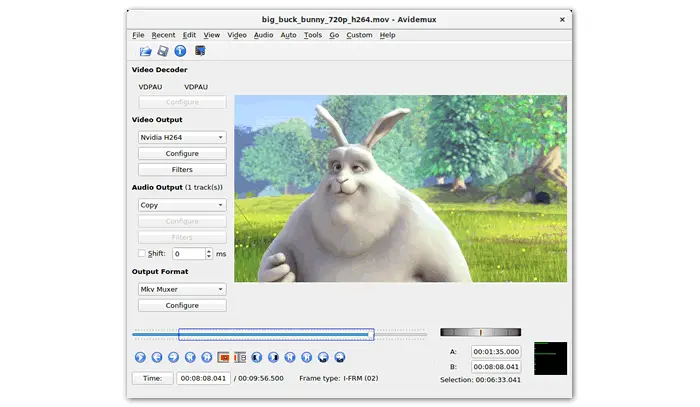

Avidemux is often used as a video editor to cut video files and add filters, yet it’s also designed for simple encoding tasks on Windows PCs. It supports many video types and can export to another format or only save the audio from the video. Supported audio codecs include MP3, Vorbis, WAV, AAC, and Copy (extract a piece of the original soundtrack). Therefore, you can use the software to extract audio from MP4, AVI, MPEG, or ASF files and save it as an MP3 file.
Pros:
Cons:


This free audio to MP3 converter works online in Windows 11 and other systems. It can help you convert AAC, AIFF, ALAC, FLAC, M4A, and other audio formats to MP3 with high output quality. The interface is simple: add an audio file and click “Convert” to perform your MP3 conversion.
Pros:
Cons:


Convertio allows you to convert audio file(s) from the computer, Google Drive, Dropbox, or URL to MP3 format on the website. You don’t need to download any software on your PC if you use this online free MP3 converter Windows 11. It can batch convert audio files and configure the output settings, such as bitrate (VBR/CBR), channels, frequency, volume, and length. However, it has shortcomings that most online converters have.
Pros:
Cons:


This online MP3 converter for Windows 11 supports vast conversions, including OGG to MP3, OPUS to MP3, WAV to MP3, MP4 to MP3, M4A to MP3, MP3 to AAC, etc. It can convert multiple audio files of different formats to another format at one go. At the same time, it offers custom settings for the output audio bitrate (up to 320kbps) and sample rate (up to 48000Hz).
Pros:
Cons:


VirtualSpeech is another free MP3 converter for Windows 11 working directly in the web browser. With it, you can convert to MP3, WAV, OGG, and other audio formats easily & free. There’s no need for any external software or account. Open the audio file on your computer and select the format you want to convert it to. Then, download the converted audio file.
Pros:
Cons:
Looking for the best way to convert audio or video files to MP3 on your new Windows 11 computer? This article introduces the top 13 MP3 converters for Windows 11, including free and paid apps. To summarize, your best solution for an MP3 conversion on a Windows 11 PC is WonderFox HD Video Converter Factory (desktop) or Aconvert (online). Of course, you can try other tools if you have different ideas.
That’s all for this post. Thanks for reading till the end! Have a nice day!
Terms and Conditions | Privacy Policy | License Agreement | Copyright © 2009-2025 WonderFox Soft, Inc.All Rights Reserved