
Why do people convert audio file to WAV? In nowadays digital life, incompatibility issues on audio formats happen from time to time. For instance, Windows Media Player doesn’t play DTS files, Audacity cannot import M4A files, and APE is compatible with only a few players. To make these audio files play on your device smoothly, the advisable solution is converting them to WAV (a lossless audio format that keeps pristine sound quality and is supported by a wide range of players). WAV is also a mainstream choice for audio editing in Audacity, Adobe Audition, and other programs.
There are many audio to WAV converters on the market, but it’s time-consuming to find the useful one. Given this, the following article provides simple and fast options to change file to WAV. You can quickly installinstall the best batch WAV converter to start your job here:
With WonderFox HD Video Converter Factory Pro, you can convert audio file to WAV readily at rapid speed. This converter software supports batch mode, empowering you to add and convert multiple audio files simultaneously. Meanwhile, it offers many output configuration options in the “Parameter settings” section, where you can change the audio bitrate, sample rate, channels, and volume level. Simple audio trimming and splitting are also available.
In addition to converting local files from nearly all audio formats to WAV, HD Video Converter Factory Pro allows you to download online sound files and convert them to WAV, MP3, OGG, M4A, FLAC, etc. For example, convert YouTube music to WAV.
Next, I will show you how to convert audio to WAV easily and fast. Please free download and install the dedicated WAV file converter on your desktop. Let’s get started.
Tips. For converting online audio files to WAV, you need to download them from the website to your computer first. Then, follow the below steps.
Launch HD Video Converter Factory Pro after the installation. Select Converter on the main interface and click Add Files to import your audio files from the computer. Alternatively, you can drag and drop them into the software.


Click the format image on the right side of the window, go to the Audio tab, and click WAV to select it as the output format.
If you have advanced requirements on the output audio settings, press the Parameter settings button to make your adjustments. Here are some complete tutorials:
Change WAV Bitrate | Change WAV Sample Rate | Increase WAV Volume | Convert WAV to Mono | Cut WAV File


Specify an output path by clicking the inverted triangle button at the bottom of the window. Finally, press Run to start the conversion. The process of audio to WAV will be done very soon. And after that, you can play music on your players and devices without any issues.


Also Learn: How to Compress WAV Files | How to Merge WAV Files
The free version of HD Video Converter Factory is the best audio converter software for Windows. It can help you convert audio files to WAV and download MP3s from websites without costing a penny.
How to convert audio into WAV with Free HD Video Converter Factory?
Step 1. DownloadDownload the free software and launch it. Then, add an audio file to the Converter.
Step 2. Go to the output profile menu on the right side and select WAV under Audio.
Step 3. Set an output folder and press Run to start the conversion.

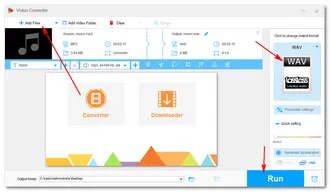
Audacity is free and cross-platform audio software that can convert audio formats, edit audio tracks, and record sound from your computer. It supports importing and exporting files in WAV, AIFF, MP3, AU, FLAC, or Ogg Vorbis format. You may install the optional FFmpeg library to export to more audio formats like AC3, M4A, and WMA.
How to convert audio file to WAV with Audacity?
Step 1. Download and run Audacity: https://www.audacityteam.org/download/
Step 2. Click File > Open to load your audio file.
Step 3. Click File > Export and select Export as WAV.
Step 4. Choose an output destination and name the audio. Finally, click Save.

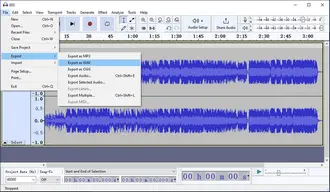
CloudConvert is a free online converting service that allows you to perform the conversion directly from the browser without installing software or plug-in on your PC. What makes it more reliable is the large import file size, batch conversion support, and no ad on the interface.
How to convert file to WAV online?
Step 1. Visit https://cloudconvert.com/wav-converter.
Step 2. Click Select File to upload audio files from your computer or the cloud service (Google Drive/OneDrive/Dropbox/URL).
Step 3. Select Convert to WAV from the preset options.
Step 4. Press the Convert button to change MP3, FLAC, AAC, DTS, M4A, or DFF/DSF to WAV online.
Step 5. Once done, click Download to save the resulting WAV files.


This article shares four easy ways to convert audio to WAV. You can choose your preferred solution and start your work in no time! If you encounter any problems using WonderFox HD Video Converter Factory, don’t hesitate to contact us. Again, thanks for your reading!
Terms and Conditions | Privacy Policy | License Agreement | Copyright © 2009-2025 WonderFox Soft, Inc.All Rights Reserved