Haven't got a clue about how to convert M2TS files to MKV? If you're not feeling comfortable with command-line programs like FFmpeg yet, this article will provide you with 4 easy-to-use applications to get the job done.
Among which, this app offers a one-stop solution to edit, compress, and convert M2TS to MKV: https://www.videoconverterfactory.com/download/hd-video-converter-pro.exehttps://www.videoconverterfactory.com/download/hd-video-converter-pro.exe
M2TS is the BDAV container format based on the MPEG-2 transport stream, which is commonly used for high-definition video on either Blu-ray Disc or AVCHD digital video camera. In view of this, this guidance will be divided into two parts based on the two file types:
1. Separate full-length M2TS files for ripped BD movies and AVCHD video footage.
2. Multiple M2TS files saved in the Blu-Ray BDMV directory structure.
So, you have to determine the file type of your original M2TS files before we jump in how to convert M2TS to MKV, because the solution varies in the two cases. After you make your decision, let's get started.
As a feature-packed video and audio processing toolkit, WonderFox HD Video Converter Factory Pro provides you with a straightforward way to edit, compress, and convert M2TS to MKV without any difficulty. Download and give it a shot!
WonderFox HD Video Converter Factory Pro is a novice-oriented video processor integrated with multiple practical modules, which not only allows you to convert M2TS to MKV without losing quality, but also enables you to edit and compress M2TS files at the same time. The WYSIWYG interface makes it fairly accessible to people in all levels.
DownloadDownload, install, and launch HD Video Converter Factory Pro on your PC. Open "Converter" and click "Add Files" button to add a bunch of the M2TS files from your local drive, no matter whether they are ripped BD movies or AVCHD video footage. It may need a while to load them in the main workplace depending on the number of the file and file size.

The awesome app comes with 500+ predefined presets for different needs. Click on the "Format" image on the right side to expand the output format library, navigate to "Video" category, and choose "MKV" profile right there.

Specify a destination directory on the bottom by clicking on the "Inverted Triangle" icon to save the converted MKV files. Lastly, hit the big "Run" button to convert M2TS to MKV at a fully hardware-accelerated speed.
Tips: You can also keep your preferred or all subtitles, video, audio tracks before converting M2TS to MKV, because MKV can hold an unlimited number of video, audio, picture, or subtitle tracks in one file.

Before you start the conversion process, you're able to open "Parameter settings" window to modify the encoder so as to convert M2TS to MKV without re-encoding. Meanwhile, you can also deinterlace video, change video bitrate, resolution, frame rate, aspect ratio, etc. as you with.
More surprisingly, the M2TS to MKV converter is equipped with a basic editing toolbar, enabling you to trim, split, crop, rotate, flip, watermark, merge M2TS videos with ease. Download it below, it's a real good helper for simple video and audio processing work.
MKVToolNix is a free and open-source MKV manager available for various platforms that offers a set of tools to create, alter, split, join and inspect MKV files. The MKVToolNix GUI provides an intuitive User Interface so that you can convert M2TS files to MKV with ease. Here are the steps:
Step 1. Download MKVToolNix from the official website: https://mkvtoolnix.download/downloads.html.
Step 2. MKVToolNix is available on multiple platforms. You need to navigate to the corresponding section based on your computer OS. For this purpose, you can use the quick navigation bar on the top of the download page. You're recommended to download the portable version.
Step 3. Take the Windows version as an example, after you unzip the "mkvtoolnix" folder, open the executable file "mkvtoolnix-gui.exe".
Step 4. Under the Input tab, right click and select "Add Files" option to import your M2TS files. Or you can directly drag and drop them into the section.
Step 5. Then you can see all A/V tracks, subtitles, chapters and tags stored in this M2TS file. Uncheck the unwanted option in the list. You're allowed to make the changes for each M2TS file.
Step 6. Choose the destination path on the bottom of the window.
Step 7. When everything is all set, hit "Stat multiplexing" to convert M2TS to MKV without re-encoding.


If the M2TS files come from a Blu-Ray disc or a BDMV folder, instead of copying all M2TS files for merging and converting, the correct method is to digitize the Blu-Ray disc or convert the entire BDMV folder to MKV.
HandBrake, needless to say, is the most acclaimed free video transcoder. Beyond that, many people even use HandBrake as a free Blu-ray ripping program. But you have to know that HandBrake only works with DRM-free recorded/burned/homemade Blu-ray disks. Now, let's learn how to convert M2TS to MKV with HandBrake.
Step 1. Download the latest version of HandBrake from the official website: https://handbrake.fr/.
Step 2. Insert your DRM-free Blu-ray disc into the BD-ROM Drive, then run HandBrake.
Step 3. Choose BD drive in Source Selection to load your Blu-ray Disc, or just add the entire BDMV folder. Please be patient with this procedure as it may take a while to scan the Blu-ray.
Step 4. When the scanning is complete, navigate to Title section and select your desired title you want to rip in the drop-down list. Generally, select the one with the longest duration. Also, you can rip multiple episodes by using "Add to Queue" feature on the top-bar.
Step 5. Click on "Presets" menu, go to "Matroska" category and choose one option as you wish to convert Blu-ray to MKV.
Step 6. The you're able to switch from "Summary", "Video", "Audio", "Subtitles", to "Chapters" tab to keep your desired track.
Step 7. Click on "Browse" button at the bottom to specific a destination folder to save the output MKV file.
Step 8. Then hit the green "Start Encode" button on the top to start to merge and convert M2TS files to MKV. It will cost a lot of time since Blu-ray is always oversize. You can see the conversion process on the bottom and wait for its finish.

HD Video Converter Factory Pro, a great Swiss army knife of A/V processing, works as a novice-oriented video editor, converter, downloader, recorder, compressor, GIF maker. Get the all-in-one app here!
As you know, most commercial Blu-ray discs and BDMV folders are protected by several layers of digital rights management like AACS, BD+, etc. MakeMKV is born for this case, which offers a one-click solution to convert DVD, Blu-ray, UHD and AVCHD discs that you own into MKV, even if they are protected with latest versions of AACS and BD+. Here's the walkthrough to use MakeMKV.
Step 1. Download and install MakeMKV from the official website: http://makemkv.com/. It's a totally free program and you can always get temporary beta key to activate it every month on this forum page: https://forum.makemkv.com/forum/
Step 2. Insert your commercial Blu-ray disc into BD-ROM Drive, and select your BD-ROM Drive and press the big "Open Blu-ray disc" button to scan and process Blu-ray titles automatically for a little while. Or go to "File" tab to add the BDMV folder that stores the M2TS files.
Step 3. After that, MakeMKV will list all titles on the left side after the loading process. Generally, the title in the largest file size is the main movie, the rest are commercials, trailers, behind the scenes, previews, etc. Click on the small triangle in front of the title, you're able to select preferred audio tracks and subtitles.
Step 4. On the right side, specify a destination folder to save your converted video file. Make sure there is sufficient disk space because a Blu-ray movie is usually over 20GB in file size.
Step 5. Finally, hit the "Make MKV" button to merge and convert M2TS files to MKV. The process is expected to be a bit long based on various reasons, such as PC configuration, BD drive speed and Blu-ray Disc size, etc. Please be patient. To compress the large-sized MKV file, use HD Video Converter Factory ProHD Video Converter Factory Pro or HandBrake.
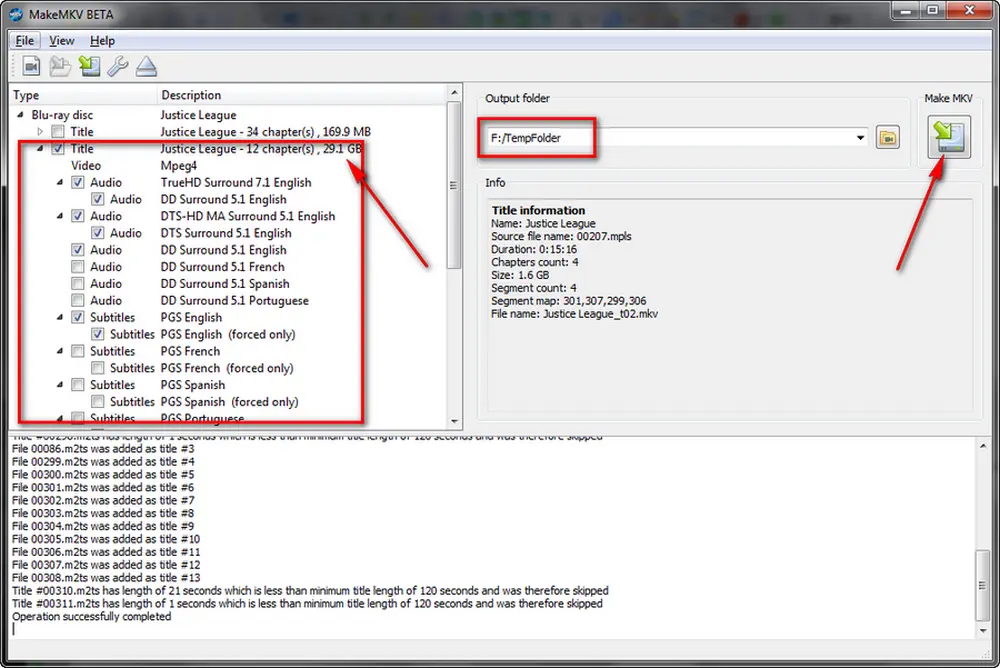
Disclaimer: WonderFox doesn't advocate any illegal duplication and distribution, all information provided in this article is presented for general informational purposes and personal fair use only. Please refer to the Blue-ray DVD copyright laws in your country before you rip any Blue-ray disc. Ripped content CANNOT be used for unauthorized reproduction, distribution or any commercial use.
That's all I want share with you how to convert M2TS files to MKV effortlessly. Based on the M2TS file type you have, choose any solution as you wish. Hopefully, this post is of some help to you guys. Thanks for reading!

WonderFox DVD Ripper Pro
1. Rip DVD to 300+ presets with GPU acceleration.
2. Remove all sorts of DRM from DVD.
3. Compress an 8GB DVD to 1-2 GB digital video file.
4. 5-minutes to fast digitize DVD in MPEG-2 MPG.
5. Make a 1:1 intact digital copy (ISO or VIDEO_TS).
6. Multiple audio tracks, hard/soft and forced subs.
7. Support homemade/commercial DVD & ISO & Video_TS folder.
Privacy Policy | Copyright © 2009-2025 WonderFox Soft, Inc. All Rights Reserved