Want to rip your Blu-ray discs to MP4 files? This article provides a free method!
Disclaimer: We do not advocate any illegal copying and distribution of DVDs and Blu-rays and all information provided in this article is for general information purposes only. Please refer to the copyright laws of your country before ripping any DVD/Blu-ray disc.
With more and more Blu-ray rippers, ripping Blu-ray to digital videos is no longer difficult. But most Blu-ray rippers are paid, which isn't very cost-effective if you only need to rip one or two Blu-ray movies. So, in this article, I will introduce a method to rip Blu-ray to MP4 for free.
This method is divided into two parts. The first part is to use MakeMKV to rip Blu-ray to digital files, and the second part is to use WonderFox Free HD Video Converter Factory to convert the ripped Blu-ray to MP4. The whole process is actually very simple and fast. Now, let’s get started.
MakeMKV is a free and open-source program for removing Blu-ray copy protection and copying Blu-ray to digital files. Since it only supports MKV output format, you'll need to convert the format later. But first, let's see how to rip Blu-ray in MakeMKV.
Step 1. Download and install the latest version of MakeMKV from the official page https://www.makemkv.com/download/.
Step 2. Start MakeMKV. On the top menu bar, click Help > Register, enter the registration code (obtain the beta key from https://www.makemkv.com/forum/viewtopic.php?f=5&t=1053 ).
Step 3. Insert the Blu-ray disc into the BD-ROM Drive. Then select your BD-ROM Drive source in MakeMKV and click on the blu-ray image below. Wait for some time until the program finishes processing your Blu-ray disc.
Step 4. You will see the Blu-ray structure displayed on the left side, including title, audio, video, subtitles and file size information. Browse the content and select the items you want to save.
Step 5. On the right side, click the folder icon to set the output folder (Note: You should make sure the folder has enough space to store the files). Then click Make MKV next to the folder icon to start ripping. A typical movie takes 10 to 20 minutes.

WonderFox Free HD Video Converter Factory can help you convert and compress the MKV files ripped by MakeMKV into MP4s that are playable on your device. Here is how:
Step 1. Download Download WonderFox Free HD Video Converter Factory and install it on your PC.
Step 2. Launch the software and open Converter.
Step 3. Click + Add Files to import the ripped Blu-ray files into this program.
Tips: If your Blu-ray file has multiple subtitles and audio tracks, you can keep them below the video.
Step 4. Click the format image on the right and select MP4 format under the Video tab.
Step 5. Click the ▼ icon at the bottom to set the output path, and click Run to start the conversion.
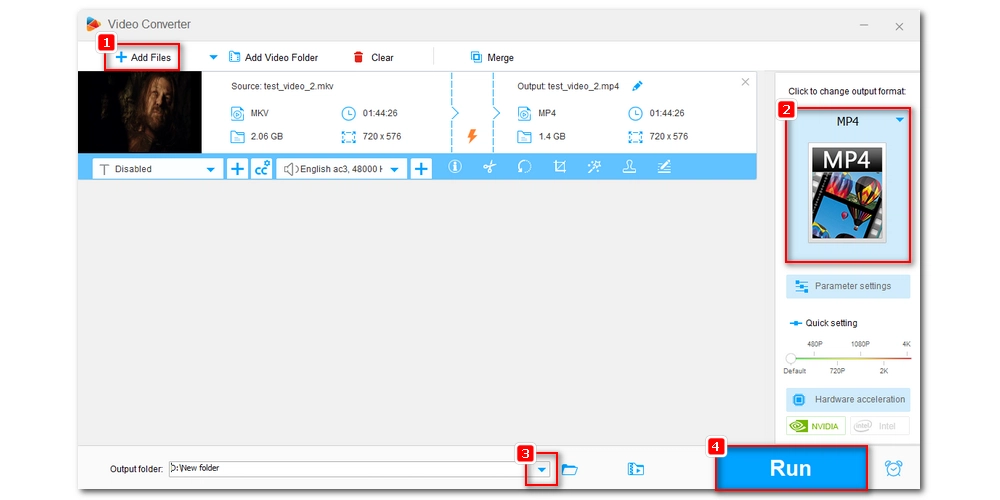
With the above steps, you can rip Blu-ray disc to MP4 absolutely free. However, if you think there are too many steps, you can try a professional Blu-ray ripper. That’s all I want to share in this post. Thanks for reading. Have a nice day!
Privacy Policy | Copyright © 2009-2025 WonderFox Soft, Inc.All Rights Reserved