The current Gmail attachment size limit is still 25MB, which is a pretty harsh number for anyone who wants to send friends and family a video, a bunch of photos, or any other file that exceeds Gmail file size limit. However, there are still ways to work around this limitation. Follow this article to learn how to send large files through Gmail in two useful ways.
The Gmail max attachment size has remained unchanged at 25MB for years. This is to avoid overloading your limited Gmail inbox and to avoid stressing your mail server with large files. If you force Gmail to send attachments larger than 25MB, they must be sent as a Google Drive link automatically generated by Gmail. Honestly, this is the easiest way to send files that exceed Gmail's attachment limit. However, even if you try to send a file smaller than 25MB, you may still find that it doesn't work because it exceeds the limit of the MIME standard. In other words, the actual attachment size you allow to send is less than 25MB.
But don't lose heart. The following two sections provide you with two useful workarounds to bypass the Gmail size limit. Read on.
The Google Drive link auto-generated by Gmail gives us a hint that we can send our large files as a downloadable link embedded in our email. And we need to rely on some cloud storage services like Google Drive, One Drive, and Dropbox in this method to help turn the files into the link. However, instead of creating links on the spot when composing emails (suitable for people having rich time), this approach is to prepare file links beforehand so you can attach it to your email immediately. Here we also take Google Drive as an example:
Step 1. Sign up for Google Drive with your Google account. You’ll receive a 15GB free storage space.
Step 2. In Google Drive, click on the + New button on the upper left corner of the page to create a folder or directly upload your single file or folder file into Google Drive.
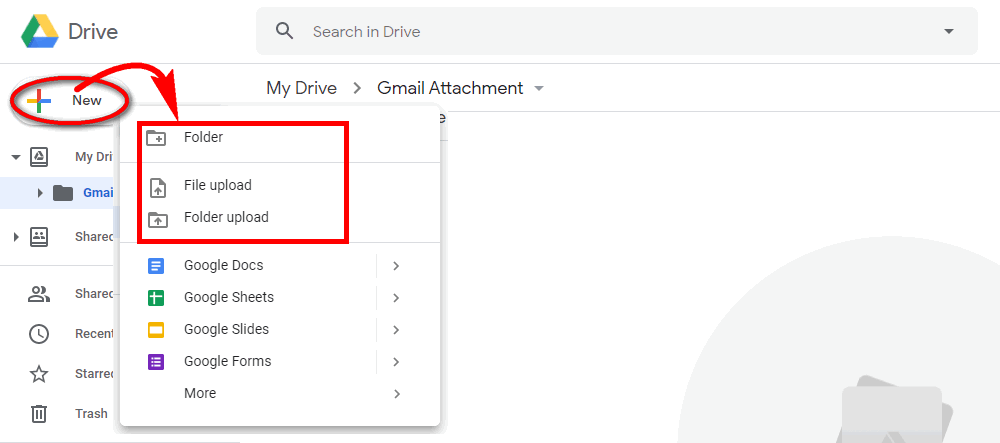
Step 3. Go to Gmail. At the top left, click Compose.
Step 4. In the Compose page, click the Google Drive icon at the bottom menu row and select the files you want to attach. Then click Insert.
Step 5. Click Send.

Another way to overcome the Gmail attachment size limit is to compress the file using WinRAR. This approach is suitable for files that are around 30MB in total. Here is the detailed process:
Step 1. Install WinRAR on your PC.
Step 2. Put all the files you want to attach in one folder.
Step 3. Right-click on the folder > Send to > Compressed (zipped) folder. You’ll get a zipped file that is 30 or 40 percent smaller than the original files.

If you want to send a video file, you can also use a video size compressor to downsize the video for Gmail. WonderFox HD Video Converter Factory Pro is a professional video converter and compressor perfect for compressing video for email. It can help you significantly reduce video size to less than 25 MB that is accepted by Gmail. Here's what to do:
Step 1. Free download Free download WonderFox HD Video Converter Factory Pro on your PC and launch it.
Step 2. Open Converter, then click + Add Files to import the video you want to send through Gmail. You can import multiple video files at once for batch compression.
Step 3. Click on the format icon on the right side of the main interface and choose your preferred video format.
Tips. It is recommended that you select an H265 profile which can re-encode your video to a smaller size while keeping high quality.
Step 4. Click the Compression button and drag the slider to change the compression ratio. As you change the compression ratio, you can preview the real-time output file size.
Step 5. Press Run to finish the process.
Tips. With WonderFox HD Video Converter Factory Pro, you can also reduce video file size by reducing video resolution, bitrate, frame rate, splitting long video into short clips, and more.
Hot Search: Compress Video from GB to MB | Compress Video to 25MB | Compress Video to 16MB | Compress Video to 8MB | Compress Video to 5MB

That's all I want to share about how to send large files through Gmail. Hope you’ll find this article helpful. Thanks for reading!

WonderFox DVD Ripper Pro
WonderFox DVD Ripper Pro is a professional DVD ripping program that can easily rip any DVD (whether homemade or commercial) to all popular formats including MP4, MKV, MOV, AVI, MP3, WAV, H264, H265, Android, iPhone, and so on. It also lets you edit and compress DVD-Video efficiently. Download it to enjoy a fast and trouble-free DVD ripping experience.
Privacy Policy | Copyright © 2009-2025 WonderFox Soft, Inc.All Rights Reserved