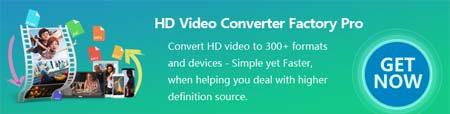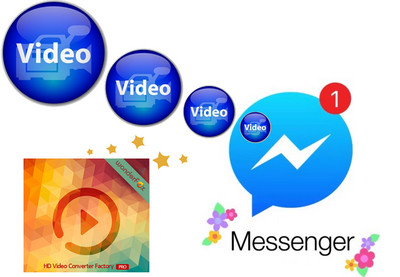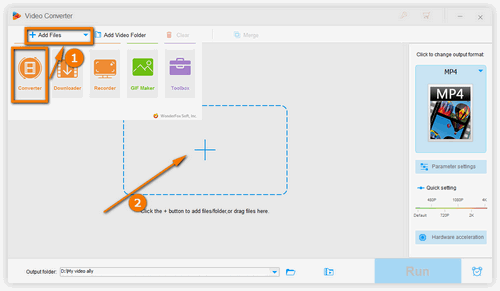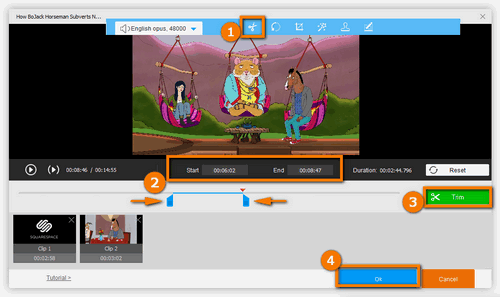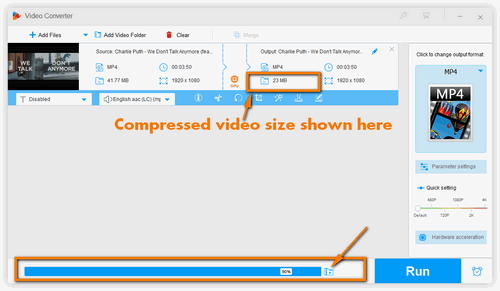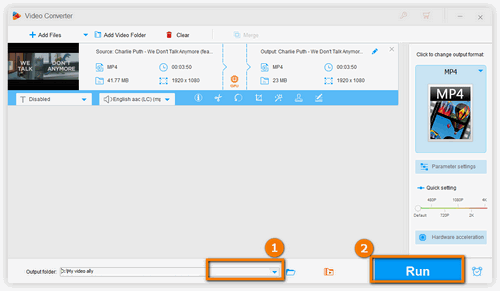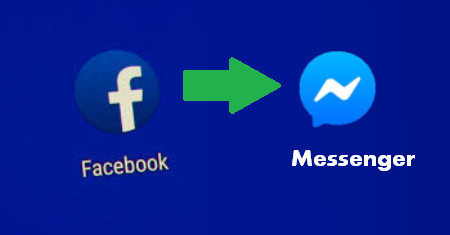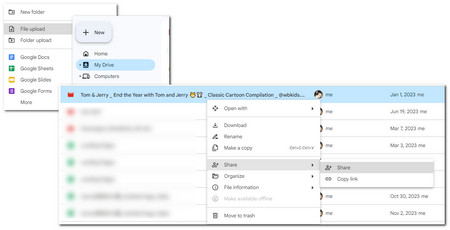As mentioned earlier, Facebook Messenger won’t allow video file larger than 25MB be sent as an attachment. You need to keep the video within that limit for smooth Messenger video sending. For this, you’ll need a video compressor or video editor to help you. Here, we’d recommend WonderFox HD Video Converter Factory Pro.
HD Video Converter Factory Pro is an all-purpose program that combines a video compressor and a video trimmer which can help you avoid Facebook Messenger video size limit efficiently. It can downsize your videos greatly while keeping high quality and cut large videos into multiple small parts effortlessly. Meanwhile, you can use it to convert video to Facebook compatible format to avoid the format incompatibility issue. Then, you can send your large video on Messenger with no issue. Now, get this tool and see how to compress/cut videos for Messenger below.