
Does Discord support AV1? Yes! Discord has rolled out AV1 streaming support for GeForce RTX 40-series GPUs this year. Read the following article to learn how to enable and utilize the Discord AV1 video codec on a Windows desktop.
Hot Searches: AV1 Converter | Premiere Pro AV1 | Plex AV1 | YouTube AV1 | HandBrake AV1
In computers, encoding is the process of converting data into a specialized format for efficient transmission or storage. Discord is the first major platform to use the AV1 encoding method for streaming. In contrast to the mostly H.264 video codec in Discord, AV1 delivers higher encoding efficiency for HD/UHD videos, especially 4K or even 8K. It presents up to 100% higher compression efficiency than H.264 for a 4K 60fps video file. Therefore, you can boost Discord’s streaming quality by enabling the AV1 codec. Where to find and how to enable the AV1 Discord setting? Before that, let’s see the hardware requirements for Discord AV1 encoding support:
According to Discord Support and NVidia GeForce officials,
1, streamers equipped with GeForce RTX 4080/4090 GPUs can take advantage of this new feature and send videos in AV1 format.
2, virtually all desktop viewers can watch AV1 streams without RTX 40 series GPU (either supported by hardware decode on GPUs and CPUs from 2020 and beyond or a software decoder compatible with most modern CPUs).
Note: Currently, sending AV1 video is only supported via the Windows desktop Discord app.
If you are using Windows with NVidia RTX 4080 or 4090 GPU, you can enable this new feature as follows:
Update your Discord client to the latest version,
Press the gearwheel icon in the lower left of your Discord desktop client to access the Users Settings,
Head to App Settings > Voice & Video,
Go to Video Codec to check the options (OpenH264 Video Codec provided by Cisco Systems, Inc., H.264 Hardware Acceleration, and AV1 video codec).
Related Articles: AV1 VS HEVC | H.265/HEVC VS H.264


Note: To send a video in AV1 format, all viewers on the same voice call must enable AV1 codec. Meanwhile, Discord will use your GPU for video processing, which may slow down your computer.
Now, you can Go Live to share your screen or upload an AV1 file to Discord. With the encoding efficiency of AV1, you are able to stream flawless 1080p quality and even increase the resolution to 1440p or even 4K 60FPS content.
Please note Discord has a file size limit for video sharing of 8MB (or 50MB in Nitro Basic). Here are practical methods for you to bypass the upload limitation:
→ How to Bypass Discord File Size Limit on Windows?
→ How to Compress Videos for Discord? (Windows Solution)
→ How to Send Long/Large Videos on Discord?
As mentioned above, sending AV1 video is only supported via Windows desktop with NVidia RTX 40 series GPU, and all viewers on the same voice call must enable AV1 codec. If you are watching from a device that doesn’t support AV1, such as a mobile phone, Discord will automatically transcode the stream to a supported form. However, what should you do if you want to share an AV1 video but the hardware requirements aren’t met? The best solution is to transcode AV1 to H.264, which can be utilized and seen by every Discord user.
Below shows you how to do the video transcoding. Please free download the powerful video transcoder on your PC to get started.
Step 1. Launch WonderFox HD Video Converter Factory Pro on your desktop. Open the Converter and click the Add Files button to import your AV1 video files.
Step 2. Click the format image on the right side of the interface. Head to the Video tab and select H.264 as the export profile.
Step 3. Trim, compress, and adjust other video settings for streaming on Discord.
Step 4. Select an output folder at the bottom and press Run to start the conversion. With GPU acceleration, the process will be completed only in seconds.
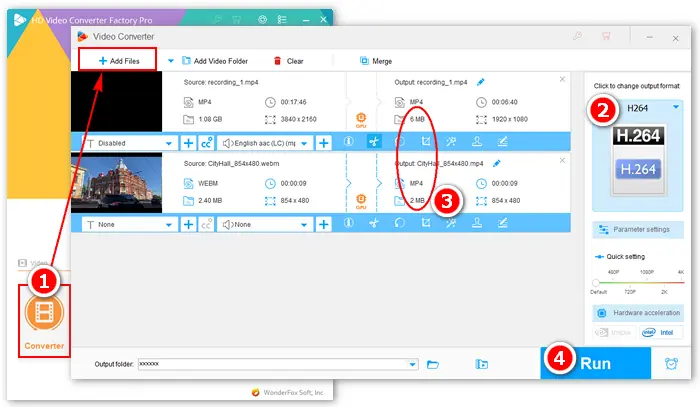
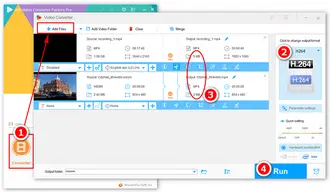
After converting videos to H.264, you can share them on Discord without device restrictions.
That’s all about the Discord AV1 video codec. Simply put, you can send AV1 files via a Windows desktop with RTX 40 series GPU or convert AV1 to H.264 MP4/WebM/MOV format for hassle-free sharing. Anyway, hope you find this article helpful. Thanks for reading!
Terms and Conditions | Privacy Policy | License Agreement | Copyright © 2009-2025 WonderFox Soft, Inc.All Rights Reserved