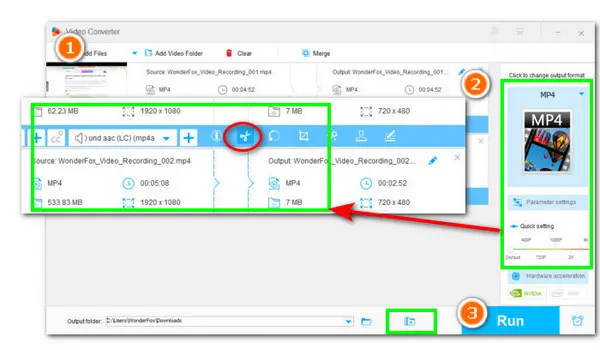
Before we learn tips on sending large files on Discord, let’s first figure out what the Discord max file size is.
Since the launch of Discord, the maximum file size has gone from 8MB to 25MB to 10MB now. But in Nitro Basic, the file size limit is 50MB. If you are on the Nitro Plan, it can go up to 500MB.
Obviously, it’s easy to exceed these Discord file size limits, especially for videos. You will receive an error message like this:


When this happens, the best option is to compress the video to a smaller size.
So next I will share a good video compressor for Windows that can help you effortlessly compress videos or audios to the size accepted by Discord. It also supports batch compression if you have multiple files.
The video compressor I’d like to recommend is WonderFox HD Video Converter Factory Pro. This is an all-in-one video converter for Windows. Thanks to its user-friendly interface, you can convert video and audio files to Discord format effortlessly. In addition, it also provides a compression button to help you batch compress files to Discord size in one click.
You can preview the output size to know if you get the size you want. If you are worried about poor quality, the program also provides advanced encoders such as VP9 and HEVC and a video trimmer to reduce file size without affecting quality.
Now, you can downloaddownload this software and follow the steps below to resize your videos to avoid Discord size limit.
Start HD Video Converter Factory Pro and open Converter. Click the + Add Files button to import the video or audio files you want to compress for Discord. A quick drag-n-drop is also supported.


Expand the format page on the right and select an output format according to your needs. For example, you can select MP4 for video or MP3 for audio.
💡 For audio, if the original file is uncompressed, you can simply choose a compressed format like MP3 to effectively reduce audio file size.


Now, you can click the Compression button at the bottom and adjust the compression ratio to reduce the file size. You can see the output size change in real-time, and you can keep changing the ratio till you get the desired size, e.g. less than 10MB, 50MB, or 100MB.
🔔 Note that you can achieve a very small file size using this method, but the output quality may not be so good if the compression ratio is set too high, so balancing the size and quality is very important.


If you don’t want to sacrifice quality, you can also use a more advanced encoder like VP9 or HEVC. When your video is encoded with H264 or even older codecs, converting it to HEVC can significantly shrink the file size by 50% and more, yet the quality level remains the same.
When choosing the output format, you can just select H265 for MP4, H265 for MKV or VP9.
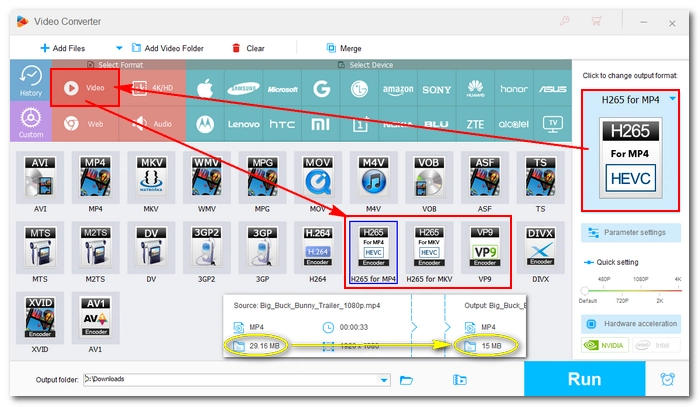
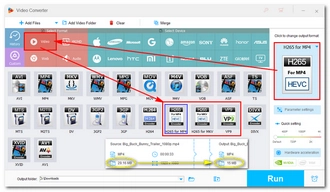
Alternatively, you can modify the output settings like bitrate, resolution, and frame rate to further reduce the file size.
Simply open Parameter settings and freely edit these settings to lower the values to achieve this. You can click the ⓘ icon to check the original settings of the file.
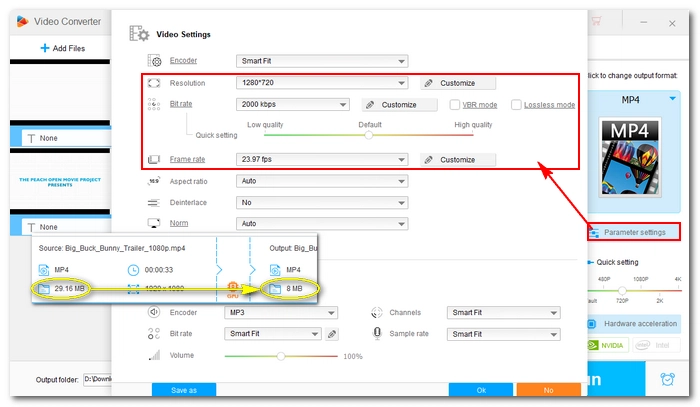
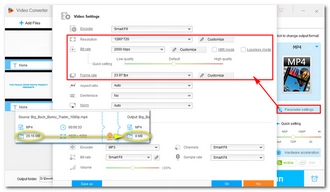
You can also trim or split the file into smaller clips to bypass the Discord file size limit.
Under each task, you can see a scissors-shaped button, which is the Trim tool that you can use to effectively remove unnecessary parts or split files into multiple sections to cut down the size.
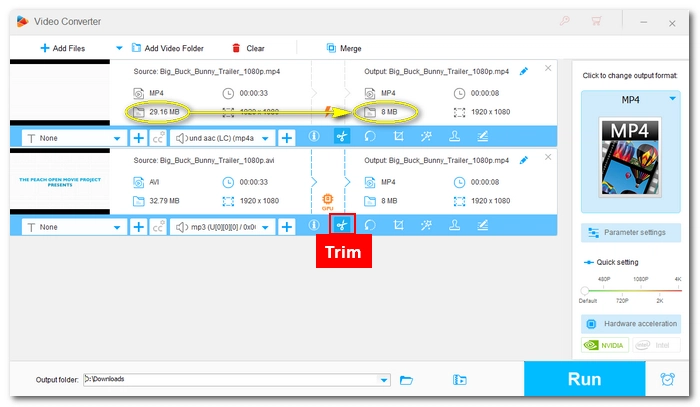
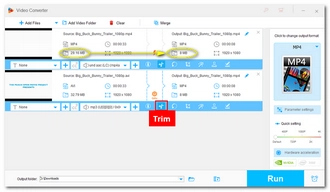
We’re in the final stretch! Set a new output folder by clicking the bottom inverted triangle icon. Then hit Run to generate the compressed videos. Then try to share the video(s) on Discord again.
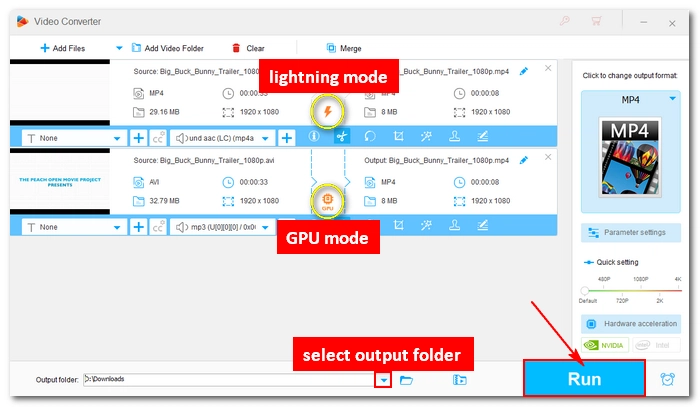
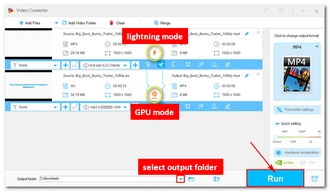
💡 When encoding H264 or H265/HEVC files, if your computer comes with a compatible Intel QSV or NVENC NVIDIA graphics card, it can activate hardware acceleration to speed up the process by 30x faster.
💡 When the video settings are unchanged, it will automatically trigger the Lightning Mode (a lightning icon ⚡ will appear in the middle of the task), and the process will be done instantly and losslessly.
Now, that’s all about Discord file size limit and how to bypass Discord video size limit. Using the same software, you can compress or convert media files to suit various platforms.
By the way, if you want to send other non-video files that exceed the Discord limit, you can also try uploading the file to cloud storage such as Google Drive or Dropbox and then share the link.
I hope this article was helpful to you. Thanks for reading.
Discord without Nitro has a file size capped at 10MB.
Yes. You can try using a video compressor like WonderFox HD Video Converter Factory Pro to deal with large-sized videos and audios, or use other file compressors or tools to reduce the file size of non-video files.
You can compress or split the video into multiple smaller parts to bypass the limit.
Terms and Conditions | Privacy Policy | License Agreement | Copyright © 2009-2025 WonderFox Soft, Inc.All Rights Reserved