AV1 is an exciting new open-source video codec that offers superior compression and quality compared to older codecs like H.264 and HEVC. As AV1 adoption grows, you may find yourself needing to convert AV1 videos to other formats, or vice versa. In this guide, we'll highlight the best AV1 converter software options for tackling these tasks.
Download the Editor's Pick and get ready for fast and hassle-free conversion experience: https://www.videoconverterfactory.com/download/hd-video-converter.exehttps://www.videoconverterfactory.com/download/hd-video-converter.exe
AV1, or AOMedia Video 1, is the latest buzz in the video codec world. It's an open, royalty-free video coding format designed for the web. Why's everyone talking about it? It's simple: AV1 offers top-notch video quality at lower bitrates compared to its predecessors like H264, HEVC, and VP9. This means crisper, cleaner videos without gobbling up your data.
Sounds great? Before you get too excited about that, there is also a shared awkward problem. You may fail to decode or play AV1-encoded videos on most players and devices, because AV1 has not been widely popularized around the world yet. Fortunately, the following 7 best AV1 converters will help you address this issue.
Free HD Video Converter Factory stands out as a heavy hitter in the AV1 converter arena. It's not just a one-trick pony; this software can convert your AV1-encoded videos to virtually any format and vice versa at no cost. It's like a Swiss Army knife for your video conversion needs.
Step 1. Run the freeware and open "Converter".
Step 2. Drag and drop your AV1-encoded video files into the window.
Step 3. Expand the output format library on the right side, and choose any preset.
Step 4. Specify a location and hit "Run" to start conversion.

Step 1. Open "Converter".
Step 2. Add your regular video files.
Step 3. Go to "Video" category and choose "AV1" profile.
Step 4. Choose an output folder and hit "Run" to start conversion.
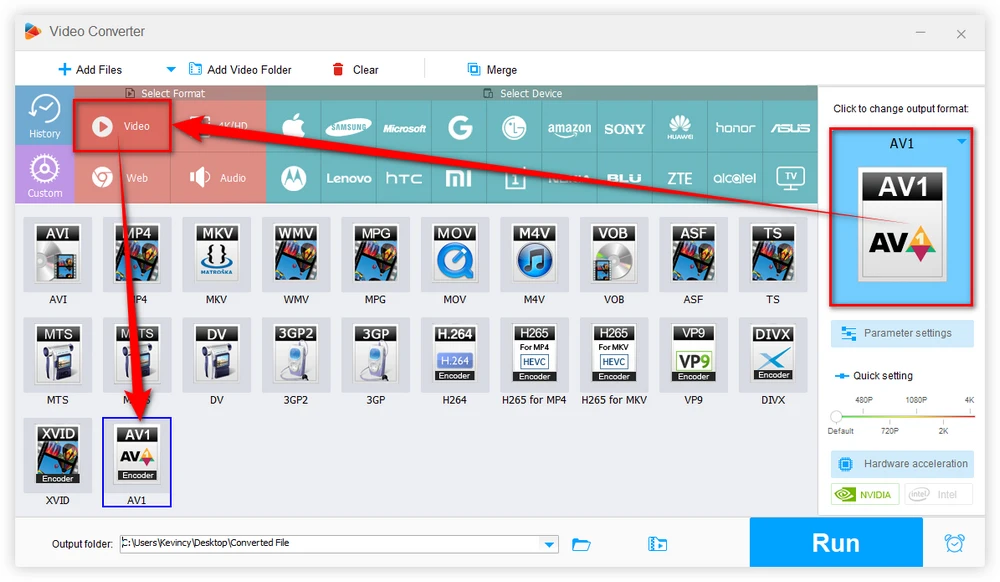
Basic video editing to trim, crop, merge, rotate, watermark, add video effects, etc.
Configure video parameters like resolution, bitrate, encoder, frame rate, aspect ratio, and more.
Built-in Downloader for AV1 video download from YouTube and 500+ mainstream websites.
Download link: https://handbrake.fr/
It is expected that HandBrake is on the list. Indeed, it's a big name in video transcoding industry because of free, open source, and cross-platform support. To be honest, despite the fact HandBrake is powerful and feature-rich, the interface is not fairly user-friendly but seems a little complicated at first glance. But once you get familiar with HandBrake, it's a cinch to do video compression, transcoding, format conversion, cropping, captioning, etc.
However, to be a well-deserved AV1 video converter, you have to update HandBrake to the latest version, otherwise you may fail to convert AV1 videos because the latest version includes support for encoding and decoding AV1 video out of the box. Here's how it works.
Step 1. Run HandBrake and add your video file(s).
Step 2. After scanning, choose an output preset based on your actual need.
Step 3. Select a container format from MP4, MKV and WebM.
Step 4. Go to "Video" tab to change the video codec for AV1 video transcoding or AV1 video encoding.
Step 4. Choose a location to save the output file.
Step 5. Hit "Start Encode" button to initiate the conversion process.

Download link: https://ffmpeg.org/download.html
For more advanced users, FFmpeg is likely the most versatile command line tool for AV1 conversions. It is the Swiss Army knife of video and audio processing.
However, the command-line interface might be daunting for newbies, and you do need some technical skill, but is incredibly powerful for those who master it because it packs an incredible range of filters, codecs and features under one hood.
We already have an article about FFmpeg AV1 encoding, it should be your go-to guide if interested.
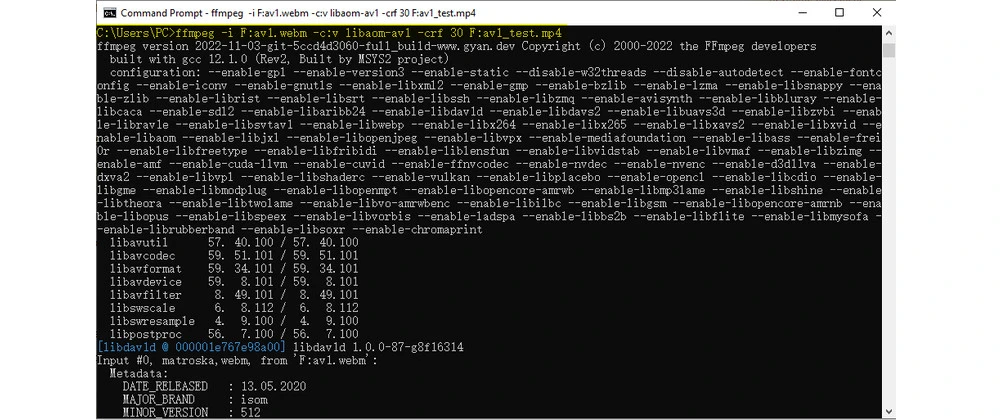
Download link: https://www.shutterencoder.com/en/
Shutter Encoder is also a free, cross-platform yet powerful AV1 video converter developed based on FFmpeg, allowing support for almost every codec you've ever heard of, including AV1, and even many more you haven't. Although it's not very well known, thanks to an extensive range of features, it is even superior to HandBrake that can perform conversions or edits and encodings for images, videos, audio files and much more. To your surprise, it can also serve as an AV1 encoder to encode various video to AV1 codec.
Step 1, open Shutter Encoder, click "Browse" button to add AV1 videos.
Step 2, to convert AV1 to H264 MP4, select "H.264" beneath "Choose function" section and choose ".mp4" container next to "Ext." section.
Step 3, it will spread the "Settings" part for further adjustment. You can change video resolution, modify video bitrate, file size and other advanced settings
Step 4, head over to output section, you can save the converted video same as source file or change another location.
Step 5, press "Start function" to convert av01 video to MP4.
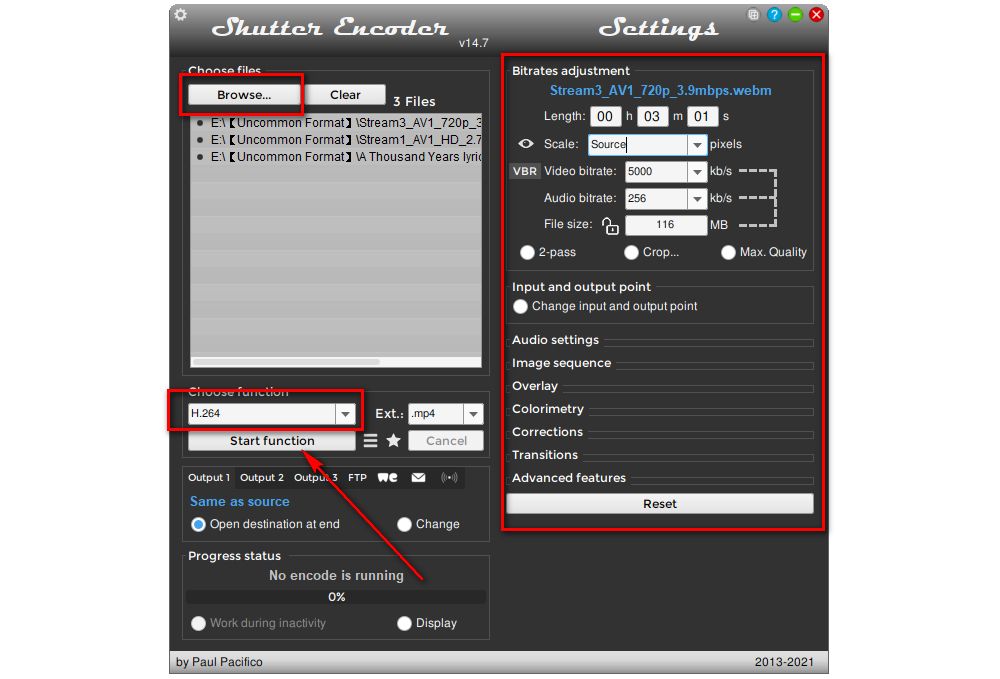
Download link: https://fastflix.org/
FastFlix is a free, open-source video converter that provides a user-friendly graphical interface for encoding videos into various formats with GPU acceleration, including the high-efficiency AV1 codec. Built on top of FFmpeg, FastFlix simplifies the conversion process, making it accessible for both beginners and advanced users who prefer not to deal with complex command-line operations. Whether you're looking to save space with AV1's efficient compression or need advanced encoding options, FastFlix has you covered.
Step 1. Open FastFlix, ensure that FFmpeg (version 4.3 or greater required, 5.0+ recommended) is installed.
Step 2. Click on the "Source" button to select the video file you want to convert.
Step 3. In the codec selection drop-down menu, choose "AV1" or other common video codecs.
Step 4. Adjust encoding settings like bitrate, resolution, and presets according to your needs.
Step 5. Rename your video and choose an output folder.
Step 6. Click on the "Convert" button to start the conversion process.
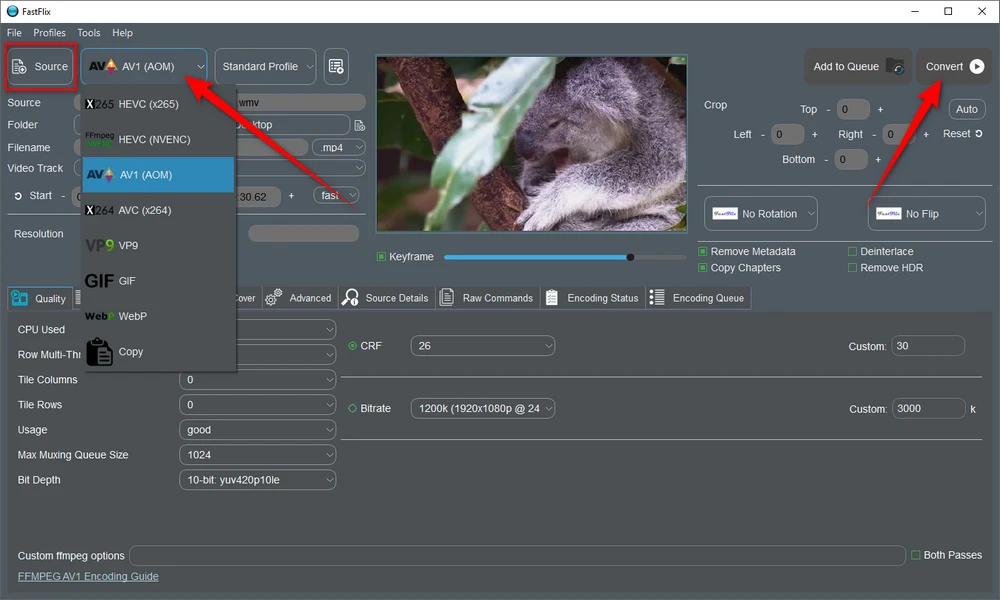
Download link: http://www.pcfreetime.com/formatfactory/
Format Factory goes beyond video conversion. It's a comprehensive media processing suite that can handle video, audio, and even image files. It now includes both software-based and hardware-accelerated AV1 encoding and decoding to deliver blazing fast video conversions. So, make sure you're using the latest version.
Step 1. Run Format Factory, click any format profile on the left side.
Step 2. Add your video file(s) by clicking the button or a simple drag-and-drop.
Step 3. Click "Output Setting" button, go to "Video Encode" section and choose "AV1" or other options like H.264 and HEVC.
Step 4. Choose an output folder to save the converted video file.
Step 5. Finally, press the "Start" button to begin the AV1 video conversion.
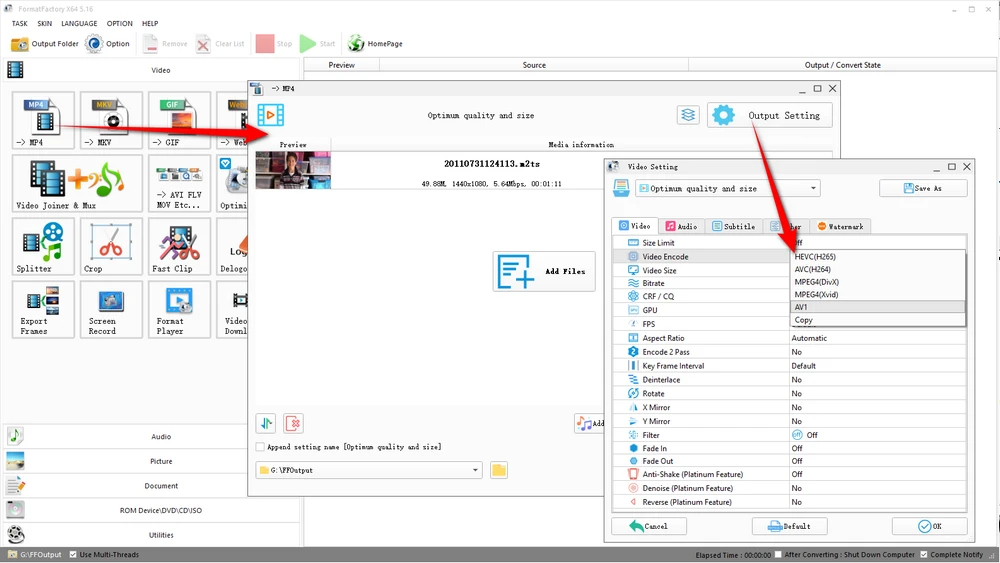
Website: https://convertio.co/av1-converter/
If you need a fast and easy way to convert AV1 videos through your web browser, Convertio provides an excellent online solution. It supports AV1 video decoding and encoding for over 200 different formats.
Some of the key benefits of using Convertio for AV1 conversions include:

| Skill Level / Need | Recommended Tool | Why |
|---|---|---|
| Beginner / GUI preference | Free HD Video Converter Factory | Simple, all-in-one, clean interface |
| Cross-platform open source | HandBrake | Stable, mature, widely used |
| Deep control / scripting | FFmpeg | Full flexibility, automatable |
| GUI + power | Shutter Encoder | Balances ease and features |
| Lightweight GUI AV1 focus | FastFlix | Streamlined AV1 workflow |
| All media tasks | Format Factory | Versatility across media types |
| No install / quick | Convertio (online) | Convenient when you just need a browser |
That's all about the 7 best AV1 converters for free. As you may notice, Free HD Video Converter Factory is quite suitable for novices and beginners, HandBrake is the best choice for those intermediate-level people, and FFmpeg is qualified for advanced users. Pick any AV1 codec converter as your wish. Thanks for your reading.

WonderFox HD Video Converter Factory Pro
1. Convert video/music to 500+ ready-made presets.
2. Download video/music from 1000+ pop websites.
3. Handy editing features suitable for novices.
4. Record live streams, gameplay, webinar, webcam.
5. Create unique GIF from video or separate images.
6. Ringtone Studio, Subtitle Extractor, and more...
Privacy Policy | Copyright © 2009-2025 WonderFox Soft, Inc. All Rights Reserved
WonderFox HD Video Converter Factory Pro
An All-in-one Media Converter Tool
Your complete toolkit to convert, edit, compress, record, and download audio and video files. Hardware-accelerated speed & Batch mode & No quality loss.