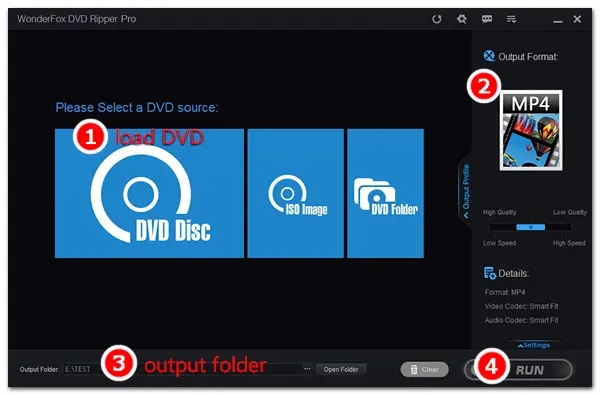
Since more and more people watch movies on portable devices and computers, DVD has lost popularity due to its inconvenience. Nobody knows whether DVDs will be obsolete or not, but you’d better back up your DVD collection on your computer for future handy playback.
Reasons why you need to save DVD to hard drive:
1. Large space
DVDs use physical discs, which you can’t compress or reduce the size, just like books. If you like collecting DVDs and have hundreds of discs, you will find they take up a lot of room.
2. Inconvenience
On the one hand, it is time-consuming to find the desired DVD from the packages of your DVD collection. On the other hand, you need a DVD drive to play DVD movies. Supposing you are outside, you will fail to play some DVDs because of the region code restriction or the different DVD norm standards with your DVD player. Compared with digital videos that you can directly watch on a computer, mobile phone, or tablet, DVD is so inconvenient.
3. Accidental damage
It’s known to all that a scratched DVD surface will affect its normal playback. Copying the DVD to a hard drive can help avoid unexpected loss or damage.
Thanks to the facility and convenience of hard drives, backing up DVDs, indexing, and classification becomes stylish. You can transfer DVD to hard drive and connect it to your home server to view DVD movies on any device with a Wi-Fi connection. Still have no idea how to rip DVD to hard drive? The following tutorial will be the timely rain.
As you know, all commercial DVDs have copy protection or encryption, such as DVD CSS, Region Code, CPRM, RCE, Multi-angle, Sony ARccOS, UOP, Disney X-Project, and Cinavia Protection. Therefore, a powerful DVD ripping tool is needed to help circumvent all obstacles and backup DVD to hard drive. Then what is the best software for copying DVD to hard drive? Many users choose WonderFox DVD Ripper Pro. The software can rip all encrypted DVDs to computers and save them as MP4, MKV, MOV, MPG, AVI, or any other ther digital format without effort. Besides DVD, it can convert ISO image files to over 300 formats. It also allows you to make a 1:1 flawless copy from DVD to ISO and DVD folder.
Now, free downloadfree download and install the best DVD copy software to copy DVD to hard drive by following the steps below.
Disclaimer: The following method is for personal fair use only. WonderFox does not advocate ripping DVDs to hard drives for illegal distribution. Please check if it is legal to rip a DVD in your country beforehand.
Insert a DVD into the DVD drive of your computer. Then launch WonderFox DVD Ripper Pro. Click DVD Disc and select the letter to load the DVD. The software will automatically analyze, decrypt, and select the main title of the DVD movie.
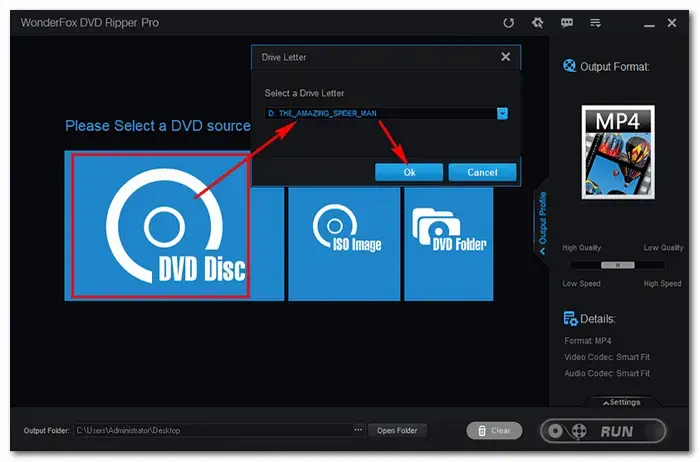
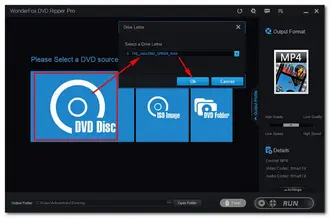
Click Output Format on the right side of the interface. There are a number of presets in the format menu, including audio/video formats and devices. You can rip your DVD to MP4, H264, MPEG-4, H265, MKV, MP3, WAV, FLAC, etc., or you can directly choose the wanted device, such as converting DVD to TVs, phones, tablets, iPhone, and iPad. Also, you can copy DVD to VIDEO_TS folder or ISO under the 1:1 Quick Copy tab.
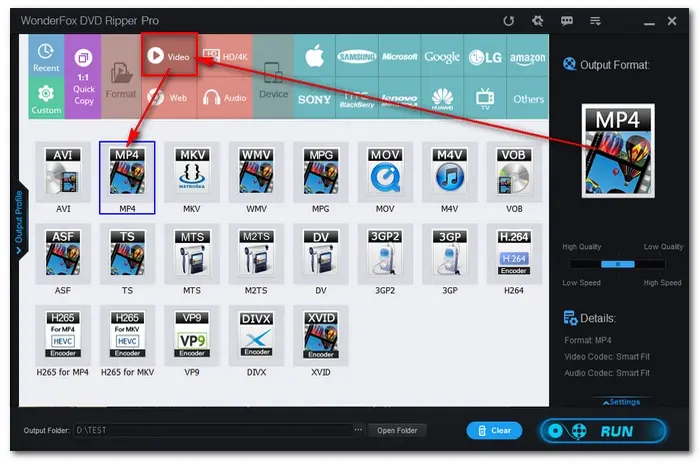
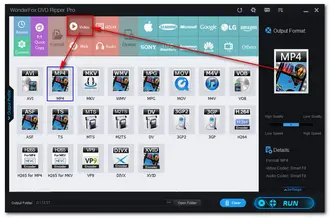
Click the three-dot button at the bottom of the interface to specify an output path. Then, press Run to begin to download DVD to hard drive. With the support for hardware acceleration, the process will be complete very soon.
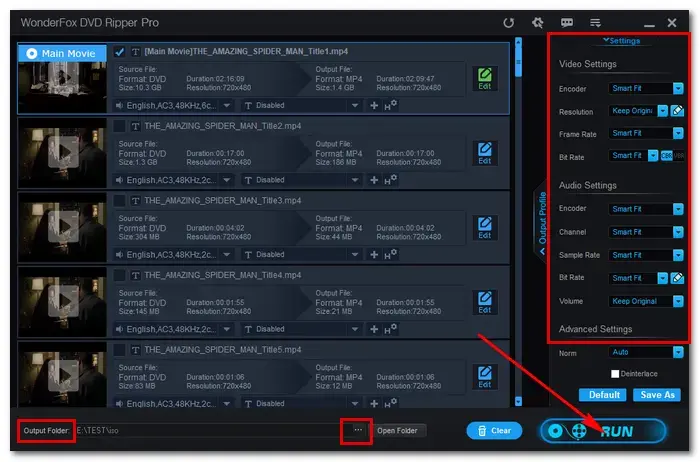
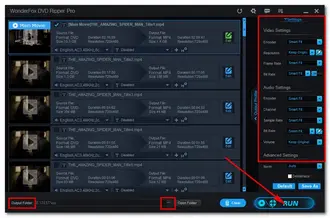
Tips. In addition to converting DVDs to digital video files, WonderFox DVD Ripper Pro allows you to change the output video settings, such as resolution, bitrate, frame rate, aspect ratio, channel, and volume. It can also help you add subtitles to DVDs, cut/rotate/flip DVD movies, and make more edits.
Get this excellent DVD copying and editing software:
As illustrated above, it’s such an easy thing to rip DVD to hard drive with Wonderox DVD Ripper Pro. You can make digital copies from DVD with intact 1:1 quality to handily organize and watch your DVD movies. With this simple yet efficient DVD ripper, you can back up your DVD collections to your wanted video formats or directly convert them to a certain device without a hitch!
1. What is the best format to rip DVDs onto a hard drive?
Different formats are designed for different purposes (like for archiving, uploading, or playback on a PC). Thus, the best format to rip DVDs depends on your needs.
For DVD archiving: ISO
To keep the highest video quality: MPEG-2 MPG
For small file size: H265 MP4
For good compatibility on platforms: MP4, MKV, and MOV with H264
Check the details in this post: Best Format to Rip DVD for Storing DVD Movies
2. How do I copy a protected DVD to my hard drive?
WonderFox DVD Ripper Pro can help you remove all sorts of DVD copy protection and then copy DVDs to your hard drive. Here are some frequently met DVD encryptions below. Click to learn how to rip a DVD protected by:
Region Code: prevent DVDs from being played in a geographic area outside.
CSS (Content Scrambling System): restrict access to the content only for licensed applications.
Disney X-Project DRM: a copy protection technology inverted by Disney. Only a few hack software can work it out.
Please note that DO NOT use this software to copy protected content for commercial purposes. WonderFox doesn’t approve of copyright infringement in any way.
3. How do I copy a DVD to my hard drive using VLC?
VLC offers a quick method to rip DVDs. You can use the software to copy DVDs to your Mac and Windows hard drive. Here is how to copy a DVD with VLC in the right way:
Open VLC and click Media > Open Disc > Browse to select the DVD letter.
Click Media > Convert/Save and check the Tile and Chapter. Then press Convert/Save.
Select an output profile and folder. Click Start to begin the process.
However, you may meet problems with DVD ripping and copying in VLC. Here are common fixes to VLC rip DVD with no sound and VLC won’t play DVD >>
Terms and Conditions | Privacy Policy | License Agreement | Copyright © 2009-2025 WonderFox Soft, Inc.All Rights Reserved