Have you ever experienced that the video had no audio after ripping a DVD in VLC? Well, the VLC rip DVD no sound issue is commonly caused by three circumstances. Next, I'll round up the verified fixes below.
This awesome DVD ripper provides a sure-fire solution to VLC DVDRip no sound issue: https://www.videoconverterfactory.com/download/dvd-ripper.exehttps://www.videoconverterfactory.com/download/dvd-ripper.exe
VLC rip DVD no sound issue sometimes arises from the original DVD with multiple audio tracks. When using VLC to rip a DVD, many people may not notice the audio track selection, and leave all the settings as default, which probably results in no sound issue.
To fix it, when you load up your DVD disc and select the DVD device, type in the number of the audio track under "Audio and Subtitles" section and then proceed the remaining steps. If don't know which audio track is the one you want, try to play the DVD in VLC and navigate to "Audio" menu > "Audio Track" to check it out. However, sometimes the numbers are inconsistent, so you may take a longer time to do some trial and error to figure it out.

Inappropriate audio encoding parameters can also make VLC convert DVD to MP4 no audio. So the problem can be fixed by modifying the settings. We have no idea about the rationale, but it has been proven to work.
After you select an output profile, "Video - H.264 + MP3 (MP4)", for instance, click on the "Wrench" icon to open "Profile edition" window. Under "Audio codec" tab, try to select "MPEG 4 Audio (AAC)" or another option in the drop-down list of "Codec" section, change "Sample Rate" to "48000 Hz" or enable "Keep the original audio track" option to tackle VLC convert no audio issue.

VLC DVDrip no audio problem is also commonly found in Cinavia-protected commercial DVDs. The sound will disappear either immediately or after a set duration.
Since Cinavia is an advanced anti-piracy technology designed to prevent illegal DVD copying, as a common media player, not surprisingly, VLC is powerless.
To remove Cinavia from DVD, just leave the professional job to the right application. Next, I'll recommend a powerful yet simple DVD ripping tool to fix VLC rip DVD no sound issue.
WonderFox DVD Ripper Pro is primarily designed to make digital copies of your own DVDs and build a digital DVD library for convenient playback on different devices. It specializes in bypassing or removing all sorts of DVD protection, such as DVD CSS, Region Code, CPRM, Multi-angle, RCE, Sony ARccOS, UOP, Disney X-Project DRM and Cinavia Protection, no matter whether it is a commercial DVD, homemade DVD or recorded DVD.
Free downloadFree download this amazing program and follow the steps below.
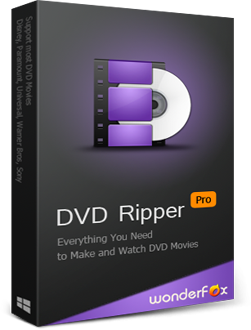
Step 1. Insert a DVD disc into DVD drive, launch WonderFox DVD Ripper Pro, click the blue "DVD Disc" button. You can also load DVD content from a DVD ISO image file or a VIDEO_TS folder.

Step 2. The program will intelligently remove all DVD encryption and select the main movie title.
Optional. You're able to select preferred audio track and subtitle as you wish.
Step 3. Select an output format from 300+ presets on the right side. BTW, you're advised to convert DVD to MKV with multiple audio and subtitle tracks.
Step 4. Click "three-dots" icon to choose a destination folder. Finally, press "RUN" button to fix VLC rip DVD no sound issue.
Also Read: VLC Won’t Play DVD | Burn DVD with VLC | VLC Extract Audio from DVD

Disclaimer: WonderFox does not advocate ripping DVD for illegal activities, the method introduced below is only for personal backup and fair use. Please make sure if it's legal to rip a DVD in your country.
A: Ensure that you've chosen the correct audio codec (e.g., AAC) and sample rate. Distorted audio could indicate incorrect encoding settings or low-quality audio conversion.
A: VLC can compress audio depending on the output format and encoding settings. To maintain audio quality, ensure you’re using high-bitrate settings for the chosen audio codec.
A: Yes, you can choose an audio profile like MP3 or FLAC before the conversion process.
That's all about how to address VLC convert DVD to MP4 no audio problem. VLC is just a media player, major in video and audio playback rather than DVD ripping.
Free downloadFree download the amazing DVD copy application, you'll never bothered by VLC rip dvd no sound issue. Hopefully this post is of great help to you guys. Thanks for reading!

WonderFox HD Video Converter Factory Pro
1. Entry-level video editing tools for green hands.
2. Convert video/music to 500+ predefined presets.
3. Download video/music from 1000+ hot websites.
4. Record live streams, gameplay, webinar, webcam.
5. Create animated GIF from video or separate images.
6. Make unique ringtones, extract subtitles, and MORE...
Privacy Policy | Copyright © 2009-2025 WonderFox Soft, Inc. All Rights Reserved
WonderFox DVD Ripper Pro
Best DVD to Digital Converter for Windows!
Rip any DVD, ISO image, and folder to MP4, MKV, MPG, H.264, iPhone, Android, smart TVs, game consoles, and 300 more formats & devices for easier sharing, backup, and editing.