![]() by Oswald
by Oswald
Updated on Nov 21, 2024
Encountering Cinavia Message Code 3 issue when watching DVDs?
Wondering what Cinavia Message Code 3 is and how to fix the issue effortlessly for a smooth DVD-enjoying experience? This post is here to explain the reason for this issue and show you the troubleshooting methods.
Tips. Download the recommended Cinavia remover here to learn how to Fix the Cinavia Message Code 3 permanently.
Cinavia protection is a steganography system and analog watermarking technology developed by Verance. The Disc implementation of Cinavia is a playback/copy prevention of unauthorized copies of professionally produced content.
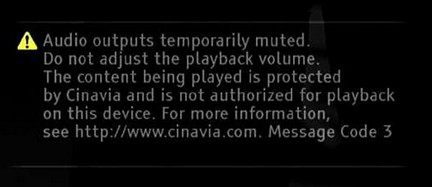 Cinavia Message Code 3
Cinavia Message Code 3If your DVDs or Blu-ray discs are protected by Cinavia, then you may see an error message saying "Audio outputs temporarily muted. Do not adjust the playback volume. The content being played is protected by Cinavia™ and is not authorized for playback on this device. For more information, see http://www.cinavia.com. Message Code 3" when playing. It indicates that the audio track of the video you're playing contains Cinavia code. You can't play that kind of video file properly without bypassing/removing Cinavia code.
Besides Cinavia Message Code 3, here are some other Cinavia protection codes that may occur when you play a DVD or Blu-ray disc.
Cinavia Message Code 1: Playback stopped
It means the movie will stop playing because the content is copyrighted and cannot be played or shared without the permission of the copyright owner.
Cinavia Message Code 2 & 4: Copying stopped
When you try to copy a Cinavia-protected content to other discs or digital devices, this Cinavia code will prevent it from being copied smoothly without copyright authorization.
Disclaimmer: WonderFox DVD Ripper Pro should only be used for Cinavia message code 3 bypass for purchased DVDs. And we do not advocate piracy! Distribution or commercial purposes are not condoned.
Official Recommended Solution: According to www.cinavia.com, when you come across “www.cinavia.com message code 3”, the recommended solution is to pause the video for 30 seconds and skip a part or play another disc for at least 10 minutes every now and then. And, unfortunately, this happens during the entire video playback. Of course, that’s a complex process, not to mention the experience of watching segments of DVD.
On some devices, you can manually change the time and date settings to make the device bypass Cinavia protection on DVDs. However, it is a temporary solution, and the Cinavia Code 3 will come again after a few minutes. Then you need to repeat the above steps.
Take PS3 as an example: You can go to Settings > Date and Time Settings to choose the Set Manually option and change the year. When the Cinavia Code 3 occurs again, repeat the step to fix it.
For Netflix DVDs that encounter the Cinavia Message Code 3, you can contact your device manufacturer to upgrade your firmware.
Alternatively, you can also go to Settings > Audio > Digital Output > Re-encoded option to set your device.
However, this method is not available on all devices that support Netflix.
So is there a stable and always workable way to troubleshoot the Cinavia Message Code 3 issue? Yes! The following shares a handy reliable DVD ripper that can bypass various DVD protections, including Cinavia code 1/2/3. Read on to check it out!
WonderFox DVD Ripper Pro is a handy DVD ripper designed for Windows that can help you convert DVDs to digital formats while removing kinds of DVD encryptions. With it, you can quickly remove the Cinavia Message Code 3 and convert your DVD to MP4 or other formats for smooth playback on any device. Moreover, it won't lose the DVD video quality and offers you some editing features.
With further ado, let's see how to bypass Cinavia code with WonderFox DVD Ripper Pro.

Before starting, please free downloadfree download the Cinavia message code fixer program to remove Cinavi Code 3.
In order to remove Cinavia message code 3, insert the DVD into DVD drive, launch WonderFox DVD Ripper Pro, click on the blue “DVD Disc” section. This software also supports loading DVD files by ripping ISO image files or from DVD folder files as well.
It doesn’t take long until the disc gets recognized. That’s the procedure of recognizing the main title (you’d better select it for further operations), please be patient. After that, you can backup your DVD to computer in digital format if needed. Like, convert DVD to ISO, which I recommend.

Click on the right side of the interface to go to the output format section. There, you can convert your DVD video to 300+ formats and devices. The format category is displayed as box icons above.
For example, convert DVD to MP4 for best compatibility; Or convert DVD to MOV to play DVD on QuickTime. Make your choice that meets your requirements and proceed by clicking the corresponding icon.

Choose the output destination at the lower left corner of main interface, then click “Run” button. The software will decrypt Cinavia code and convert the DVD files automatically. Then you’ll get a brand new Cinavia-free digital copy. Now that message code 3 Cinavia protection is already fully removed, enjoy your video!
At last...
No more trouble playing DVDs in leisure time from now on, WonderFox DVD Ripper Pro can be your strongest ally against DVD protection technology including but not limited to Cinavia message code 3. In the meantime, it’s easy to master and time-saving. So download this Cinavia code 3 remover and start to remove Cinavia message code 3 on purchased DVD.
Thank you for your reading.
All-in-one DVD and Video Converter

WonderFox DVD Video Converter
WonderFox DVD Video Converter is your total solution to rip and convert any kind of DVD movies and TV shows to digital formats for backup and smooth playback on your PC, smart TVs, mobile devices, etc. Meanwhile, it also supports 8K, 4K, and 1080P HD videos as well as audio file conversion. It is also equipped with a super-fast online video downloader that allows you to download online videos and music from 1000+ sites. Video editing tools like cutter, merger, etc. are also provided. Download and give it a try now!