
Shorts is the shot-form section of YouTube, much like YouTube’s primary service but with a focus on vertical videos at a max length of 60 seconds. You can upload videos to YouTube Shorts from your computer using any browser like Google Chrome, Firefox, Safari, etc. Yet before uploading, you should check whether your videos can be accepted by the platform. If not, please follow the guide below to convert video to YouTube shorts.
Here are video specs for YouTube shorts:
• Format: MP4, MOV, MPEG-4, AVI, WMV, MPEGPS, FLV, 3GPP, and WebM
• Resolution: 1920x1080 pixels
• Aspect ratio: 9:16 vertical (or 1:1 square with a 1080x1080 resolution)
• Length: 60 seconds (several 15-second videos combined or one continuous video)
Next, I will show you how to convert video to shorts format with a powerful YouTube short video converter. Read on.
The recommended tool for this conversion task is WonderFox HD Video Converter Factory Pro. It’s a powerful and versatile video converter for Windows and helps you convert/edit video files for smooth upload to video-sharing sites like YouTube, Shorts, Twitter, and Facebook. It can easily change the video container and parameter settings based on the platform’s requirements. For instance, you can use the software to change the video format to MP4, scale video resolution to 1920x1080P, alter the aspect ratio, crop a video to vertical, trim the video to 60 seconds, and split it into multiple 15-second segments for YouTube shorts.
The following guide illustrates all details for the conversion in WonderFox HD Video Converter Factory Pro. Please free downloadfree download and install the recommended software on your PC. Let’s get started.
Launch the software on your desktop and select Converter on the home interface. Then, click Add Files to import the videos you want to post on YouTube Shorts. You can also directly drag and drop them into the interface.


Go to the “Click to change output format” section and hit the image on the right side. Head over to the Video tab and select a YouTube shorts-supported format. Of course, MP4 is the most recommended option for its strong compatibility with most platforms and devices.
Tip. AVI, MP4, MOV, and WMV are under the “Video” tab; WebM and FLV are under the “Web” tab.


(1). Go to Quick setting on the bottom right side of the interface and drag the slider to 1080P. Doing this will change the output video resolution to 1920x1080 pixels.
(2). Click the “crop” icon below the source file and crop the area resolution in a 9:16 ratio. The software will automatically add black bars to the video.
Learn how to convert horizontal video to vertical for YouTube shorts>
(3). Click the “scissors” icon below the video. You can drag the sliders on the timeline or type in specific start & end times to trim the video to 60 seconds. Alternatively, you can make several 15-second clips by repeating the trimming steps. Don’t forget to press OK to save your changes.

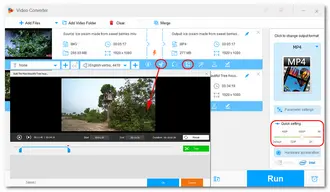
All done. Click the bottom inverted triangle button to set an output folder. Then, press the Run button to convert video to shorts format at once. If you have imported multiple video files, the software will process them simultaneously, saving much time and energy for you.
Now, you can upload YouTube shorts from your PC handily.


Few online video converters can help you convert video to YouTube shorts effectively. But you can use Veed.io, an online video maker and editor, to create short YouTube videos in several clicks. Here is how to:
1. Open https://www.veed.io/create/short-videos on your browser.
2. Click the Create a short video button to enter the main interface of the service.
3. Click Upload a File or drag & drop a file to add your video file.
4. Navigate to Settings > Size at the top left corner and select YouTube Short (9:16) from the drop-down list.
5. Click on the video track at the bottom of the interface. Use the Magic Cut or Split tool and drag the cursor to select a 60-second duration.
6. Click the Export button at the upper right side to export the video with a VEED.IO watermark, which you can remove by upgrading to the Pro plan or using a 3rd-party watermark remover.


How to create YouTube Shorts from existing video?
Creating a YouTube short from an existing video is simple. Go to a YouTube Shorts editor (recommend WonderFox HD Video Converter Factory Pro) and import your video to edit it based on Shorts’ video specs.
To create YouTube Shorts from your videos on Android, iPhone & iPad, follow the guide in the YouTube Help Center >>
How to turn a YouTube video into a Short?
YouTube has added options for creators to turn your videos into Shorts. Here is how to convert video to Shorts in YouTube:
1. Open your YouTube app and select the video you want to make a Short from.
2. Select "Create" from the toolbar beneath the video.
3. Tap "Edit into a Short".
4. Select up to 60 seconds in the top right corner.
5. Trim and edit your clips into the perfect Short.
6. Finish and upload your Short.
This article introduces how to convert video for YouTube Shorts using a desktop and online Short video converter/maker. Hope I’ve made everything clear and straightforward. If you encounter any problems during the process, please contact us, and we’ll be glad to help you all the time! Thanks for reading!
Terms and Conditions | Privacy Policy | License Agreement | Copyright © 2009-2025 WonderFox Soft, Inc.All Rights Reserved