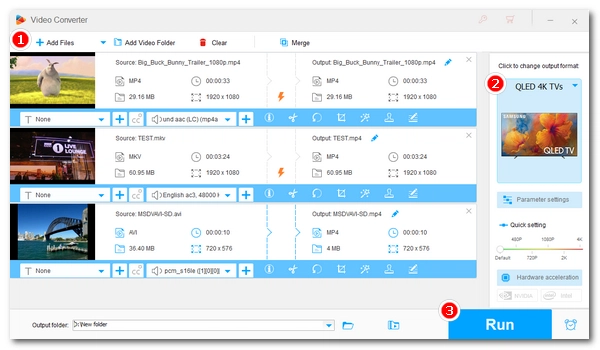
Many smart TVs now allow you to play local video files on the TV via USB. But some videos are not supported by your TV, so you have to change the video format.
In this article, we can help you easily convert videos to TV format so that you can continue to watch them on your TV without errors. Please read on.
First, you might want to know what video formats your TV supports. Generally speaking, the MP4 format is compatible with most TVs. But you may have come across some situations where MP4 cannot be played on TV due to video or audio codec error. Since most smart TVs support the H.264/AAC codec, you'll most likely be able to play the unsupported video file on your TV if you encode your video to MP4 H.264/AAC.
However, keep in mind that this format is not suitable for all TVs. You should consult the user manual or the manufacturer's website for detailed video specifications. Then you can use a TV format video converter to convert video to play on TV.
Hot Search: Samsung TV Supported Video Formats | Sony Bravia Supported Formats | Vizio TV Supported Formats | Play MKV Files on TV | Play HEVC Videos on TV
WonderFox HD Video Converter Factory Pro is the best video converter for TV that can convert video to TV formats for smooth playback on different TVs. It's preset with multiple TV profiles, including Samsung TV, LG TV, Sony TV, Android TV, Apple TV, Vizio, TCL, Panasonic, etc., and it allows you to convert videos to your desired TV format with one click. Additionally, it can convert videos to TV formats like MP4 and modify video parameters like video and audio codecs, resolution, bitrate, frame rate, aspect ratio, etc. to suit your TV’s video specifications.
It's easy to use the software. You can free download free download the video converter for TV format to convert your video now.
* Please free download free download the video converter for TV format first.
Launch the TV video converter on your PC desktop and open the “Converter” program. Next, drag the source videos into the blank interface (bulk support). Then, specify an output path by clicking the ▼ icon at the bottom of the program.
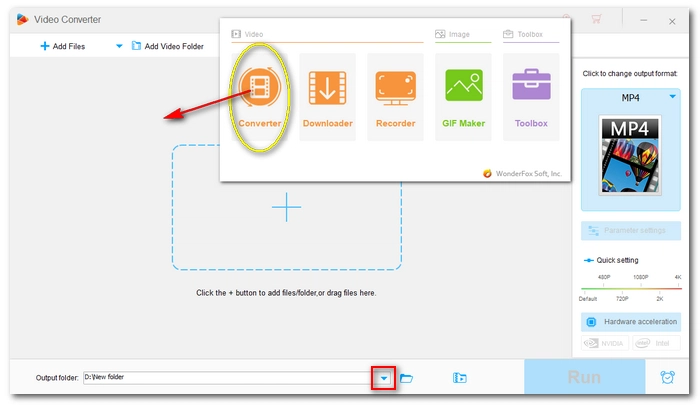
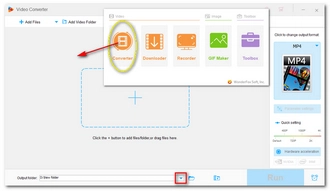
Go to the right side of the program and click to open the output format page. There are two main sections – formats on the left and device profiles on the right. You can explore the “Device” section to find your target TV profile. If there are none, you can go to the “Video” format category and select “MP4” or “H264” as the output format.
In the “Parameter settings” below, you can further change the video codec, convert the audio format, and adjust the aspect ratio, resolution, frame rate, etc. to fit your TV.
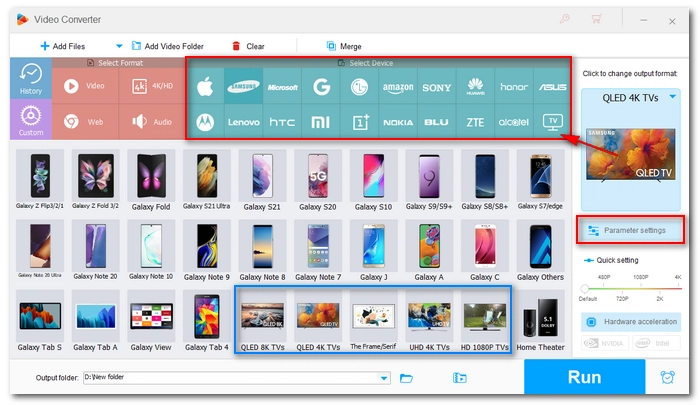
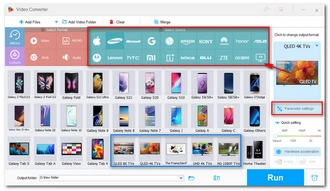
Finally, click “Run” to start the conversion. Once the conversion is complete, you can put the converted video to your USB and play the video on TV from the USB drive.
Also Read: Samsung TV AVI Issue | Samsung TV MP4 Issue | Samsung TV MKV Issue | Play MKV on Sony TV | Apple TV Converter
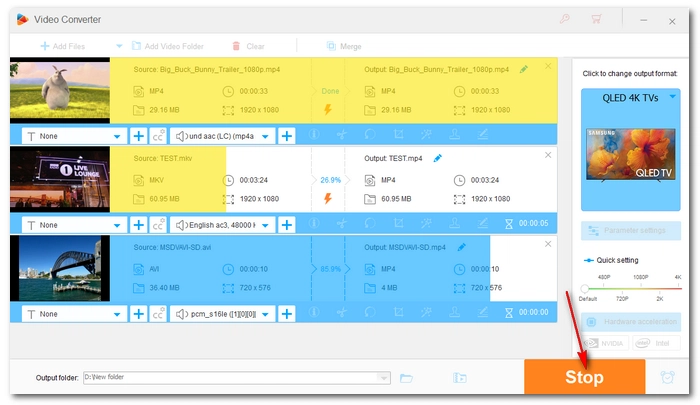
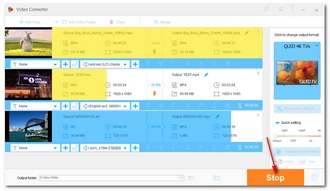
Tip: In some cases, your video will not play on a TV if the video is of an unsupported resolution, framerate, or bitrate. You will need to modify the video parameters to fit the TV. You can do it with the same TV video converter here.
Watch this video to learn how to convert video to TV format:
Most “unsupported video format” issues on TV can be fixed by converting the video to a format supported by the TV. With the TV video converter mentioned here, you can quickly convert MP4 to TV format, convert MKV to TV format, and more. It can also solve other compatibility issues on the mobile, tablet, PC, game console, and more. We hope this guide can solve your problem.
Now, that’s all for how to convert video to TV format for smooth playback. Thanks for reading till the end. Have a nice day!
In fact, TVs, especially modern smart TVs, can play a variety of video formats, including MP4, MKV, MOV, AVI, WMV, and MPG. However, the specific video formats supported by TVs vary by models. Generally speaking, MP4 (H.264/AAC) is the best format for videos to play on most TVs.
If your MP4 file won’t play on TV, it’s most likely due to unsupported video or audio codecs, such as HEVC video, DivX video, and DTS audio. You should look up the video specifications in the TV manual or on the manufacturer’s website.
You can use a TV video converter like WonderFox HD Video Converter Factory Pro to convert MP4 files to play on TV. It supports many TV profiles and can help you make your videos compatible with your TV without additional settings. Plus, it can keep good visual quality output so you can have a better viewing experience on TV.
Terms and Conditions | Privacy Policy | License Agreement | Copyright © 2009-2025 WonderFox Soft, Inc.All Rights Reserved