
Many social media services recommend keeping the video length under 60 seconds, especially short-form video platforms like Instagram, TikTok, and Facebook. One minute seems too short to deliver any message, but if it is utilized effectively, that is all you need to capture someone’s attention. In this article, you will learn how to split video into 1-minute segments to cut the most important, engaging, or funniest part from a long-winded video for a more effective sharing with your audience.
The comprehensive tutorial is given below. Before jumping into the workflow, please get the excellent splitting tool on your PC to be prepared.
The tool we will use to cut video into 1-minute segments is WonderFox HD Video Converter Factory Pro. It’s a functional video editor to help you trim, cut, split, and crop video files on a Windows PC. The built-in "Trim" feature allows you to trim any part of a video and cut clips or split the video into multiple clips. The process is straightforward, all done with a few simple clicks.
Now, please download and installdownload and install the software to split video into 60-second clips on PC effortlessly.
Launch HD Video Converter Factory Pro on your computer. Select Converter on the home interface and click Add Files to import the video file(s) you want to split. You can also click the “+” button or directly drag files into the software.
Note. To split video into 1-minute segments, you must import a video longer than 1 minute/60 seconds.
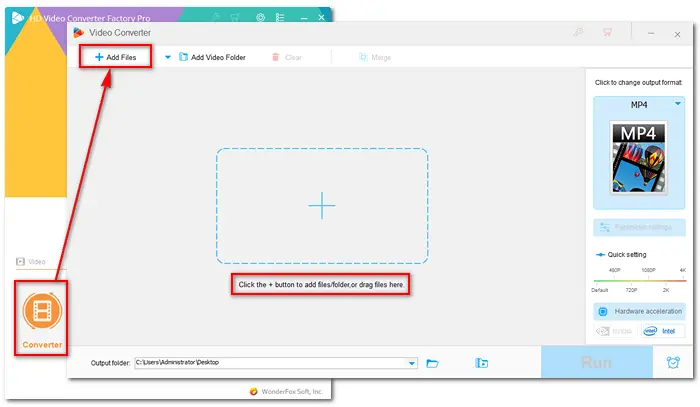

Click the “scissors” icon below the source file to open the ‘Trim’ window. Then, you can cut any 60-second segment from the video file. To do that, drag the blue sliders to select a 1-minute duration (00:01:00) or enter specific Start & End times with a difference of 60 seconds, such as 00:03:30 - 00:04:30. Click the green Trim button to confirm your selection by creating Clip 1.
Repeat to make more 1-minute clips. Next, click OK to save the changes.
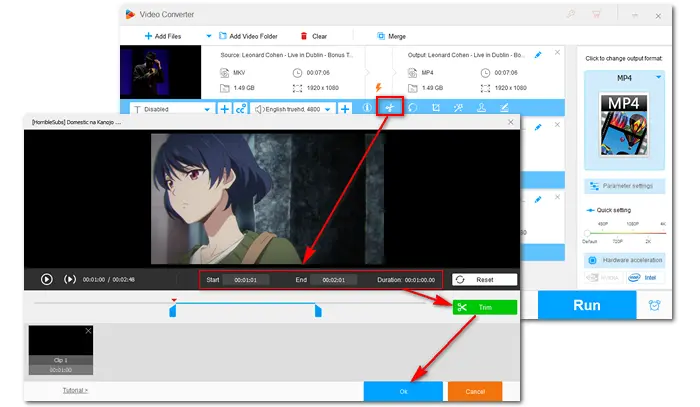

Click the format image on the right side of the main interface to select an output format. There are over 500 presets, including common video & audio formats, advanced codecs, and popular devices. Here, I choose the universal MP4 format (under the Video tab).
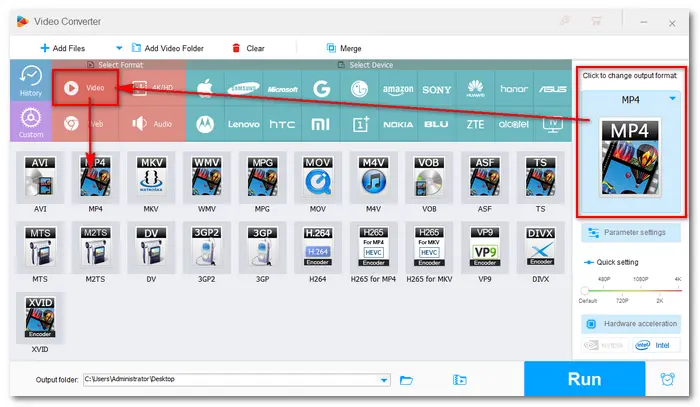

Click the bottom inverted triangle button to set an output folder. Finally, press Run to split video into one-minute parts and export them to your computer.
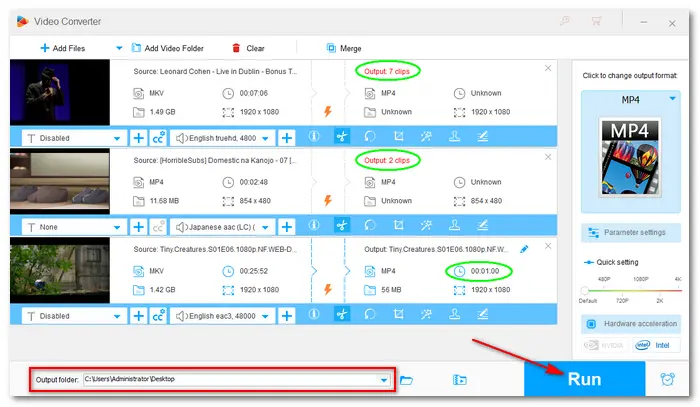

Tips. The software will export these video clips separately instead of combining them into one file. But you can merge them later if needed. Learn how to merge videos with lossless quality in this article >
With the help of WonderFox HD Video Converter Factory Pro, you can cut video into 1-minute segments or any other length handily and effectively. Besides splitting a video into 60-second clips, you can use the software to change video file types, download online videos & music, screen record on your PC, compress large file sizes while keeping quality, and achieve more. Free download and try it now!
If you don’t want to install the multi-functional video editor on your PC, you may try an online video cutter that directly works in the browser. Split-video is a free online web tool that can easily split a video into 60-second segments. Here is how to:
Step 1: Visit https://split-video.com/.
Step 2: Click "Choose a file" or drag a file to the upload area.
Tips. Pay attention to whether the file format is supported – mp4, webm, mov, flv, 3gp, m4v, mpg, mpeg, mkv, avi, wmv, mv, dv, asf, 3g2
Step 3: Select the "Split by Time" method and adjust the "duration" to 00:01:00.000 (1 minute). And below is the "list of the expected split files" with a specific start time, end time, duration, and estimated file size.
Step 4: Click the "Video output format settings" to select an output file format and video & audio encoder.
Step 5: Press the red "Split" icon to start the splitting process.
Step 6: Once done, "save" the file to your computer.

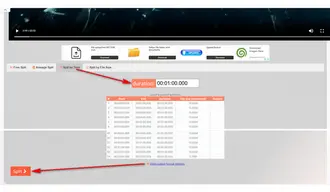
Alternative free online video editors to split-video.com:
(1) https://www.veed.io/tools/video-splitter
Drag the playhead on the timeline to select a 60-second duration. This tool supports skipping one frame back to help you make accurate clips.
(2) https://flixier.com/tools/video-splitter
Drag the cursor on the timeline to select a 60-second duration. Yet this service doesn’t support typing specific times or frames back.
However, online services have many limitations, such as the internet connection, video input size, file amount, output quality, watermark, etc. By comparison, desktop software is a better way to go.
Terms and Conditions | Privacy Policy | License Agreement | Copyright © 2009-2025 WonderFox Soft, Inc.All Rights Reserved