
WMA, short for Windows Media Audio, is an audio format developed by Microsoft. It’s native to Windows Media Player and often used for streaming online music. So if you only want the audio of a video and play it on a Windows computer, you can convert the video to WMA format. This article aims to share easy methods to extract audio from an MP4 video and convert MP4 to WMA on Windows. Keep reading for the details.
WonderFox Free HD Video Converter Factory is the top-rated video to audio converter for Windows. It supports almost all video formats and can extract audio from the video to WMA, MP3, WAV, FLAC, M4A, etc. Besides converting MP4 video files to WMA audio files, this software enables you to edit and modify the related parameters, such as audio bitrate, channels, sample rate, volume, trimming audio length, merging audio files, compression, etc. Get the best MP4 to WMA video converter free download on your PC to start your best conversion experience!
* First, please free downloadfree download and install the recommended converter on your computer.
Launch Free HD Video Converter Factory on your desktop and open the Converter. Then, click Add Files to import your MP4 video or directly drag it into the program.


Click the format image on the right side of the program. Then go to the Audio tab and choose WMA as the target format.


You can click the scissor icon to trim the source file. Learn more details about trimming audio in Windows 10 >>
Beyond that, you can convert the audio bitrate, change channels, alter the sample rate, and increase/decrease the volume in Parameter settings.


Specify an output path by clicking the bottom inverted triangle button, or leave it as default. Finally, press the Run button to start the conversion at once. The software will store the converted WMA file on your computer. Then, you can check and enjoy it at ease.


Hot Search: Best MP4 to MP3 Converter Free | Convert DFF/DSF to WAV | Convert ISO to FLAC
VLC is a multifunctional application for Windows and other platforms. It can not only play media files but also convert videos, audio, DVDs, CDs, VCDs, and various streaming protocols. Equipped with plenty of features, the conversion in VLC is more complicated than in Free HD Video Converter Factory. But the clear user interface makes it easy to get started for everyone. Next, I will show you how to complete the conversion with the VLC MP4 to WMA converter free on Windows. Read on and follow the steps:
1. Install VLC Media Player on your PC from the official website: https://www.videolan.org/vlc/download-windows.html
2. Run the software on your PC. Click Media at the top toolbar and select Convert/Save from the drop-down menu. Alternatively, you can press hotkeys Ctrl + R.
3. Under the File tab, click + Add to import your MP4 video file. Then click the Convert/Save button at the bottom.
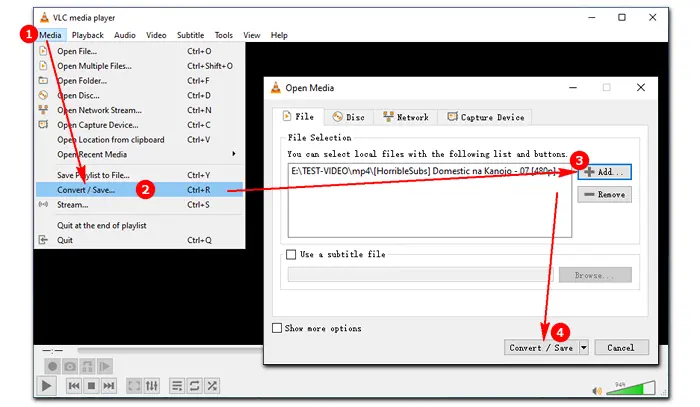

4. Select WMA (Windows Media Audio) as the output format from the Profile list.
* If WMA is not an option in the preset, you can create a new profile. Here’s how to:
Click the third icon beside Profile, switch to the “Audio codec” tab, check the “Audio” box, select “WMA2” Codec, set the name for the profile, and hit “Create”.
5. Click Browse to set an output destination.
6. Hit the Start button to convert your MP4 video to WMA with VLC.


Related Fixes: VLC Convert No Audio | VLC Lagging | VLC Rip DVD No Sound
Searching MP4 to WMA converter free on the website, you may find a lot of online & free services, like Convertio, Online-convert, and Zamzar. They are the top free online converters for some small clips. When it comes to a large video file, most of the free online tools are not working. In light of this, I’ve selected three MP4 to WMA converters online that can deal with video files up to 1 GB or 2 GB. Learn more details below:
1. MP4.to


MP4.to is a well-designed MP4 converter that allows you to convert from/to MP4. It works on the browser, so you don’t need to install software on your desktop. It supports a wide range of video and audio formats and is able to convert MP4 to MKV, WMA, MP3, M4A, MPEG to MP4, WebM to MP4, and so forth. Please note that this MP4 to WMA converter allows you to import a local MP4 file only from your computer, and you can convert multiple files (up to 2 GB in total) simultaneously. The workflow is simple, and the files will be deleted automatically after 24 hours.
Visit the website: https://mp4.to/wma/?lang=en
2. Cloudconvert


Cloudconvert is one of the commonly used online converters. It supports 200+ formats, including MP4, WebM, AVI, MKV, WMA, MP3, WAV, FLAC, GIF, and more. This online MP4 to WMA converter also provides options to control audio bitrate, channels, sample rate, volume, and length. Better than other video converters, Cloudconvert supports “copy” to copy the stream without re-encoding. Also, it allows bulk conversion, and the file size limit for free accounts is up to 1 GB. Of course, you can buy a package to convert larger files on this site.
Visit the website: https://cloudconvert.com/mp4-to-wma
3. Freeconvert


Another excellent MP4 to WMA converter online is Freeconvert. This service allows you to import files from various sources, such as the device, Dropbox, Google Drive, and URLs. Batch mode is supported with a max file size of 1 GB (sign up for more). Besides converting videos to audio, it can convert images, audio files, and e-books. There are tons of advanced options to fine-tune your conversions. Moreover, it can help you fade in, fade out, or reverse audio just in one click. However, the ads on the interface may make you frustrated.
Visit the website: https://www.freeconvert.com/mp4-to-wma
The above introduces three ways to convert MP4 to WMA free on Windows PCs. All the converters are functional and easy to use. You can choose your preferred program to start your work. But if you have multiple MP4 files to convert, you had better use a powerful desktop batch video converter like HD Video Converter Factory Pro and VLC for better output audio quality. Online converting tools are unstable because they’re based on the web and will be affected by the internet.
Terms and Conditions | Privacy Policy | License Agreement | Copyright © 2009-2025 WonderFox Soft, Inc.All Rights Reserved