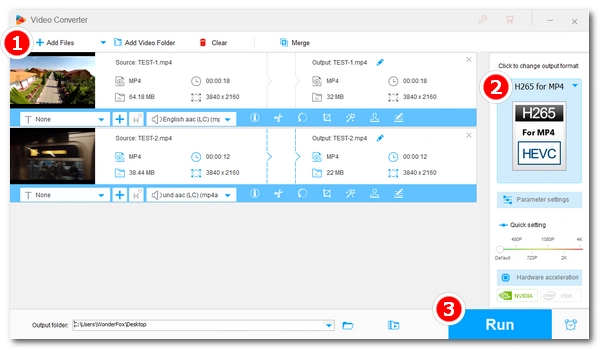
MP4 is a popular video container format used to store video, audio, and subtitles, while HEVC (H265/x265) is a video codec that encodes and decodes digital video. An MP4 file can use video codecs like MPEG-4, H.264, HEVC, etc.
When we talk about converting MP4 video to HEVC, we usually mean re-encoding the video using the HEVC codec. Due to its high compression efficiency, HEVC can compress video data by up to 50% more than H264 or MPEG4 while maintaining the same level of video quality. In other words, converting MP4 video to HEVC can significantly reduce the file size without compromising the video quality. And this makes HEVC a great choice if you want to save storage space on your device without sacrificing your viewing experience.
For this type of conversion, you’ll need a reliable desktop video converter like WonderFox HD Video Converter Factory Pro. This simple yet powerful tool allows you to transcode MP4 to HEVC at extremely fast speeds, thanks to its support for hardware acceleration. The tutorial below will guide you through the process of converting MP4 to H265. Please read on.
Before start, please free download free download the MP4 to HEVC converter and install it on your PC.
Launch WonderFox HD Video Converter Factory Pro. You should see five modules on the main interface, Converter, Downloader, Recorder, GIF Maker, and Toolbox. Select Converter. Next, click + Add Files to import your MP4 file(s) into the converter. Or you can drag the video(s) directly into the program.
Tips: You can add multiple video files into the converter for batch conversion at once.
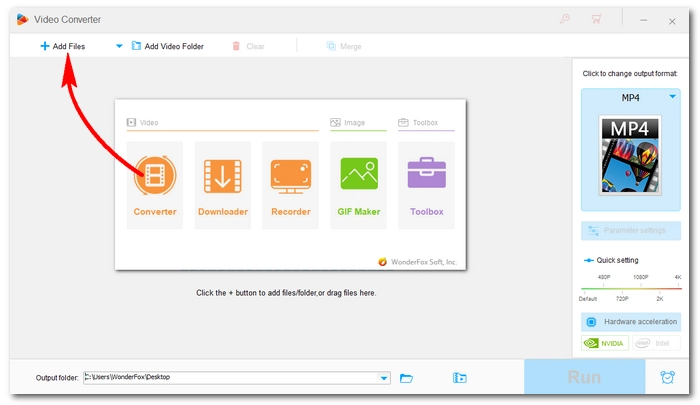
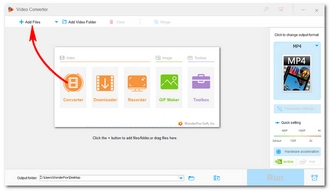
On the right side of the converter, click the format image to open the output format library. Then go to the Video category and select H265 for MP4 as the output format.
Tips: You can also pick MP4 or MKV as the output format and then change the encoder to H265 in the Parameter settings.
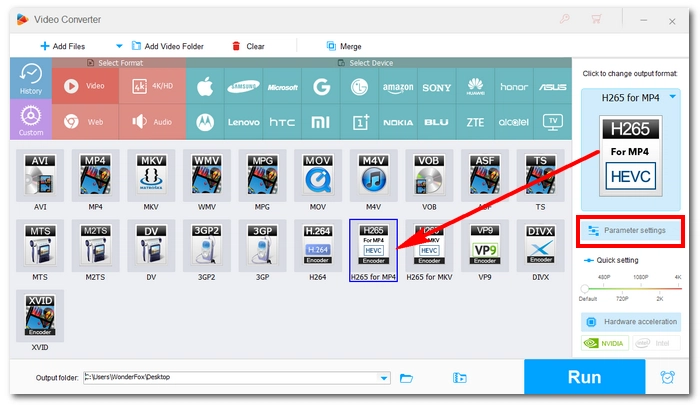
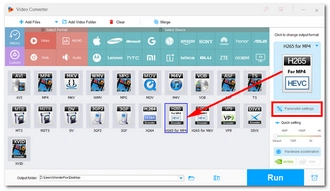
Click the ▼ button to specify an output path or leave it as default. Finally, hit Run to start converting MP4 file to HEVC.
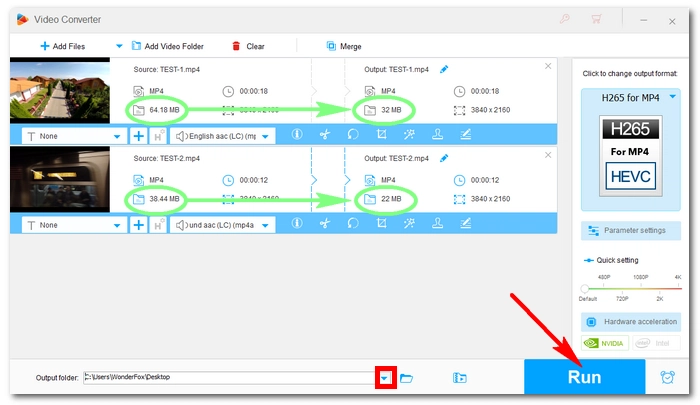
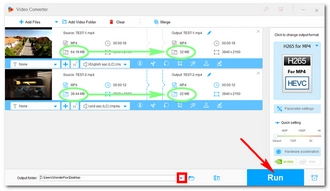
All video transcoding leads to video quality loss to some degree. The difference is that some conversions won’t cause a visible quality drop, such as using the H265 codec. The only lossless video conversion is changing the video container, which is also called remux.
Some online video converters can convert MP4 to x265, too. But we don’t suggest them, for they usually process slower (considering the upload time and your network condition) and are covered with ads. The desktop software, however, is free of those limitations.
That’s all for how to convert MP4 file to HEVC with the recommended MP4 to HEVC converter. If you have any questions during the conversion process, you can contact me on Twitter. I’ll be glad to help. Thanks for reading.
Terms and Conditions | Privacy Policy | License Agreement | Copyright © 2009-2025 WonderFox Soft, Inc.All Rights Reserved