
“How do I convert multiple .AVI files into .MP4 files?” If you have the same question, you may want to find an efficient program that can deal with multiple video files conversion in a handy and easy way. Don’t worry! The next part will introduce an intelligent AVI to MP4 batch converter and show you how to batch convert AVI to MP4 efficiently!
To convert multiple AVI files, WonderFox HD Video Converter Factory Pro is strongly recommended to manage that. Its batch conversion mode allows you to process multiple AVI files to MP4 at a time with high efficiency. Moreover, you can quickly get the converted files with lightning speed and the whole process is straightforward that just takes three simple steps. Besides bulk converting AVI to MP4, it also supports converting WAV to MP3, MP4 to MP3, M4A to MP3, etc. in batches. You are also allowed to cut and merge videos, change video resolution, bitrate, and turn volume up or down to get the high-quality output files.
Just downloaddownload this great batch AVI to MP4 converter and follow the guide to bulk convert AVI to MP4 efficiently.
Before start, please free downloadfree download and install this batch AVI to MP4 converter for preparation.
Launch the video converter and open the Converter interface. Then click the +Add Files button to import all AVI files into the converter. You can also click the center + button or simply drag and drop the AVI files into the workspace.


Press the format image on the right side of the interface to expand the output format list. Then navigate to the Video section and select MP4 profile. If you have other needs, you can choose other formats under different categories.


*Tips: If you want to polish the output videos, you can go to the Parameter settings below and modify the settings of your videos. For example, you can change the video bitrate, modify the MP4 volume, etc. to make the output MP4 videos of better quality. After that, don’t forget to click OK to save the changes.

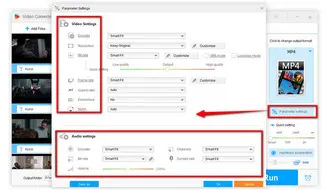
Back to the main interface and hit on the little inverted triangle button to set an output destination for the exported MP4 files or leave it as default. Finally, press the Run button to batch convert AVI files to MP4 immediately.
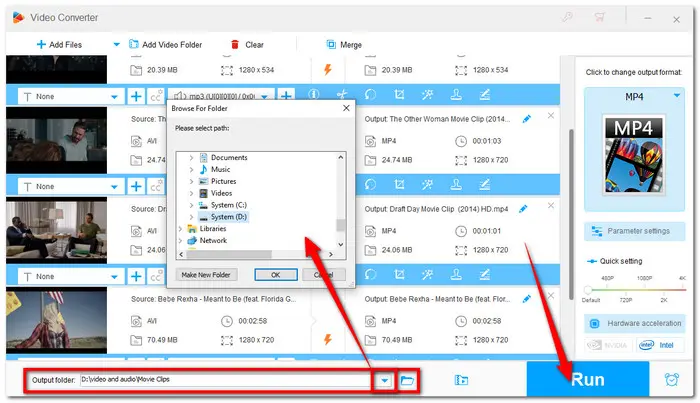
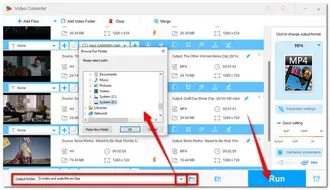
Also Read: Bulk MOV to MP4 | Batch MKV to MP4 | VLC Batch Convert Files | Batch Compress Video
Terms and Conditions | Privacy Policy | License Agreement | Copyright © 2009-2025 WonderFox Soft, Inc.All Rights Reserved