
“I urgently need to find a working way to convert a bunch of .mov files, small and large, to a format that works on Sony Vegas Pro. I don’t want to lose any quality if that’s possible. Thanks for any help in advance.”
Format conversion makes a video compatible with your software or device. Usually, an online video converter is sufficient for such conversions. However, when we have a large number of files, a batch converter program is more recommended.
Such a tool is able to handle multiple video conversions at the same time, thus greatly reducing the conversion time.
Below, I will introduce a powerful and easy to use batch video converter that can help you easily and quickly batch convert MOV to MP4, and without quality loss. Please continue reading.
WonderFox HD Video Converter Factory Pro is a professional audio and video conversion program and a highly recommended MOV to MP4 batch converter.
It’s easy to use and can convert multiple MOV to MP4 in just a few clicks. At the same time, it supports non-transcoding conversion, that is, only changing the format, so that the output file is fast and without losing quality. Besides this conversion, it can also convert other mainstream formats such as AVI, MKV, WMV, H264, H265, etc.
Note that this software has a free version, but it only supports converting the first 5 minutes of each file. You can try its features first and then decide whether to upgrade to convert the entire file.
Next, let me show you how to use it to bulk convert MOV to MP4. Download Download the software to get started.
💡 Batch video conversion is very resource-intensive. It’s recommended to close any other applications to free up memory, thereby speeding up the conversion. Also, if your computer supports GPU acceleration, make sure to enable it in the software to reduce the burden on the CPU for more efficient conversions.
Open WonderFox HD Video Converter Factory Pro on your PC. On the home interface, click Converter to enter the converter program. Next, hit the center + button to import your MOV files into the conversion list. Or you can drag these files into the blank interface directly.
💡 Tip: Click the ▼ button at the bottom of the interface to set a file folder for your output files in advance.


Click on the format image on the right side to expand the output format list. This converter offers 600+ formats and device presets and sorts them into different categories. To find MP4, go to the Video section and select MP4 from the profiles below.
🔔 Note: The program will smart-fit the best settings for your output file. Usually, it will keep the original parameters to enable lossless conversion, and a lightning icon will appear. This will also be resulting in an extremely fast conversion speed.
However, if you have special requirements, you can modify the parameters yourself in the Parameter settings. For example, you can use H264 as video encoder for the best compatibility, or H265 for shrinking size while keeping quality.

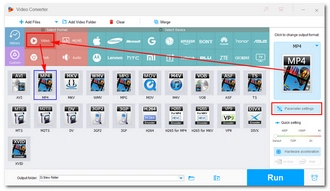
When everything is ready, hit the RUN button to convert files at once. After conversion, you can view the output files in the output folder you set before.
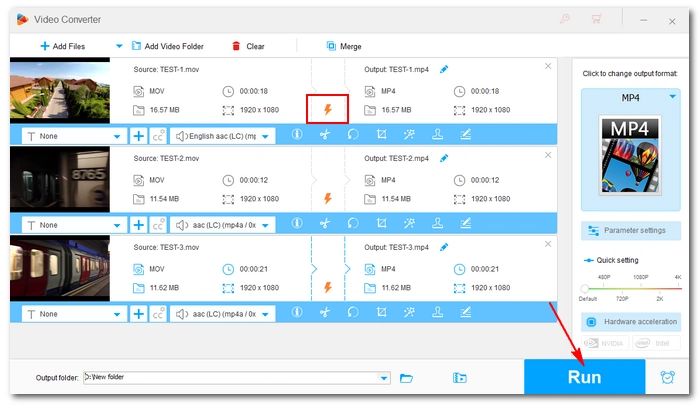
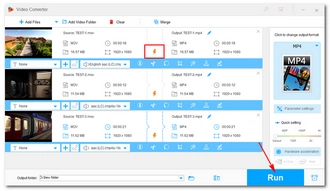
🔔 Note: The program supports converting up to 10 files at a time. But for HEVC and H264 encoding, the maximum conversion number is limited to 1 to 2 files, unless in Lightning Mode.
That's the whole process of batch converting MOV to MP4. Pretty simple, right? Even if you don't have any experience, you can follow the steps above to convert your videos stress-free. Moreover, with this software, you can also convert other video and audio files, compress videos, download movies and music, record screen, etc. Just download download it and give it a try!
Converting MOV to MP4 with WonderFox HD Video Converter Factory Pro won't take long because the program supports Lightning Mode and Hardware Acceleration.
Lightning Mode is automatically triggered when the input and output settings are the same (codec, resolution, frame rate, aspect ratio, etc.). In addition, if your computer has an NVIDIA NVENC/CUDA graphics card or an Intel QSV CPU, you can use hardware acceleration to increase the conversion speed by 2x to 25x (for H264 and HEVC conversions).
Unfortunately, there is no Mac version of WonderFox HD Video Converter Factory Pro. But you can use other programs, such as FFmpeg, which can help you bulk convert MOV files to MP4 via the command line. Please refer to How to Convert MOV to MP4 with FFmpeg.
Terms and Conditions | Privacy Policy | License Agreement | Copyright © 2009-2025 WonderFox Soft, Inc.All Rights Reserved