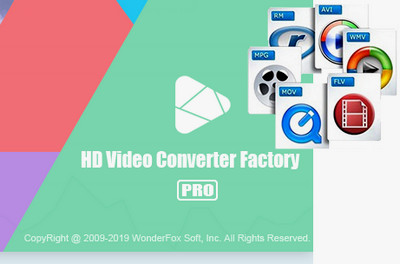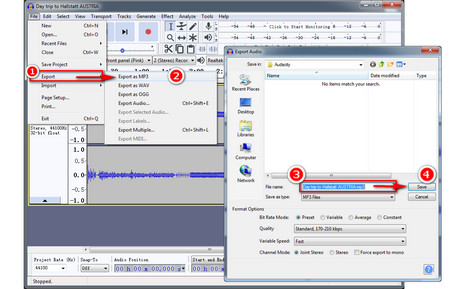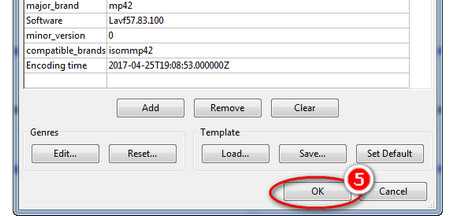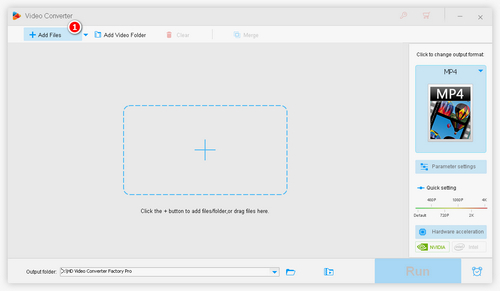As mentioned above, AUP is only a part of an Audacity project file. Besides AUP files, there is a corresponding folder named in "_data", which contains all the audio data and information. AUP files tell Audacity what to do with that data. To convert AUP file to MP3, the AUP files and _data folder are indispensable. And Audacity itself can work as a useful AUP to MP3 converter. Follow the steps to convert AUP files:
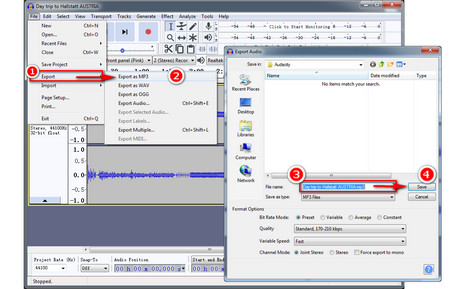 How to Convert AUP Files to MP3
How to Convert AUP Files to MP3
Step 1. Run Audacity. Click on File > Open on the menu bar, and import the AUP file you want to convert.
Step 2. You can see the progress you edited last time in blue waves on the timeline. Choose to continue editing or go directly to the next step.
Step 3. On the top left corner, click on File > Export > MP3, specify the path and name of the output file, select Quality, and press Save.
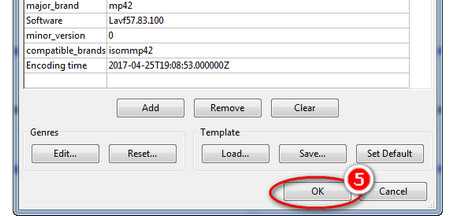 Start Converting AUP Files to MP3 via the AUP File Converter
Start Converting AUP Files to MP3 via the AUP File Converter
Step 4. Optionally, you can edit metadata tags. Finally, click on OK to convert AUP to MP3.
That is how to export Audacity to MP3. Please note that Audacity itself doesn't come with MP3 exporting capacity. You need to install the LAME MP3 encoder first. After the installation, you're able to export audio in MP3 format.
Install address:
https://manual.audacityteam.org/man/faq_installation_and_plug_ins.html#lame