
Sometimes, we need to replace the audio track with our desired background music in MP4, MKV, or other video files. When we download a movie from a website without sound, we may add a new audio track for a better watching experience. And many people want to add their local MP3 to MP4 but don’t know how to do that. No worries! This article will give easy solutions to add MP3 to MP4. Just read on and follow.
MP4 add MP3 is not a difficult task if you use a good video and audio merger. Here, I’d recommend WonderFox HD Video Converter Factory Pro – a professional program designed to process types of a/v files. It supports various audio formats including MP3, M4A, WAV, FLAC, etc. and and enables you to replace the audio tracks or add new soundtracks to an MP4 file without effort. Similarly, this software allows you to put audio over a video with a few simple clicks. The whole process is easy and fast. Free downloadFree download this software and follow the instruction below.
Launch HD Video Converter Factory Pro and open the Converter on the home interface. Click Add Files to import your MP4 video. Or drag multiple files into the software for a batch process.


Click the format image on the right side of the interface. Go to the Video category and choose MP4 as the target format.
Tips. HD Video Converter Factory Pro offers a wide range of output video formats, and you can choose other formats to convert the original MP4 video. But if you want to add multiple audio tracks to your video, choose MP4, MKV, or MOV.
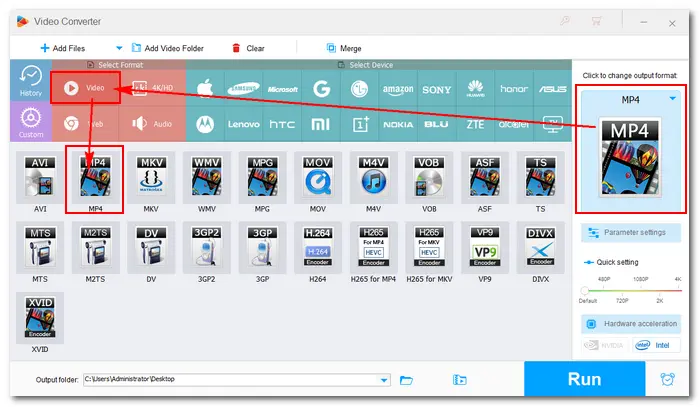

There are several editing tools below the imported video. Click the second “+” button beside the sound icon to add a local audio file. You can add multiple MP3 audio files into MP4 and check the wanted audio tracks.


Click the inverted triangle button at the bottom to specify an output path. Press Run to merge MP3 and MP4. A window will pop up when the process is over. Then you can view the new video with desired audio freely.
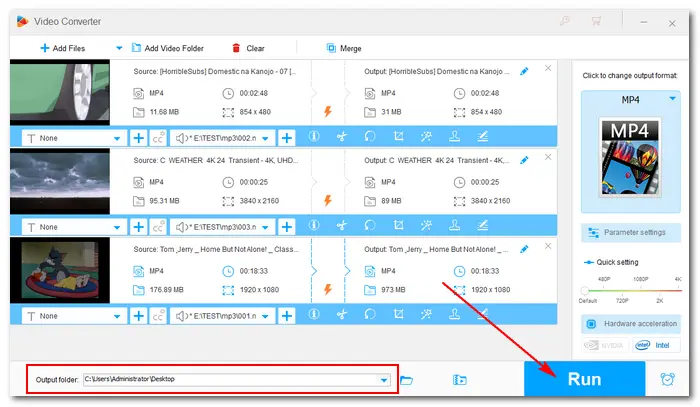

VLC is not only a multi-platform media player but also a useful video converter that you can use to add audio to video. It supports various audio files like MP3, AAC, FLAC, etc. And it’s easy to add MP3 audio to MP4 video in VLC if you are familiar with this software. Here’s how it works:
Step 1. Download VLC Media Player on your PC and launch it after installing.
Step 2. Click Media on the toolbar and choose Open Multiple Files. In the new window, press the Add button to import your MP4 file.
Step 3. Tick on the Show more options checkbox > Play another synchronously (extra audio file, ...). Then click the Browse button.


Step 4. Now, click Add to choose a local MP3 file and load it to the new window. Then click Select, and you can see the extra media is added successfully.
Step 5. Click the Play button at the bottom. Then you can watch the video along with the audio you added in VLC Media Player.


You can find many tools to add MP3 audio to MP4 on the web. For example, I use FileConverto to replace (or add if not present) the audio track with a custom MP3 song. Here is how to:
Step 1. Visit https://www.fileconverto.com/add-music-to-video/.
Step 2. Click Browse to load an MP4 video file (max 500 MB).
Step 3. Click Browse to select an MP3 audio file (max 100 MB).
Step 4. Hit Submit Now to combine them into a single multimedia file.
Step 5. Then, click the link to download the resulting file.
This article has introduced two useful MP3 and MP4 combiners with specific tutorials. Can you add MP3 to MP4 video with ease now? Finally, hope you will like this post. Thanks for reading!
Terms and Conditions | Privacy Policy | License Agreement | Copyright © 2009-2025 WonderFox Soft, Inc.All Rights Reserved