![]() by Michelle
by Michelle
Updated on Jul 28, 2023
Wondering how to add image to GIF? Don't worry. This article will show you how to add still image to GIF using offline and online video editors. Get the best editing tool here and follow the instructions below:
GIFs are popular over the internet because they provide an efficient way to express our reactions, emotions, and thoughts. Do you want to make your own GIF? That's easy. You can find many GIF makers that can help you with it. But remember to protect your GIF by adding text or logo to your GIF. For this, you need to use a GIF editor. In the following, we will show you how to add images to GIFs with two excellent tools. Please read for more details.
Also read: Online GIF Maker l PNG to GIF l JPEG to GIF l Make a GIF from Photos
WonderFox HD Video Converter Factory Pro is a desktop tool that can help you quickly add image to GIF. It allows you to add .png, .jpg, .tiff and many other pictures to GIF, as well as adjust image color, size, position, etc. It then exports the GIF as a video, which can be converted into a high-quality GIF using the built-in GIF Maker. Now, it's time to see how to add image to GIF using this software.

Before start, please free downloadfree download the software.
Launch WonderFox HD Video Converter Factory Pro and open “Converter”. In the “Video Converter” interface, click “+Add Files” on the top left or “+” button to import the GIF. Or you can directly drag and drop the GIF into this program.

Next, click the watermark button in the toolbar and a new window will pop up. On the right-hand side, click on the folder icon to load image or choose a preset one, then hit “+” to add the picture to GIF. You can change the size of the image in the player screen and adjust the opacity or rotate it below the “+” icon. Click the trash bin to delete the image if you don't want it. When all is done, click “OK” to save the changes.
Tips: If you want to add text to image, you can use the tools on the left side. The steps are much the same with putting images over GIF.
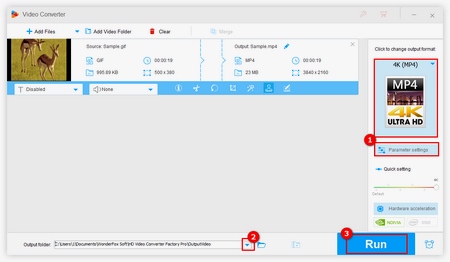
Hit “Run” to export GIF as video.

If you need to save the outputted file as a GIF, go to GIF Maker on the home screen and choose “Convert Video to GIF”. In the pop-up interface, import the converted video and change the parameters on the right side as you see fit. Finally, click “Create GIF” to save the file as the original GIF format.
EZGIF.COM is an online tool I frequently use to make refinements to my GIF. It is free and easy to use and has a tutorial of each feature on the bottom of the webpage. The following are the detailed steps on how to overlay image on GIF.
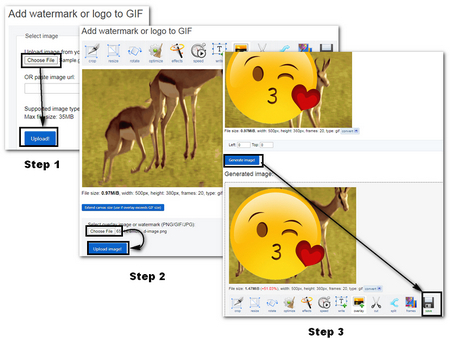
Step 1. Visit https://ezgif.com/overlay, and click “Choose file” or “paste image URL” and then hit “Upload!” to import GIF into the website.
Step 2. After the page refreshed, click the “Choose file” to select the image and “Upload image!”.
Note: The image could be still or moving.
Step 3. After the second refresh, there will appear a GIF for you to preview the output effect. You can only change the position but not the size or any other parameters of the image. When you are done with the image, hit “Generate image!” to combine image to GIF. Finally, click “save” on the rightmost of the bottom menu to download it to your local folder.
Summary
The desktop solution boasts a richer function than the online one, while the online solution is free and light though restricted by the uploading size and some other defects. You can have a try at both and decide which one suits you the most!
Top-rated Video & DVD Converter to Digitalize Your Life

WonderFox DVD Video Converter
WonderFox DVD Video Converter is a software that integrates DVD ripping, video/audio downloading and converting, and other plus features into one program, allowing you to freely use it to solve issues of DVD decryption, video/audio compatibility, unlimited downloading, etc. All can be done with several simple clicks!