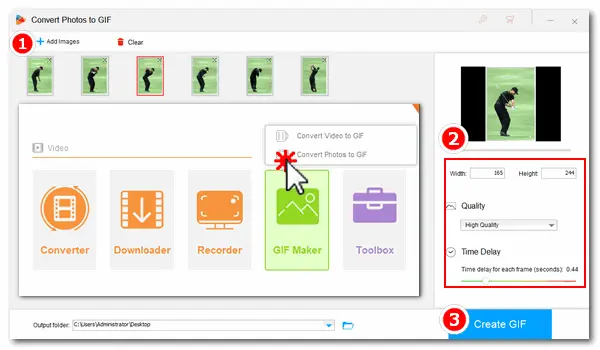
Animated GIFs are commonly used in our daily life these days. In addition to using ready-made GIFs, we can create our own GIFs from video frames or multiple still photos. And it’s not tough to make a GIF from photos with the right tool. Instead of professional yet complicated GIF makers, we will use easy and fast programs to create good-quality GIFs. Read on and follow the guide below.
One of the easiest methods to turn photos into GIF is using the practical GIF-making software WonderFox HD Video Converter Factory Pro. It can help you convert photo (.jpg/.jpeg/.png) or video (MP4, MPG, AVI, etc.) to GIF with desired quality and time delay for each frame. The interface is clean and the whole process is easy.


Now comes the fun part. On the right side of the interface, you can customize your GIF to get the perfect output:
Feel free to play around with these settings and take advantage of the preview feature to achieve the desired look for your GIF.


When you’re done, specify an output path by clicking the inverted triangle button. Finally, press Create GIF to convert photos to GIF at once.


Another way to make GIF from pictures is using online GIF makers. They can also help you finish the task easily without installing any software or plug-in on your computer. Take imgflip.com as an example. It’s a powerful GIF maker that allows you to create animated GIFs from video files, images, and video sharing websites. But the output quality online is not as good as the desktop one. And it may leave logo watermarks on the image after the process.
If you don’t mind the drawbacks, you can make a GIF out of pictures online as follows:
Step 1. Visit the site: https://imgflip.com/gif-maker
Step 2. Navigate to Images to GIF and click “Upload Images” to import your photos. Arrange the images in a fluent sequence.
Step 3. Customize the settings such as Delay, Width, Height, Title, cropping/rotating GIF, etc.
Step 4. Click the “Generate GIF” button and download the GIF to your local folder.


Now, that’s all about how to make a GIF from photos easily on PCs. Hopefully, you can get your desired GIFs with the help of the two useful GIF makers. If you encounter any problems during the process, please feel free to contact us. Thanks for reading!
Terms and Conditions | Privacy Policy | License Agreement | Copyright © 2009-2025 WonderFox Soft, Inc. All Rights Reserved