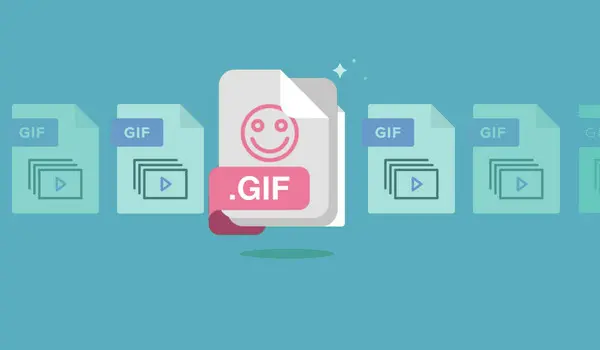
Personalize Your GIFs with Ease on PC Using WonderFox HD Video Converter Factory Pro!
When creating GIFs from videos, you may need to crop them to remove unwanted parts or focus on a specific segment. For this task, there are various tools available for PC, phone or web use. In this article, we will discuss the top 7 GIF croppers that can assist you in cropping animated GIFs with ease. Let’s dive in!
If you’re looking for a reliable online GIF maker that allows you to crop and edit your GIFs in any way you want, Ezgif is a great option. With this tool, you can resize, rotate, optimize, split, cut the duration of animated GIFs, and more. Although there’s no need to sign in, free users are restricted to a 200MB size limit.
Follow the instructions below to start cropping GIFs:
Step 1. Visit https://ezgif.com/crop.
Step 2. Click Choose File to import the GIF you want to crop and click Upload.
Step 3. To crop the GIF, you can directly drag the rectangle on the image window and hold on to corner to resize the area you need. Alternatively, you can choose a fixed aspect ratio below and move the rectangle to select the desired portion.
Step 4. Once you’re happy with the selection, click on the Crop image button.
Step 5. At the bottom of the page, you can preview the cropped GIF and click on the save icon to download it.
If you want to make further edits, you can take advantage of other tools available within Ezgif.
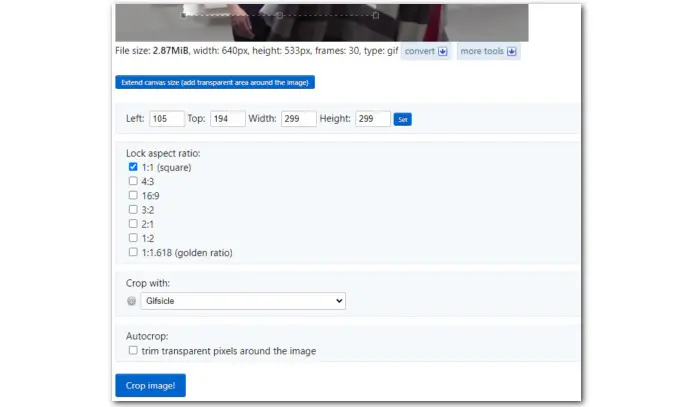
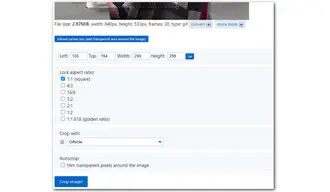
Kapwing is a leading video editing service that also supports GIF editing. With Kapwing, you can effortlessly crop your GIFs to any desired size directly from your browser. Moreover, you can trim and resize your GIFs. Once you have finished editing, you can share your edited files on various social media platforms.
Here is how to crop a GIF with Kapwing:
Step 1. Open https://www.kapwing.com/tools/crop/gif in your browser. Create an account and sign in.
Step 2. Click Choose a GIF and drag your GIF file into the webpage.
Step 3. Then select the imported GIF file and click Crop under the EDIT tab.
Step 4. Drag the blue rectangle to start cropping.
Step 5. Next, click Export Project to save the cropped GIF.
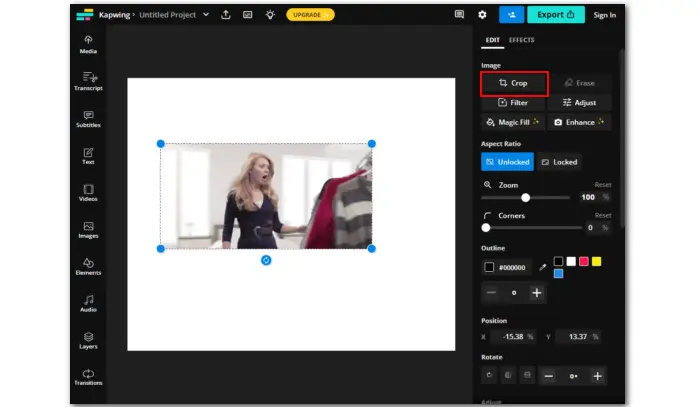
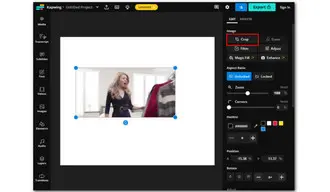
Gifgit is an easy-to-use online tool that is specially designed to help you edit your GIFs. To get started, simply upload your GIF file, select the cropping area, and download it. This GIF editor also provides feature such as resizing, adding effects, or adding text to enhance your GIF. Additionally, you can use it to delete, rearrange, or adjust the delay to set the timing in your GIF.
Please follow the steps below to crop your GIFs using Gifgit:
Step 1. Visit https://www.gifgit.com/gif/crop.
Step 2. Click Choose File to import the GIF.
Step 3. Drag to selected the section you want to highlight.
Step 4. Click Crop GIF to process the file.
Step 5. Click on the Download button to directly save the cropped GIF to your computer.
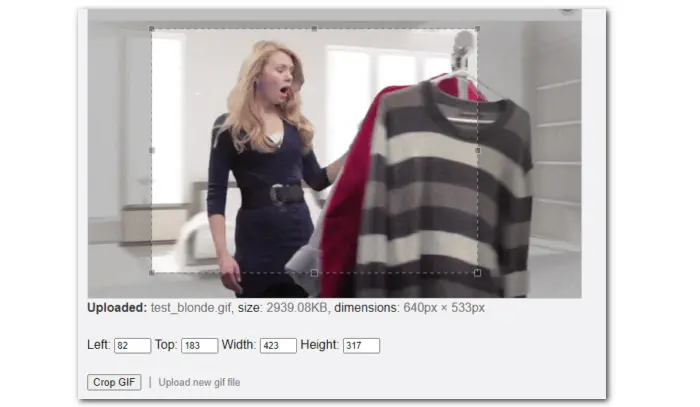
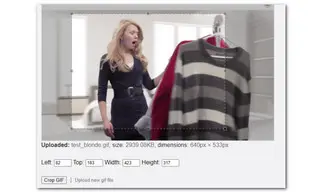
WonderFox HD Video Converter Factory Pro is a comprehensive multimedia software that enables you to edit GIF files by cropping, rotating, trimming, and applying effects. The software also includes a handy GIF maker that allows you to easily create GIFs from images and videos.
To crop your GIFs, download and install this all-in-one tool and follow the simple steps outlined below:
Step 1. Launch WonderFox HD Video Converter Factory Pro and enter the Converter module.
Step 2. Drag and drop your GIF file into the program. Click the Crop icon below the imported file.
Step 3. In the Original Preview window, left-click the mouse and adjust the dotted box to select the cropping area. You can preview the cropped file on the right. Once done, click OK.
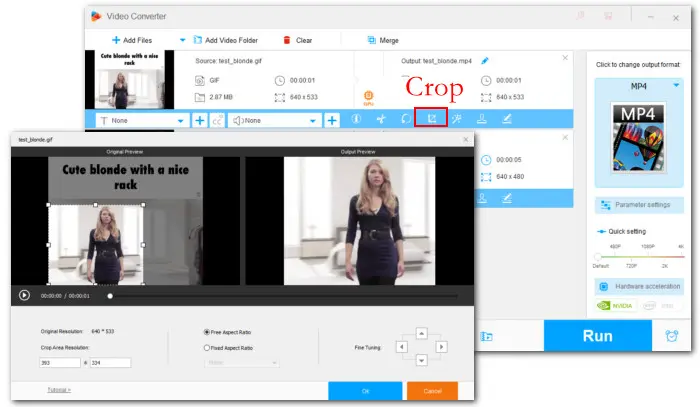
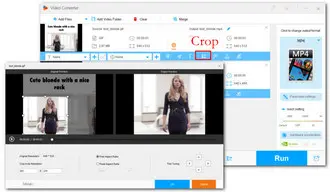
Step 4. Open the right-side format library to select an output format. Then click Run to export the cropped GIF to a video like MP4.
Step 5. Also, you can import the exported video to GIF Maker and still save it as an .gif file.
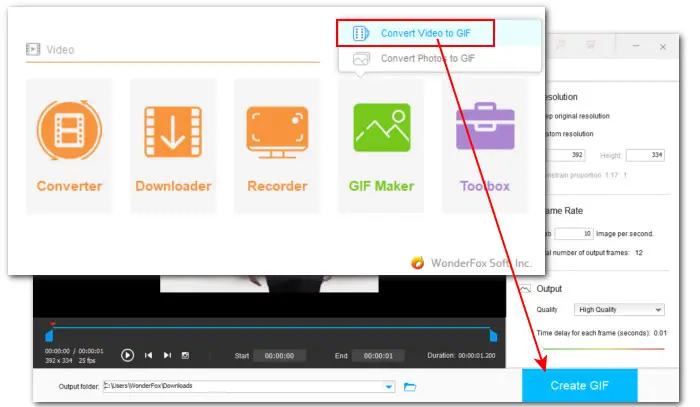
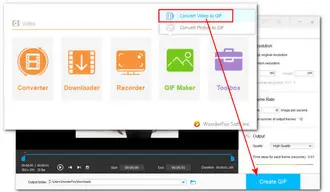
Aoao Watermark for Photo is a user-friendly software program designed for adding watermarks to your photos. It supports a variety of image formats, including GIF. With its Crop tool, you can quickly select the area you want to save. Additionally, you can add text to GIFs to make them more interesting.
To get started, download and install the GIF cropper on your PC. Then follow the guide to get started:
Step 1. Open Aoao Watermark for Photo and click Add Files to import the GIF you want to crop.
Step 2. Click Next Step and switch to the Crop tab.
Step 3. Drag the dotted cropping box to specify the cropping area. Once selected, click Save to Layer.
Step 4. Then go on by hitting Next Step. From the Output Format drop-down options, select Keep Original Format or CompuServe Bitmap(*.gif).
Step 5. Set a destination folder and click Run to activate the GIF file cropper. Note, only registered users can get the outputs without a DEMO watermark.
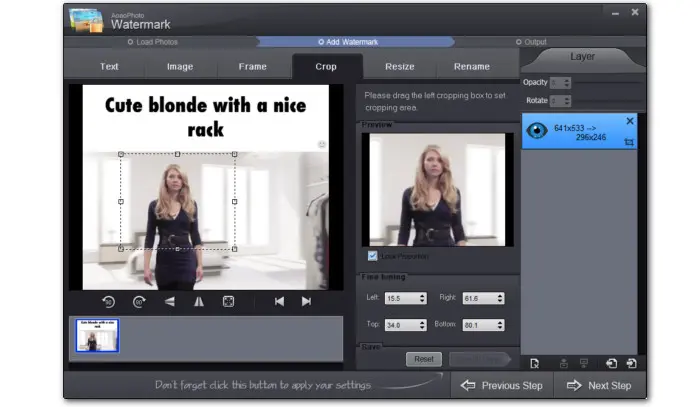
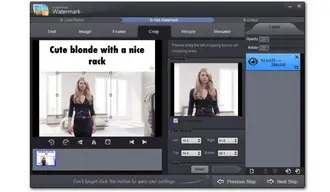
Quick GIF Editor is a great GIF cropping app for iPhone users. It provides users with flexibility to crop GIFs in freeform or classic ratios like 1:1 and 16:9. Users can also adjust the speeds and timeline of GIFs to speed up or slow down.
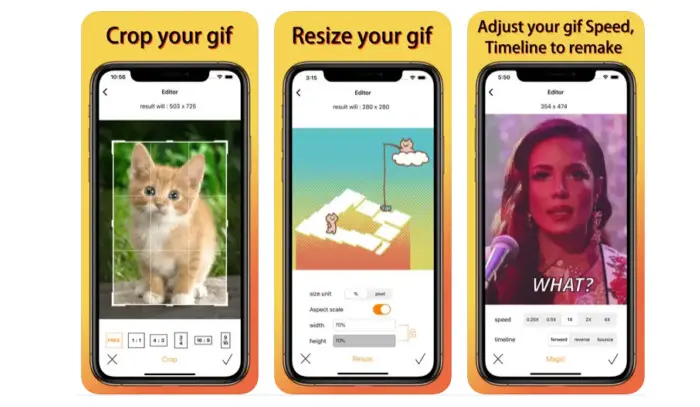
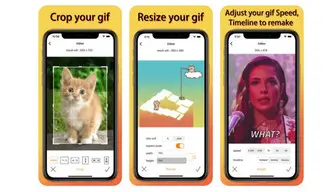
ImgPlay works on both iPhone and Android. This GIF maker can easily create GIFs from videos or photos. Besides, it comes with a GIF editor, enabling you to crop, apply filters, and control the playback speed. You can even change the playback direction to create Boomerang GIFs (or burst GIFs).
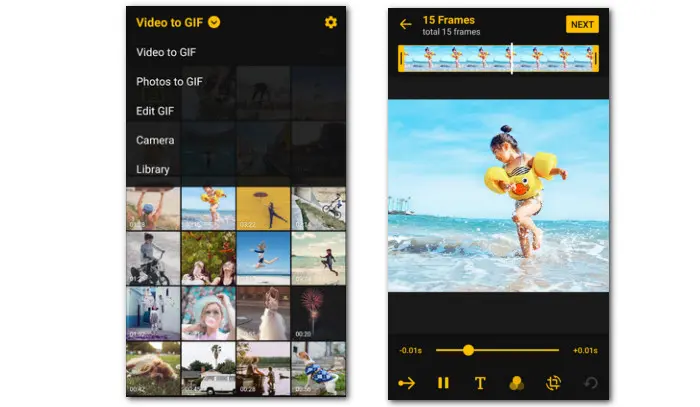
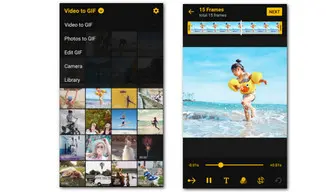
Above are the best 7 GIF Croppers with detailed steps on how to crop a GIF using them. Hopefully, you can find a suitable tool here.
Terms and Conditions | Privacy Policy | License Agreement | Copyright © 2009-2025 WonderFox Soft, Inc.All Rights Reserved