
AC3, developed by Dolby Digital, is an audio format mostly utilized in DVD or Blu-Ray disks. It supports 6 channels to provide different sound effects. Compared with AC3, FLAC is supported by more audio players and applications. FLAC is a free lossless audio codec that can compress audio without losing quality. Converting an audio file to FLAC format can save you a lot of storage space. If you want to play the separate AC3 audio file on your high-end equipment, you can convert AC3 to FLAC for high-quality music enjoyment. Read and follow the guide below to finish your conversion.
An AC3 to FLAC converter is essential for this conversion task. You can use the highly recommended WonderFox HD Video Converter Factory Pro software. Well-received by many users, HD Video Converter Factory Pro is considered the best FLAC converter that can convert any audio to FLAC with high quality kept. Meanwhile, it supports batch mode to convert multiple AC3 files rapidly at one go. Simple, fast, and effective. Get the software now!
Firstly, free downloadfree download and install the converter software on your PC.
Launch HD Video Converter Factory Pro and navigate to the Converter part. Then click Add Files on the upper-left side to import your AC3 files. Or you can drag and drop them into the software.

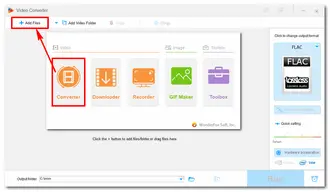
Click the format image on the right side. Head to the Audio category and choose FLAC as the target format.


Back to the main interface, click the "scissors" icon to cut the audio, and click the "Parameter settings" button to change the related options. You can convert the audio bitrate, alter the channel, change the sample rate from 44100 to 48000 Hz or vice versa, and boost the volume based on actual needs. Once done, press the "OK" button to save your changes.


Click the drop-down arrow icon at the bottom and set an output path. Then press the Run button to start the AC3 FLAC conversion immediately. Once the process is over, a new window will prompt you to check the converted FLAC files.


Also Read: DFF/DSF to FLAC | EAC3 to AC3| Anything to MP3
Absolutely yes! There are many AC3 to FLAC converters on the website, such as Convertio, CloudConvert, and AnyConv. These web-based audio converters allow you to free convert files with limited file sizes. If you only need to convert a small audio or video clip, online converters can be helpful. Here shows you how to convert from .ac3 to .flac on https://cloudconvert.com/ac3-to-flac:
Step 1. Enter the online converter by visiting the site.
Step 2. Click Select File to add AC3 files from your computer, Google Drive, or others.
Step 3. Tap on the "wrench" icon. You can trim the audio and change the parameters at will. Press "Okay" to save your settings.
Step 4. Click the Convert button to start the process. Once finished, download the converted FLAC file to your computer.


That’s all about how to convert AC3 to FLAC easily on a PC. Hopefully, the methods could be helpful to you. Please contact us if you encounter any problems during the process.
By the way, if you want to digitize your DVD collection for handy playback or backup on devices, try the professional DVD ripper & converter below:
Terms and Conditions | Privacy Policy | License Agreement | Copyright © 2009-2025 WonderFox Soft, Inc.All Rights Reserved