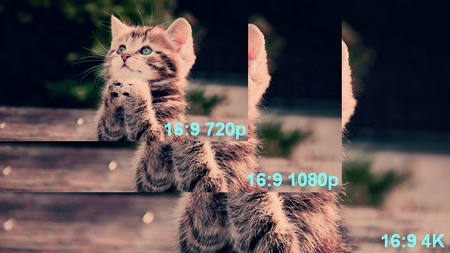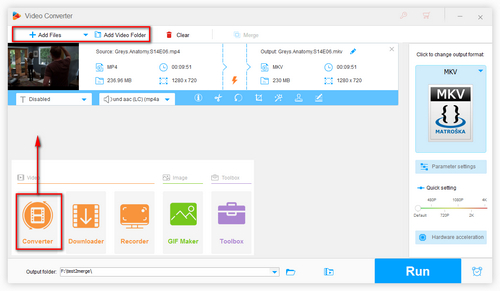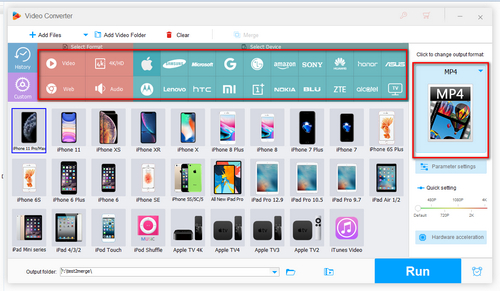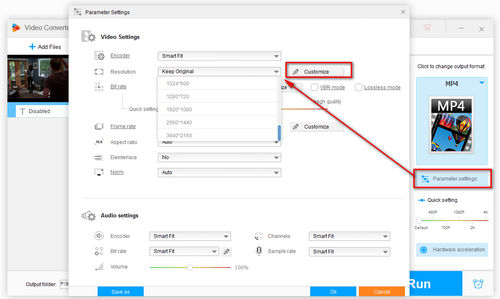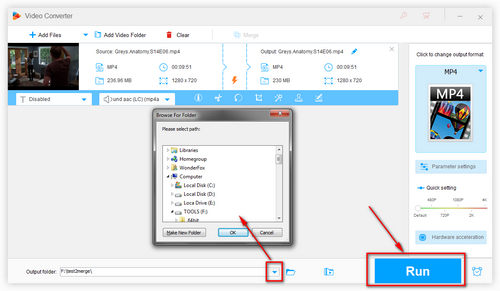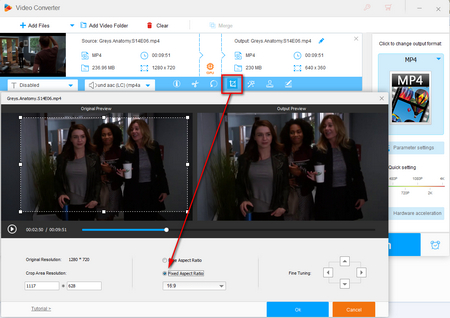After you’ve learnt detailed 16x9 resolutions, a question may come to your mind, is it possible to convert video to one of these standard resolution? The answer is yes, and it also provides some benefits:
📌 Compatibility: Most devices and platforms like TVs and YouTube expect 16:9.
📌 Looks Better: 16:9 feels modern and cinematic. It’s wide and immersive, perfect for showing off landscapes or action scenes.
📌 Consistency: Sticking to a standard ratio makes editing and sharing easier.
I have to say that many video editing programs are capable of doing this job, however, I would recommend WonderFox HD Video Converter Factory Pro. Not only is it straightforward and easy-to-operate, but also it does an excellent job in either video editing and conversion by taking advantages of hardware acceleration.
I’m not giving lip service, just free downloadfree download this awesome application and follow my steps to see how to convert your video to a 16:9 resolution.