![]() by Simon
by Simon
Updated on Jan 13, 2023
You may ever have a lot of misunderstandings about DVD video resolution. This article provides the most comprehensible answers to questions related to DVD resolution. Let's have a look.
Here's a simple DVD video scaler that helps downscale or upscale your DVD resolution: https://www.videoconverterfactory.com/download/dvd-ripper.exehttps://www.videoconverterfactory.com/download/dvd-ripper.exe
Although DVD has gradually faded out of people's sight, there are still many users who have a large number of DVD collections and are used to burnig DVD for storage and backup. Recently, some users have raised a lot of questions regarding DVD's resolution while backing up and burning DVD. I'm sure many of you probably have the same questions. Thus, I have sorted out some frequently-asked questions and given the corresponding answers.
Q1: What is normal DVD's resolution? I want to burn some videos on a normal DVD, and I want to know the standard DVD resolution.
A1: In addition to HD DVD and Blu-ray, the standard DVD's resolution is 720x480 pixels for NTSC DVD and 720x576 pixels for PAL DVD in either 4:3 or 16:9 aspect ratio. Therefore, you need to understand that the standard DVD video resolution belongs to SD (standard definition) instead of HD (high definition).
Q2: Does higher DVD resolution mean better video quality? Why many people prefer to DVD's resolution like DVD 720p or DVD 1080p?
A2: This is a misunderstanding about DVD quality resolution. It cannot improve DVD quaility to HD standard. What really affects video quality is the video bit rate, rather than the resolution. If the bit rate of the source video is very low, then higher resolution will result in video quality degradation. Just imagine, a fuzzy picture, even if it is magnified many times, the final effect will get worse and worse. That is the same reason.
Q3: Can I burn 720p or 1080p videos on a DVD disc? I have a Blu-ray Player, so will the video look better?
A3: You can burn 720p or 1080p videos/movies on a DVD disc. But in fact, during the burning process, the DVD burning software has automatically re-encoded the video and downscale it to the standard DVD resolution above. If you want a video with 1080p quality, you need to burn it to a Blu-ray Recordable (BD-R) disc with a Blu-ray burner. Otherwise, even if you insert a DVD into a Blu-ray burner, the normal DVD won't record 1080p.
Q4: How does SD DVD content look on HDTV or 4K TV? It would be better or worse?
A4: This is about DVD upscaling technology that we've talked about in a previous article. Nowadays, most DVD/Blu-ray Player and TV sets have a built-in upscaler to make your SD DVD fit the whole screen of TV. However, you should keep in mind that the DVD quality is still SD. Although it looks a little flatter and softer on HDTV and 4K TV, it can't be compared with real HD DVD or Blu-ray quality. In addition, the screen size and the distance between the TV and your seat will also affect the final viewing effect.
Q5: Can I make a backup of my own standard DVDs in 720p, 1080p and even 4K standard?
A5: Just like the answers above, the modern DVD/Blu-ray Player and TV sets can support DVD upscaling. So there's no need to back up and upscale DVD to 1080p or 4K. However, if you have other needs or you are still using an old-fashioned DVD Player or TV, you can make it possible with the following steps.
Hot Search: Are DVDs Obsolete | Disc to Digital | Burn DVD on Windows 10/11 | DVD VS Streaming | DVD Organizer
WonderFox DVD Ripper Pro is the best assistant for making your own DVD digital copies and changing DVD resolution in a few clicks. You'll be impressed by its intuitive interface and comprehensive operation. This application prides itself on DVD decrypting technology, no matter whether it's a homemade DVD, recorded DVD or commercial DVD, with GPU acceleration enabled, it can simply complete your DVD backup in a super-fast speed.
Free downloadFree download it now and follow the instructions to change DVD resolution.
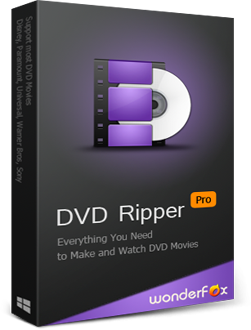

Before start, please free downloadfree download an acclaimed and credible DVD ripper to help you to rip DVD.
Insert a DVD disk into the DVD drive on your PC and run WonderFox DVD Ripper Pro. Select an output folder and click "DVD Disc" to choose the DVD you want to rip. Then click the "OK" button.
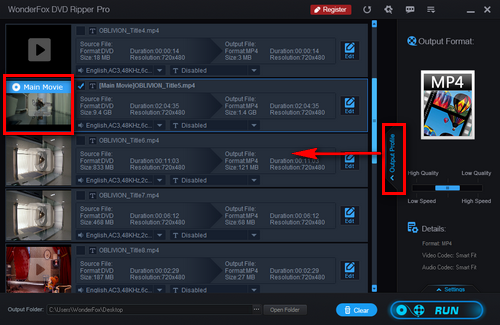
The program will automatically analyze, remove the DVD copy protection and mark the main title of DVD. Besides, you can select any audio track, and choose to add subtitles by clicking the "T" button. Click "Output Profile" to choose an output format you prefer.
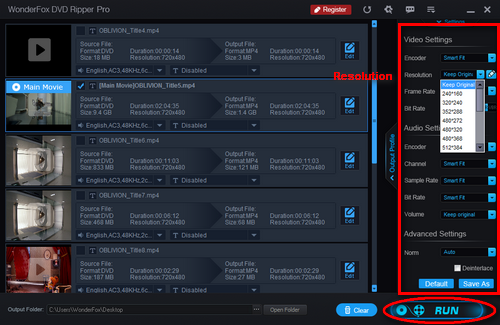
Click "Setting". Then you can choose the DVD movie resolution yourself or just keep the original resolution. Then click "RUN" to start to rip your DVD in desired resolution.
We don't recommend turning DVD to a higher resolution. In fact, there's no improvement in DVD video quality. All that increase are file size and conversion time. Moreover, WonderFox does not advocate using the following methods for any commercial purposes. Please make sure it is legal to back up DVD in your country.
At last...
I'm sure you all know what DVD resolution is and if you are still struggling with DVD video resolution problems, I hope this article will help you. Of course, if you still have other questions, please contact us by email.
The Most Versatile DVD Ripper and Video/Audio Converter

WonderFox DVD Video Converter
Is there a software that combines DVD ripper with video/audio converter? Of course! WonderFox DVD Video Converter is exactly what you are looking for! If you want to rip DVDs, use it! If you want to convert videos/audio, use it! If you want to download videos/audio from the Internet, use it! If you want to make a special ringtone for yourself, use it! DVD Video Converter can meet all your needs. Just give it a try!