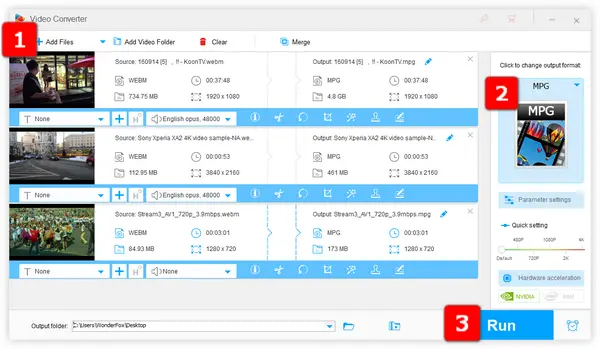
If you have a bunch of downloaded WebM files and want to convert to MPG format for either making a DVD or other purposes, a rock-solid desktop WebM to MPG converter is highly recommended. WonderFox HD Video Converter Factory Pro is such an application that simplifies the conversion process due to its intuitive GUI and accessible features.
Install and runInstall and run the application, open "Converter", then press "Add Files" or "Add Video Folder" button to add your WebM files.
All items will be listed in the main workplace with basic video information. Alternatively, just drag and drop WebM files into the blank space.

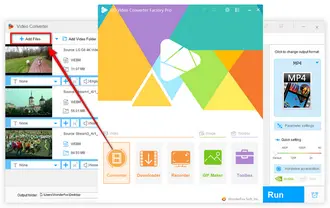
Click on the format profile on the right side to unfold the full list of 500+ predefined presets well categorized in different formats and devices. To convert WebM to MPG, navigate to "Video" category and select "MPG" profile right there.
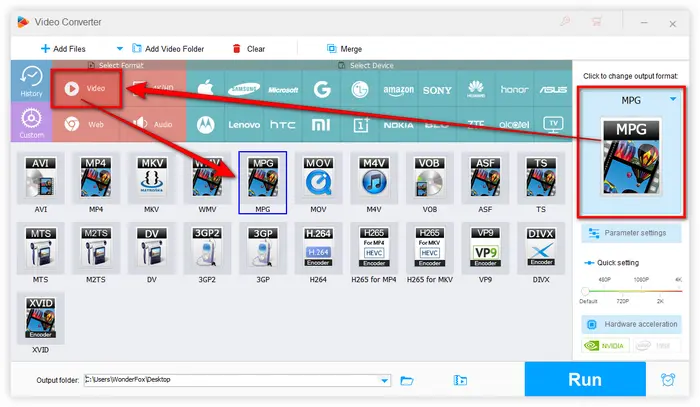
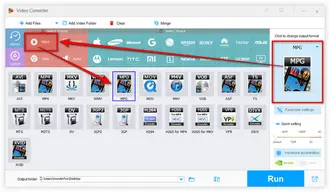
Click on "Parameter settings" button underneath "MPG" profile to open a window where you can change video encoder, video resolution, aspect ratio, video bitrate, frame rate as well as other audio settings.

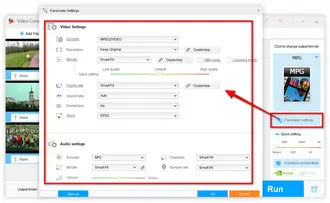
Click the "inverted triangle" icon at the bottom to designate an output folder to save the converted MPG files. At last, hit the big "Run" button to start the batch conversion process.
Also Read: Convert WebM to AVI | YouTube to WebM | Convert WebM to GIF
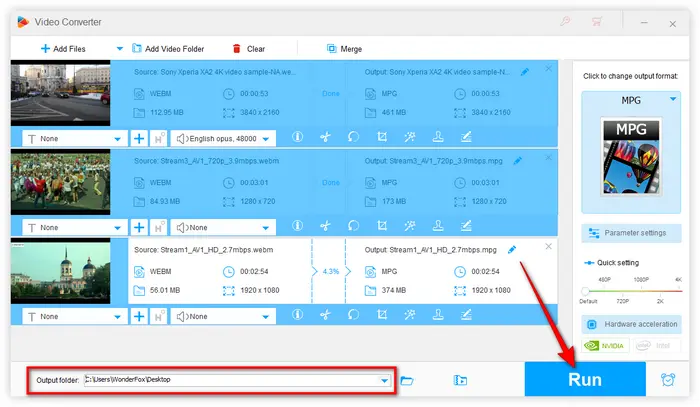

Many people are increasingly inclined to convert WebM to MPG online without any application installed. To this end and security concerns, I've rounded up some long-standing and acclaimed online video converters below, just for your reference. And all of them share the same operations steps.
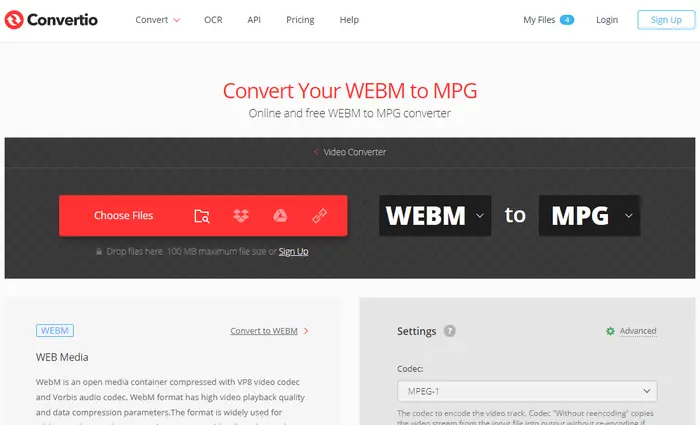
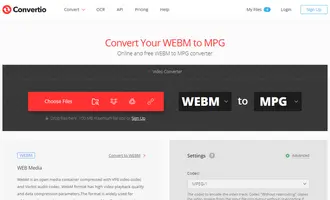
Step 1. Open any recommended website in a new tab.
Step 2. Upload your WebM file from local drive, cloud drive or URL.
Step 3 (optional). Make some video and audio settings.
Step 4. Start to convert WebM file to MPG.
Step 5. Download the converted MPG file.
Note: The drawback of online WebM to MPG conversion is also obvious. In addition to the file size limitation and good Internet connection, WebM is just a format container for VP8/VP9/AV1 video and Vorbis/Opus audio, that may be not recognized by some of the online applications. So, if you have some large-sized and stubborn WebM files, Solution 1 is highly recommended.
Terms and Conditions | Privacy Policy | License Agreement | Copyright © 2009-2025 WonderFox Soft, Inc. All Rights Reserved