
WebM is a video format that is mainly used on web pages. However, this format may not be able to play on all your devices.
If you have some WebM videos and hope to play or edit them on your Windows PC, converting WebM to WMV (Windows Media Video) is a good option since WMV is a widely supported format, especially on Windows.
The following simply shares two ways to convert WebM to WMV on the desktop and online. Each has its benefits and drawbacks. You can keep reading to choose one based on your actual needs.
WonderFox HD Video Converter Factory Pro is a professional video converter that can convert almost all video/audio files to 600+ presets, including WMV.
It can convert all kinds of WebM files (incl. 8K & AV1) to WMV with only a few clicks. The batch conversion mode allows you to line multiple files and convert up to 10 files at one time.
Before conversion, it can trim, merge, crop videos, and control the output settings like resolution, bitrate, etc.
Its user-friendly interface and intuitive workflow make it easy to handle for beginners. Just downloaddownload this all-in-one video converter and follow the tutorial below to start the conversion.
Launch HD Video Converter Factory Pro and enter the Converter windows.
Click on the "+ Add Files" button to import the source WebM files, or drag and drop them into the workspace.
💡 Tip: Can’t import WebM videos? Check the possible reasons and fixes.


Expand the format list by clicking the format image on the right side of the interface.
Head over to the Video tab and select WMV. (You can also choose other formats for different compatibility issues.)


If needed, you can open the Parameters settings window to modify video and audio settings like resolution, frame rate, volume, etc. according to your needs.
However, if you’re not familiar with these settings, just leave them as Smart-Fit and the program will use common settings based on the selected format.
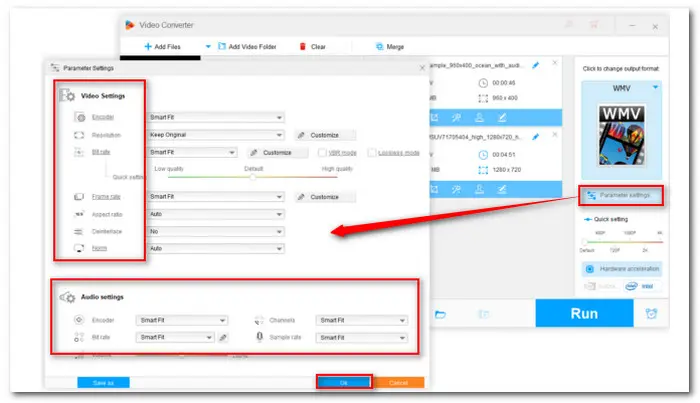
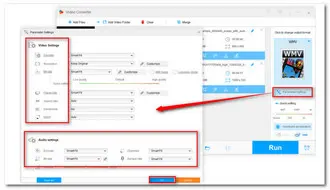
When everything is OK, press the little inverted triangle button to specify an output folder. Finally, hit the "Run" button to start the conversion process and export the WMV videos to your computer in no time.
Once the conversion is finished, it will pop up a window to show you the converted WMV files. You can then view or edit them without issue.

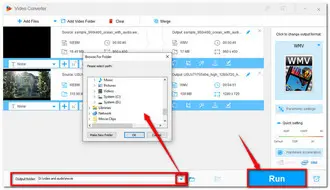
Also Read: Play WebM on Android | Free WebM Cutter | Extract Audio from WebM
Want a reliable online video converter to convert your WebM files without downloading any software? Convertio is a good choice. It is free, clean, and can get the job done fast.
You can import files from the local, a URL, and a cloud drive. Besides the basic conversion, it can also edit the video length and adjust the output video settings.
However, online services like Convertio always have limitations for free usage. It only supports 10 conversions per day, and each file cannot exceed 100 MB.
If you have several small WebM files, follow the guide below to convert them to WMV.
Step 1: Visit the site: https://convertio.co;
Step 2: Click the “Choose Files” button to upload your source files;
Step 3: Choose convert to “Video>WMV”;
This converter also allows you to change the video settings by hitting the small gearwheel button;
Step 4: Press the “Convert” button to upload the video and start conversion;
Step 5: When the process is completed, download the .wmv video to your computer.


Converting WebM to WMV can be an easy task with the above two converters. Meanwhile, you can even do some simple edits and adjust the output settings.
Though the online converter is more convenient to use, it's not suitable for converting multiple large files, especially when you have other multimedia processing needs.
In this case, the desktop HD Video Converter Factory Pro is recommended for its multi-functional and fast conversion speed. You can download it here to have a free try. It will never let you down!
Thanks for your reading!
Windows Media Player cannot play WebM files by default. However, you can install the required codecs or convert your WebM files to WMV or other Windows Media Player-supported formats to play your WebM files in Windows Media Player.
Refer to this post to learn more details: Can Windows Media Player Play WebM Files?
Windows Media Player supports WMV, ASF, H264, etc. formats. To convert WebM to Windows Media Player, you can try WonderFox HD Video Converter Factory Pro. The conversion steps are outlined in this post.
No.
WebM and WMV are two different video formats.
WebM is designed for the web and is usually used for online video content on most modern web browsers. WMV is designed for Windows devices and works with the Windows Media framework.
Terms and Conditions | Privacy Policy | License Agreement | Copyright © 2009-2025 WonderFox Soft, Inc.All Rights Reserved