
What’s VOB? Is it possible to open VOB files on any device without error? How to convert VOB to other formats like MP4, MKV, FLV, etc., for free? Read on and you’ll find the answers to these questions.
VOB is a media container format from DVD, typically stored in the VIDEO_TS folder along with .BUP and .IFO files. VOB files contain the majority of the data on a DVD, including video, audio, subtitles, and DVD menus with navigation through chapters. These files can be encrypted to ensure copyright protection.
Working with common VOB videos or unprotected DVD VOB files is not hard as long as you have a VOB converter. In today’s post, we’re going to share with you 3 free video converters and offer detailed steps on how to convert VOB to FLV or any other target format using them. Keep reading to find the one that meets your demands best.
Coming with an intuitive interface and straightforward workflow, WonderFox Free HD Video Converter Factory makes it easier than ever to make audio and video format conversion tasks on Windows. It enables you to accomplish a VOB-to-FLV conversion within 3 steps while preserving high quality. Not only that, it can also convert FLV to VOB and 500 more optimized presets for formats, platforms, and devices. No watermark, and no limit on the video length and file sizes. Free download Free download this powerful video converter and follow the instructions below:
Step 1. Import VOB into the Converter
Run Free HD Video Converter Factory and enter the Converter module. Hit + Add Files to import the VOB video from your PC. Alternatively, you can perform the drag-and-drop action for quicker file importing.
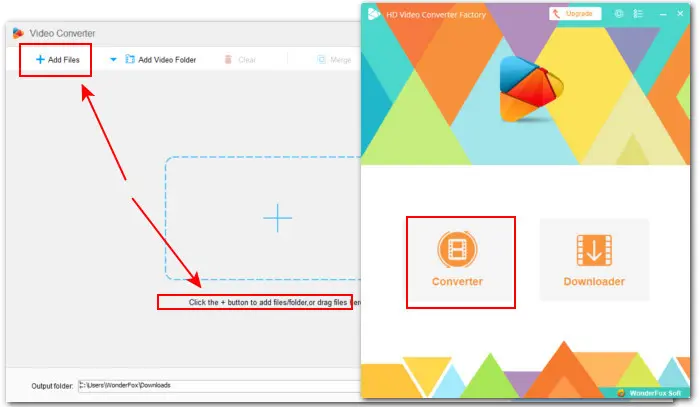

Step 2. Set FLV as the Export Format
Hit the right-side format image to open the full list of 500+ output profiles. Click on the Web tab and select FLV.


Optional. Adjust Output Quality
If you are familiar with the video parameters and know exactly what you want, you can open Parameter settings to manage the output quality by modifying resolution, bitrate, frame rate, aspect ratio, sample rate, audio channel, etc.
* Note that the maximum export resolution of this free video converter is 720p. If you want to get higher-quality outcomes, like 1080p, 2K, 4K, or 8K, try its Pro version-WonderFox HD Video Converter Factory Pro [Quick DownloadQuick Download ]. It supports batch mode and offers more features.
( > Click here to learn more details)


Step 3. Start Converting VOB File to FLV
Press the icon with a downward arrow at the bottom to set a destination. Finally, click Run to start the conversion.

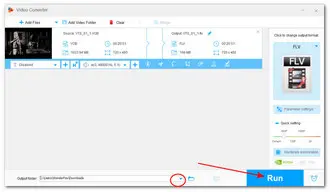
Xmedia Recode is another free VOB-to-FLV video converter you can use to process your files on Windows PC. This open-source audio and video transcoding software offers a range of export formats and allows you to process VOB to many other popular formats such as VOB to MP4, VOB to MP3, VOB to MOV, and so on. Besides converting common digital files, it also supports ripping DVD discs. But XMedia Recode can only convert unprotected Blu-rays or DVDs.
Next, we’ll walk you through how to let Xmedia Recode convert VOB to FLV:
Step 1. Visit XMedia Recode website to download it.
Step 2. Start the open-source transcoder and hit the Open File tab at the top menu bar to browse the .vob file you want to convert.
Or, insert the DVD into the DVD-ROM and click the Open Disk to rip an unprotected DVD VOB to FLV.
Step 3. After importing the VOB file, you can left-click the imported file to check the media info.


Step 4. Then go to the Format section and select FLV from the Format down-down list.
Step 5. Switch to other tabs like Video, Audio, and Subtitle to do some adjustments like changing the codec, frame rate, bitrate, etc.
Step 6. At the bottom-left corner of the interface, set a destination. You can choose Save to folder from the Output presets.
Step 7. Then click Browse to specify the location. If you want to retain the original VOB video file, tick off the checkbox Don’t overwrite (Automatically rename as < filename+index > ).
Step 8. Finally, click on the Add to queue button and press Encode to start the conversion.

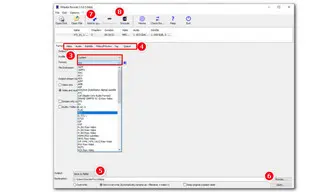
Cloudconvert is a popular web platform used for making various conversions, including audio, video, image, presentation, document, CAD, and more. It includes an easy-to-use VOB to FLV converter, too. With it, you can quickly convert a single .vob file to FLV format for free. Before conversion, you can adjust the resolution, aspect ratio, frame rate, and other output settings. Besides, it also enables you to trim the video and add watermarks (in a PNG format). No sign-up, you can convert 10 files per day and the upload file size cannot exceed 1 GB.
See how to convert VOB to FLV online here:
Step 1. Visit the online converter here: https://cloudconvert.com/vob-to-flv
Step 2. Click on the Select File button to add your .vob video file. It supports adding file stored in Computer, URL, Google Drive, Dropbox, or OneDrive.
Step 3. You can select FLV or other needed export formats in the Convert to drop-down options.
Step 4. Then hit the wrench-shaped icon to adjust output settings such as video resolution, quality, file size, etc. Hit Okay to save the changes.
Step 5. Finally, press Convert to start the conversion. Once the conversion is over, click to download.
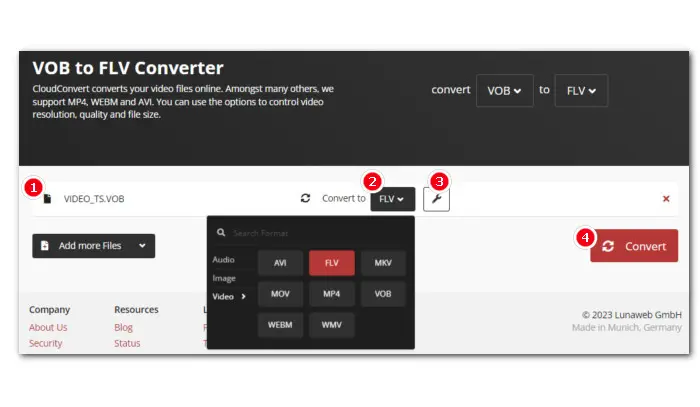

The described 3 free converters all can process seperate .vob files easily. However, as mentioned in the beginning, VOB files are mainly derived from a DVD disc which may contain copyright protection. But none of the options above has the ability to remove the DVD copy protections. To convert the encrypted VOB files, you’ll need a more powerful converter, i.e. WonderFox DVD Video Converter.
WonderFox DVD Video Converter is the recommended converter to help you process all types of VOB files, be it an individual VOB video, the whole VIDEO-TS folder, or a DVD disc, to FLV, MP4, MPG, MKV & 500+ profiles with desired quality. You can also adjust the output settings and make some basic edits before conversion if needed. What’s the best is its ability to remove all sorts of DVD copy protections.
NOTE: The unregistered version is free to use, but the export length is limited to 15 minutes for DVD ripping and 5 minutes for format conversion.
Here is how to convert protected VOB files to FLV with it:
Step 1. Download and install WonderFox DVD Video Converter on your PC first.
Step 2. Next, click Add Files to select the separate VOB videos on your computer. Or hit Load DVD to detect the inserted DVD disc, or hit the triangle button and select Load DVD Folder to import the whole DVD VIDEO_TS folder.
Step 3. Open the right-side output format library and enter the Web field to choose FLV as the output format.
Step 4. In case you prefer to customize the output settings yourself, you can open Settings to change a/v codec, resolution, bitrate, deinterlace, etc.
Step 5. Click the bottom three-dot icon to set an output path or leave it as default. Finally, hit Run to start the conversion. The conversion time depends on the size of imported files.


Now you know how to convert a VOB file to FLV quickly using different desktop and online programs. We hope you can find a satisfactory solution in our posts. Thanks for reading. Have a nice day.
1. Can you convert VOB files?
Yes. You can convert any type of VOB file as long as you have a suitable VOB converter at your disposal. Apart from the above 4 converters, there is a plethora of desktop and online tools available for VOB conversions on the market, such as Handbrake, FFmpeg, DVDFab, Winx, Convertio, and more.
2. Can VLC convert VOB files?
Yes. VLC can function as more than a powerful media player. It has many hidden features and format conversion is one of them. With VLC, you can convert VOB to many mainstream formats like VOB to MP4, MKV, MOV, etc. Also, you can extract MP3 audio from VOB with the VLC media player. Besides, VLC has DVD ripping capability, so you can use it to convert unprotected DVD VOBs to other digital formats.
3. How do I play VOB files on Windows 10?
VOB is a native DVD storage file format to hold video, audio, and other data. The VOB files commonly employ the MPEG-2 codec. If you want to play VOB files on Windows 10, you’ll need a player with support for the MPEG-2 decoder and encoder. Unfortunately, VOB is not well supported by the default Windows Media Player on Windows as Microsoft has removed the MPEG-2 video decoding support since Windows 8 for some economic reasons. The good news is that there are 3 workarounds to play VOB on Windows 8/10/11.
A. Try a 3rd-party VOB player, like VLC, GOM Player, KMPlayer, etc.
B. Download a full codec pack like K-Lite Codec Pack to watch the VOB video.
C. Use a dedicated VOB converter like WonderFox DVD Video Converter to decode and encode VOB to other Windows-compatible formats for smooth playback.
4. How do I convert multiple VOB files to MP4?
You can use a batch converter, e.g. WonderFox DVD Video Converter, to convert .vob files in bulk to MP4 at a fast speed while maintaining the highest quality as possible.
Terms and Conditions | Privacy Policy | License Agreement | Copyright © 2009-2025 WonderFox Soft, Inc.All Rights Reserved