It’s a time for digital time now. You can convert your DVD collection to digital videos and store, watch, or transfer them between various devices without any hassle! Learn the best 6 methods of digitizing DVDs on Windows, Mac, and mobile devices below and select your favorite way.
Top-rated choice of most users: https://www.videoconverterfactory.com/download/dvd-ripper.exedvd-ripper.exe
“Are there any services that will take my DVD collection and digitize it for me?” – From Reddit
If you are a DVD movie enthusiast, you must have a number of DVD collections. But physical discs need a lot of storage space, which can burden you sometimes. For example, you can’t find a space for your new collection on the shelve stuffed with DVDs. In this situation, you can take the old DVD collections from the shelves, convert them to digital video files, and save them on an external hard drive or anywhere else safe and easy to access.
Someday, you may want to watch a movie on a sudden whim. It will be hard to find the exact one from the numerous discs. You can avoid that by converting the DVD to digital on your computer or mobile phone.
Therefore, the best way to declutter DVD collections is to digitize them. To help you complete the DVD digitizing task efficiently, the following article introduces the top 6 disc to digital converters and gives detailed tutorials. Hope they will be helpful to you.
Important: The methods to rip DVDs introduced below are only for personal backup and fair use. Please make sure whether it is legal to rip a DVD in your country before doing so. We don’t advocate any copyright infringements.
Compatible OS: Windows
WonderFox DVD Ripper Pro is a dedicated program to convert DVDs to digital copies. It can digitize home movie DVDs and commercial DVDs in a variety of formats, including MP4, MKV, WMV, MPG, ISO, DVD folder, MP3, WAV, and popular devices. It is highly recommended by users for its powerful DVD decrypting capability, fast DVD ripping speed, high output quality, and wide range of export profiles.
Key features:
√ Remove or bypass all DVD copy protections like region code and CSS.
√ Convert normal & copy-protected DVDs, ISO image, and Video_TS folder.
√ Rip DVDs to MP4, MKV, WebM, H.264, H.265, VP9, AV1, MP3, and 600+ presets.
√ Intelligently detect the main title and remove unnecessary clips like ads and trailers.
√ Compress an 8 GB DVD to 1-2 GB digital video file without losing quality.
√ Convert DVD movies to play on TVs, tablets, mobile phones, and game consoles.
√ Support multiple audio tracks, hard/soft subs, and forced subtitles.
√ Offer basic editing features and flexible parameter options.
√ Digitize an entire DVD in minutes with GPU acceleration powered by Intel and Nvidia.
Now, you can free downloadfree download WonderFox DVD Ripper Pro to get digital copies from the DVD collection without any effort. The software is slim and runs smoothly on low/high-end PCs.
[Tutorial] How to digitize DVDs with WonderFox DVD Ripper Pro?
Step 1. Load the DVD source
• Insert the disc into your computer’s DVD drive.
• Open WonderFox DVD Ripper Pro and click the “DVD Disc” button to import the DVD.
• The software will analyze the DVD and automatically select the main movie title. Of course, you can select the desired title manually.

Step 2. Choose an output format
• Click the “Output Format” button or image and select your desired profile.
• WonderFox DVD Ripper Pro offers over 600 export profiles. You can convert DVD to MP4, MKV, AVI, MP3, ISO, VIDEO_TS folder, and more. Optimized presets for devices are also included.

• Click “Settings” (in the bottom right corner) to adjust the video bitrate, resolution, audio sample rate, volume, etc. Deinterlace the DVD movie if necessary.
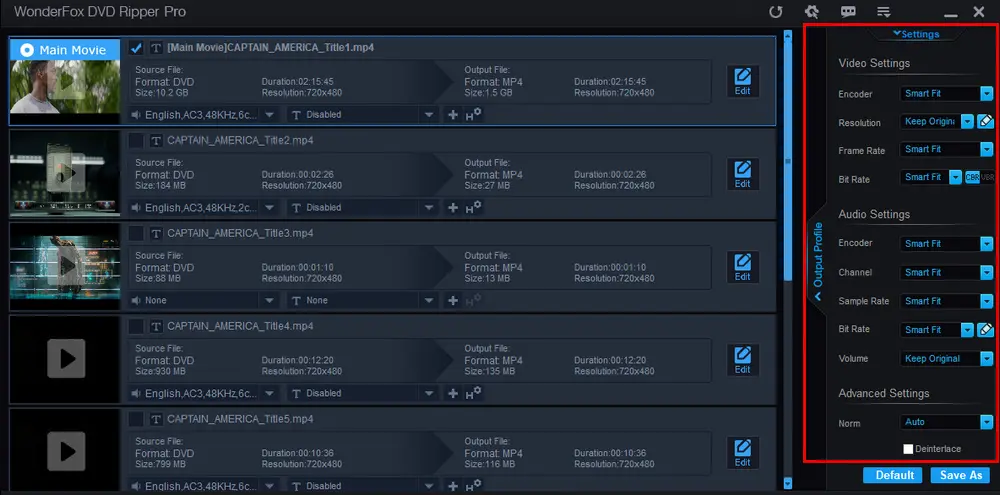
• Optionally, select the subtitle and audio track. You can also add local subtitles, trim the video, apply a special effect, and more.
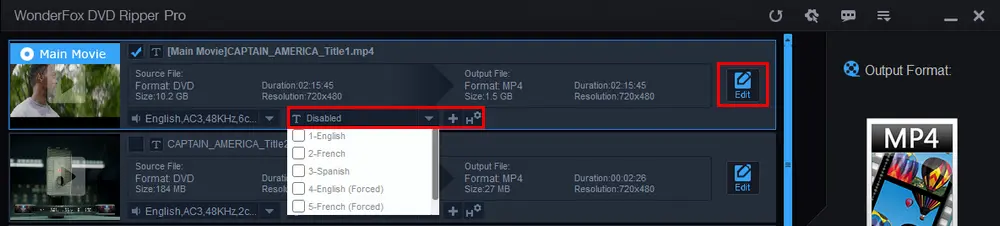
Step 3. Start DVD to digital conversion
• Click the “…” icon (three dots at the bottom) to specify an output path for your digital copy.
• Press the “Run” button to start digitizing the DVD.
• The process would take several minutes. Once done, you can find the digitized DVD video in the folder you set.

Compatible OS: Windows, Mac, and Linux
If you want to digitize your DVD collection without costing a penny, you can try HandBrake. It is a free and open-source program for transcoding digital video files and ripping DVDs. It can convert DVD and Blu-ray sources to MP4, MKV, or WebM with a wide selection of modern codecs, such as AV1, H.265, H.264, MPEG-4, MPEG-2, VP8, and VP9. However, it cannot rip copy-protected DVDs and extract audio from DVDs.
[Tutorial] How to convert DVD to digital free with HandBrake?
Step 1. Download HandBrake from https://handbrake.fr/ and install it.
Step 2. Insert the DVD into your computer’s DVD drive.
Step 3. Open HandBrake and choose your DVD under “Source Selection”. Then, wait for the process of Scanning Title.
Step 4. Choose the title you want to convert from the “Title” menu.
Step 5. Select an output format under “Summary” and preset from the “Presets” list.
Step 6. Adjust the video and audio settings, dimensions, and subtitles based on needs. Click “Browse” (at the bottom of the window) to choose an export destination.
Step 7. Click the “Start Encode” icon (on the upper side) to begin the conversion process.
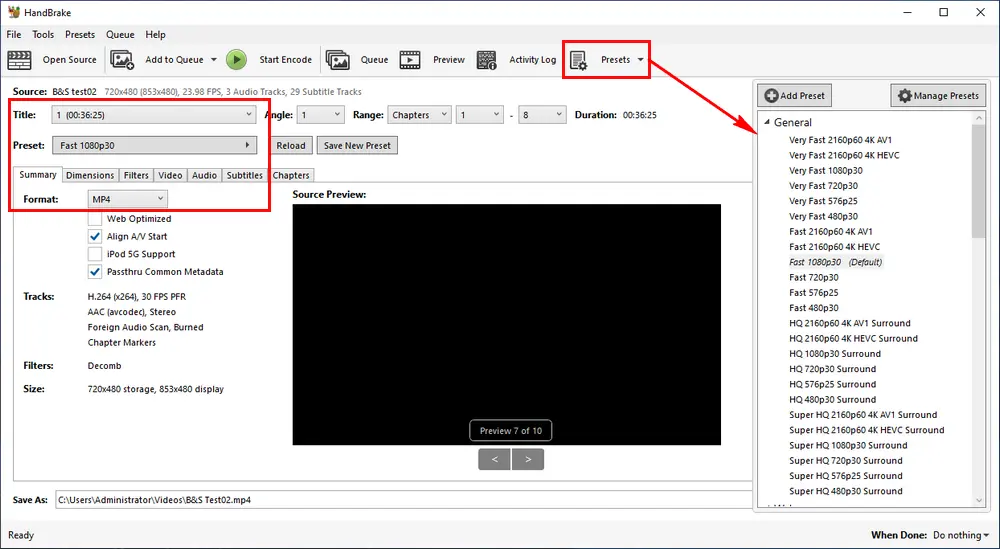
Compatible OS: Android and iOS
The Vudu Disc to Digital or D2D service can help you get a digital version of an eligible DVD or Blu-ray using disc barcodes on a mobile phone. It can convert a physical DVD collection into a digital video in SD or HDX (a better quality than HD). Meanwhile, it provides tons of movies and TV shows to rent or purchase, including titles to watch for free.
[Tutorial] How to digitize a DVD with Vudu Disc to Digital?
Step 1. Download the Vudu app from the App Store.
Step 2. Log in (or sign up if you don’t have an account) and allow app permissions.
Step 3. Click “Disc to Digital” and scan UPC for conversion.
Step 4. Select an output quality and pay for the conversion (DVD to HDX: $5 per disc; DVD to SD: $2 per disc).
Step 5. Enjoy your digital movie instantly.
Alternatively, you can visit vudu.com/disc and follow the steps on the screen to digitize the DVD on your mobile phone.

Tips. “Vudu To Go” (the in-home service of Disc to Digital for desktop) was no longer supported after December 31, 2019. But the Vudu “Disc to Digital” service can still digitize your DVD movies.
Note: Not all discs are eligible for Vudu Disc to Digital conversion. You can search for title availability at https://www.vudu.com/content/in_mobile_disc_to_digital.html
Related posts: Vudu Disc to Digital Limit | Vudu Disc to Digital Not Working Error
Compatible OS: Windows, Mac, and Linux
VLC is well known as a player to play multimedia files, discs, and streams. Beyond that, it is able to rip digital files from DVDs so you can watch them on your computer, tablet, or phone without the disc. However, it cannot decrypt a protected DVD, and there is no way to manage the converting process, which takes a pretty long time to finish ripping a DVD.
[Tutorial] How to convert a DVD to a digital file with VLC?
Step 1. Download and install VLC on your computer: https://www.videolan.org/vlc/
Step 2. Insert the disc into the computer’s DVD drive.
Step 3. Open VLC, click “Media”, and select “Convert/Save”.
Step 4. Go to the “Disc” tab and choose a disc device, title, audio, and subtitle track. Then, press the “Convert/Save” button.
Step 5. Choose a format from the “Profile” drop-down list.
Step 6. Click “Browse” to specify the destination file.
Step 7. Hit “Start” to convert the DVD to MP4 or any other digital format in VLC.

Compatible OS: Windows, Mac, and Linux
MakeMKV is a free and cross-platform format converter that can convert the video clips from the disc into a set of MKV files with most information preserved, including all video and audio tracks and chapters. Moreover, MakeMKV can stream the converted DVD video to a wide range of players for instant watching. Yet, MKV format is the only output option of MakeMKV, so you need additional software to convert MKV videos to MP4, MOV, AVI, MP3, or other formats.
[Tutorial] How to turn a DVD into a digital file with MakeMKV?
Step 1. Download and install MakeMKV from https://www.makemkv.com/.
Step 2. Run MakeMKV and insert the DVD you want to convert to digital.
Step 3. The software will detect your DVD. After that, click “Open DVD disc”.
Step 4. Choose your desired titles, audio tracks, and subtitles in the tree structure.
Step 5. Set an output folder on the right panel.
Step 6. Click the “Make MKV button” to start digitizing the DVD.

Compatible OS: Windows, Mac, and Linux
ClearClick Video to Digital Converter 2.0 (Video2Digital® Converter) is a device that can record and digitize videos from DVDs, VCRs, DVRs, VHS tapes, RCA, camcorder, Hi8, and Gaming systems. It has a recording resolution of SD 640x480 pixels or 720x480 pixels. After recording the video to a USB flash drive or SD card, you can transfer it to your device for playback or storage.
If you have a ClearClick converter, you can follow the instructions below to digitize DVD collection.
[Tutorial] How to digitize DVDs with ClearClick?
Step 1. Insert the disc into a standalone DVD player.
Step 2. Connect ClearClick Video2Digital Converter to your player with an RCA cable.
Step 3. Plug in a USB flash drive or SD card into the converter.
Step 4. Press the “Rec” button on the converter to transfer the video to the USB or SD card.
Step 5. When you are done, press the “Stop” button.
Step 6. Remove the USB drive or SD card from the converter. Then, transfer the digital video file to any device you like.

Software/Service |
Supported DVD Types |
Output Formats |
Speed |
Price |
WonderFox DVD Ripper Pro |
All normal DVDs and copy-protected DVDs, newly released DVDs, old DVDs, etc. |
MP4, MKV, WMV, MPG, AVI, WebM, ISO, VIDEO_TS folder, MP3, WAV, and 600+ optimized presets |
Fast. 5 minutes to back up a DVD to MPEG-2; 20 minutes to rip a 150-minute DVD |
$29.95 for 1 PC/$69.95 for 3 PCs/$39.95 for 1 PC (DVD Ripper + Video Converter: Best Choice); 30 days money back guarantee & lifetime update |
HandBrake |
Unencrypted DVDs. |
MP4, MKV, WebM |
Dozens of minutes to a few hours |
Free |
Vudu |
Commercial movie DVDs, but not all titles are supported. |
MP4 |
Fast |
$2 for SD per DVD/$5 for HDX per DVD |
VLC |
Unencrypted DVDs. |
MP4, MKV, AVI, WebM, TS, MP3, etc. |
Take as long as the movie length to finish the DVD ripping |
Free |
MakeMKV |
Unencrypted DVDs and some protected DVDs. |
MKV |
About 20-30 minutes |
Free |
ClearClick |
Unencrypted DVDs. |
MP4 |
Take the entire runtime of the movie to digitize |
$159.95 |
Q1: Can I digitize my DVDs legally?
A: Yes, you can digitize unencrypted DVDs for personal fair use or backup. It is technically illegal to bypass the copy protection.
Q2: Can I get digital copies of movies I already own?
A: It is generally illegal to rip a DVD you own, but there are some exceptions. For instance, you can copy your homemade DVDs if the disc gets scratched or damaged. You can also digitize some DVDs legally for educational purposes.
Q3: What is the best way to digitize your DVD collection?
A: According to the comparison table, WonderFox DVD Ripper Pro is the best choice for PC Windows and Vudu for mobile phones. If you need to digitize DVDs on Mac, MakeMKV could be your first option, yet it only exports MKV files.
Q4: How do I rip a DVD onto my computer?
A: Free download WonderFox DVD Ripper Pro > Insert your disc > Load the DVD source > Select MP4 format > Click “Run” to download DVD movies to your computer.
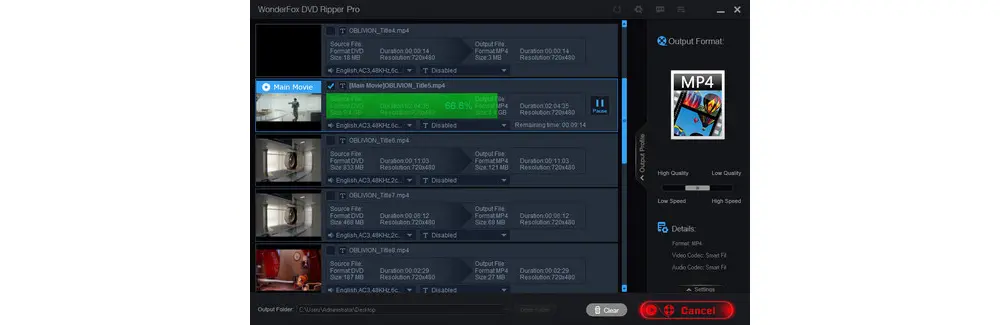
Q5: How to rip DVDs for Plex?
A: MakeMKV is a well-known program to rip DVDs for Plex Media Server. You can also use other DVD rippers to convert your DVD collection into digital video formats supported by Plex, such as MP4, MOV, AVI, TS, and WMV. Learn the best method for Plex DVD streaming >>
Q6. How to cheaply digitize DVDs?
For your homemade DVDs, there are many free and open-source DVD digitizing tools like HandBrake, VLC, etc. However, for the commercial DVDs you bought, WonderFox DVD Ripper Pro is a good option that supports all normal DVDs and copy-protected DVDs and exports the video in your desired format. The price is also affordable and only costs $29.95 for 1 PC/lifetime.
This article shares how to turn DVDs into digital files using six converting tools on Windows, Mac, Linux, and mobile devices. Both free and paid solutions are included. You can choose a tool based on your needs to start the digitizing process. Hope I’ve made everything clear. Thanks for reading till the end! Have a nice day!

WonderFox DVD Video Converter
1. Digitize DVDs for easy backup and playback.
2. Convert videos and audio to 500+ formats.
3. Download videos from 1000+ websites.
4. Trim, split, flip, rotate, and add special effects.
5. Encode videos up to 50x faster.
Do not use it to convert or download any copy-protected media files.
Privacy Policy | Copyright © 2009-2025 WonderFox Soft, Inc.All Rights Reserved