Before anything else, you should know that unlike other common video formats, VOB is a DVD video format. Typically, you can find .vob files in the VIDEO_TS directory at the root of a DVD. When we say converting VOB file to MP4, we often mean converting DVD to MP4 or converting VIDEO_TS to MP4. Nevertheless, the VOB file could also be a digital file you get from somewhere else, and VLC is perfect for converting such a VOB file to MP4.
As for converting DVD VOB files to MP4, the problem is that VLC can’t work well with encrypted VOB files and unfortunately, most DVD VOB files are encrypted. Though VLC comes with a libdvdcss library, it can only decrypt CSS-encrypted DVDs. If you need to remove the protections, you need to use a professional VOB converter. I will share such a converter below to help you convert VOB files to MP4 simpler and faster (jump to #solution 2 to check the details). Now, let’s see how to convert VOB files with VLC first.
Before letting VLC convert VOB to MP4, please download the latest version of VLC on your PC: https://www.videolan.org/
Step 1. Open VLC. Go to “Media” > “Convert/Save (Ctrl + R).”

Step 2. Click the “Disc” tab and select “DVD.” Then, choose your disc device to load the DVD. Next, click the “Convert/Save” button at the bottom.
Tips: If you are converting a single VOB file that is not from DVD, you can go to the “File” tab and click “Add” to import your VOB file into the conversion list. Then, click the bottom “Convert/Save” and move to the following steps.
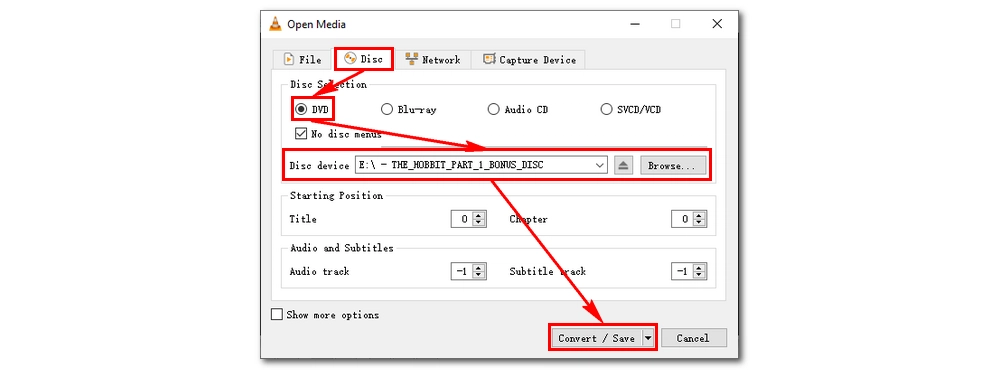
Step 3. Go to the profile and select “Video – H.264 + MP3 (MP4)” from the drop-down list. You can click the next spanner icon to edit the selected profile.
Step 4. Next, click the “Browse” button to choose an output folder and rename your output file. Make sure the file ends with “.mp4” extension.
Step 5. Finally, click “Start” to convert VOB to MP4 in VLC.
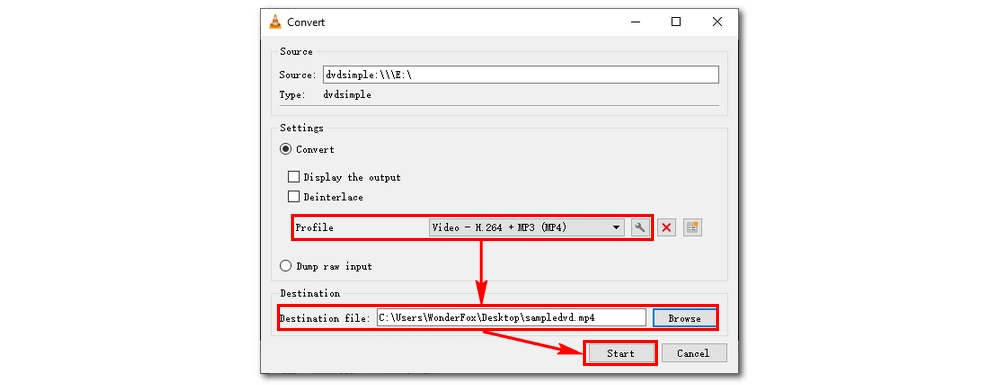
That’s the whole process of letting VLC convert VOB to MP4. During the conversion, you might’ve noticed that VLC has many limitations, such as complex process, slow conversion, VLC conversion no audio, and so on. Hence, I will recommend a faster and stabler converter – WonderFox DVD Video Converter to help you convert VOB to MP4 in just three steps. Keep reading.
WonderFox DVD Video Converter is a versatile VOB to MP4 converter that can deal with all VOB files, be it DVD VOB or individual VOB, and then convert VOB to MP4 and other popular video formats effortlessly. It also has many easy and flexible settings that allow you to convert multiple VOB files to one MP4 and convert VOB to MP4 with subtitles. It provides lightning-fast conversion speed and high output quality. Besides, it allows you to edit and compress VOB files before conversion. Now, free download free download this converter and see how to convert VOB files to MP4 with it below.
Launch the VOB files converter and click “Load DVD Folder” to import the DVD VOB files into the converter. Or you can use the “Add Files” button to add single VOB file into the program.
Tips: After loading file from the DVD source, the software will automatically detect and check the main title so you don’t have to select it manually.

Click on the right-side format image to unfold the full output format list. Go to the “Video” category and choose “MP4” as the output format. Of course, you can also pick MKV, AVI, or any other formats if you have different ideas.
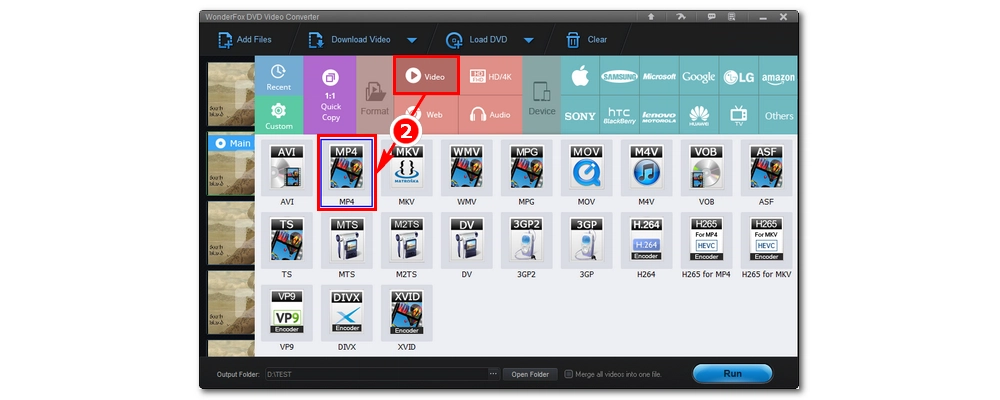
Back in the main workspace, click the bottom three-dot to specify an output path. Keep in mind that the output folder should have enough space to hold your output file. Finally, hit “Run” to start the VOB to MP4 conversion.
Hot Search Play VOB on Android | The Best VOB Converter | Can VLC Play MOV | FLV Convert TS to MP4
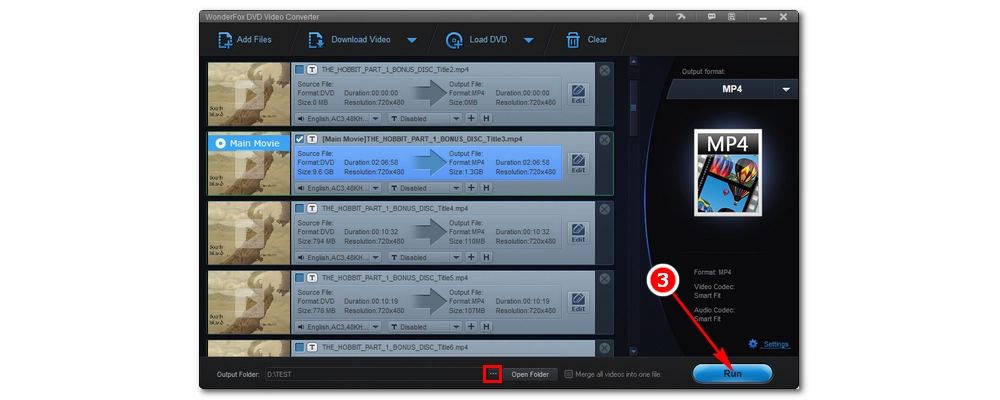
That’s all for how to make VLC convert VOB to MP4 and how to use a more versatile converter to convert VOB to MP4 in Windows 10 trouble-free. By the way, WonderFox DVD Video Converter can further help you:
► convert between all the major video and audio formats
► download YouTube videos and music
► edit and compress large files, etc.
Download it and explore more by yourself!

HD Video Converter Factory Pro
1. Convert video to 500+ profiles for easy playback;
2. Download YouTube videos and music to MP4, MP3… ;
3. Compress large video files without losing quality;
4. Enhance from SD to HD; downscale 4K to 1080P;
5. Merge, trim, crop, add special effects to videos;
6. Batch conversion mode and fast processing speed.
Privacy Policy | Copyright © 2009-2025 WonderFox Soft, Inc.All Rights Reserved
WonderFox DVD Video Converter
Meet your needs in one tool!
One-stop solution to process DVD files (disc, ISO, VIDEO_TS Folder), convert videos, download online content, and edit movies with excellent performance.