
On this page, you’ll learn about VOB files on DVD, programs to open a VOB file, and how to convert VOB files. Read on for more details.
VOB (Video Object) is a media container format used to store DVD-Video media, including the actual video, audio, subtitles, DVD menus, and other metadata. Files with the .vob extension are VOB files, which are usually stored in the VIDEO_TS folder under the root directory of a DVD, and are often accompanied by BUP and IFO files that help DVD players navigate DVD menus, chapters, etc.
VOB files are essentially MPEG videos, but with additional restrictions and specifications in private streams. VOB files can contain MPEG-2 or MPEG-1 video and MP2, linear PCM, AC-3, or DTS audio. But unlike MPEG streams, it cannot contain MPEG-4 video, AAC audio, and others.
Note that VOB files may be encrypted due to copy protection. Therefore, a special program is required for opening a VOB file.
Programs with a generic MPEG-2 decoder can open and play unencrypted VOB files. Such programs include Windows Media Player, Media Player Classic, VLC media player, etc. On Mac, you can use Elmedia Player to view VOB files easily.
But please note that if you want to play VOB files on Windows 10 or 11, VLC is the best VOB player to help you achieve this purpose. You can watch a VOB file by right-clicking on it and selecting "Open with" VLC. Alternatively, you can also open VLC > Media > Open Folder and select DVD or VIDEO_TS folder to play VOB files with menus, chapters, etc.
Here’s a screenshot of playing VOB files in VLC:


VLC also makes it possible to play VOB on Android and iOS. However, it may be choppy and bad quality. That’s where a VOB converter comes in handy.
You can convert VOB to a more popular format like MP4 so you can play or edit the video on more devices and platforms.
HandBrake is a free and open source program that supports unencrypted VOB files and can convert VOB to MP4, MKV, and WebM formats. Here is a simple guide on how to convert VOB to MP4 in HandBrake.
However, if your VOB files are encrypted (store-bought DVDs), you’ll need a dedicated VOB converter to handle the conversion. Commercial software like WonderFox DVD Video Converter is a good option to bypass DVD encryptions and convert VOB files to MP4, MOV, AVI, MKV, etc. You can follow the simple steps below to change VOB files to MP4.
1. Download and install Download and install WonderFox DVD Video Converter on your PC. Then open it.
2. Click the ▼ next to Load DVD > Load DVD Folder, then select the DVD folder. The software will bypass the encryption if there is any and then load all the DVD VOB files into the program. The Main Title/Main Movie is auto-selected.
Alternatively, you can click “Add Files” to import VOB files into the program.
3. Click the format icon on the right to open the output format page and choose a desired output format.
4. Click the three-dot icon at the bottom of the program to set an output folder.
5. Click “Run” to start the conversion.

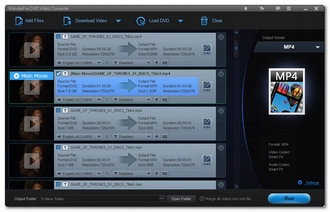
Also read: VOB to MOV | VOB to MKV | VOB to AVI | VOB to WMV
DVD players can only play VOB files burned to standard DVDs.
You can play VOB files on Windows Media Player in Windows 7. However, starting with Windows 8, Microsoft removed DVD playback support and you can no longer play VOB in Windows Media Player. But you can continue to play VOB files on your PC using a third-party VOB player such as VLC media player, Media Player Classic or Kodi.
You can easily convert VOB files to MP4 using programs like HandBrake or WonderFox DVD Video Converter. The former allows you to convert unprotected VOB to MP4, while the latter can help you convert encrypted VOB to MP4. Choose the program that suits your needs to start converting quickly!
TVs like Samsung TV, LG TV, Roku TV, etc. do not support VOB format. If you want to play VOB files on your TV, it is recommended that you convert the VOB to MP4 or your TV format for easier playback.
Terms and Conditions | Privacy Policy | License Agreement | Copyright © 2009-2025 WonderFox Soft, Inc.All Rights Reserved