
A file with a .vob extension is usually the DVD video file stored in the VIDEO_TS directory at the root of a DVD. It mainly contains the digital audio and video streams, subtitles, and other metadata of the DVD media. You can play VOB files on VLC or a VOB player. Yet, you may fail to open VOB in players and editors like QuickTime Player, iMovie, and some other software, for VOB is unsupported by most programs. The best way to fix this problem is to convert VOB to a common video format such as MOV, the standard container format used by the QuickTime framework.
And to ensure a fast and easy conversion, a good VOB to MOV converter is required. In the next part, I will share such a converter and show you how to convert VOB files to MOV in detail. Get the necessary VOB converter in advance and read on: https://www.videoconverterfactory.com/download/dvd-video-converter.exe https://www.videoconverterfactory.com/download/dvd-video-converter.exe
Note: VOB files may be encrypted if they come from commercial DVDs. Choosing the right converter program hence becomes important. The converter introduced in the next part helps to convert VOB, be it a single video or files from a protected DVD, to MOV without error.
WonderFox DVD Video Converter is the recommended converter to help you fast convert VOB files to MOV. It can convert from VOB files already on your computer and can also remove encryption to rip DVD VOB files to MOV directly. Moreover, it can process multiple VOB files at once and output them to MOV in the highest quality possible and without a watermark. The whole conversion process is straightforward and takes only three simple steps. Now, free download free download the converter and follow the instructions below.
Launch DVD Video Converter. Next, click Add Files to select the VOB files already on your system or hit Load DVD Folder to import VOB files (DVD titles) directly from your DVD source.


On the right side of the interface, click the format image to open the output format library. You should see six main sections, 1:1 Quick Copy, Video, HD/4K, Web, Audio, and Device. Go to the Video category and pick MOV as the output format. You can freely choose another profile if you have a different idea.
Tips: After choosing the output format, the software will smart fit the best output settings for your video (keeping the original resolution, aspect ratio, and frame rate). Yet, if you want to customize the video yourself, you can achieve that in the Settings where you can change a/v codec, resolution, bitrate, norm, etc.


Click the bottom three-dot icon to specify an output path or leave it as default. Keep in mind that the destination folder should have enough space to store the output files. Finally, hit Run to start the conversion. The process should take anywhere between a few seconds to several minutes depending on the original file size.

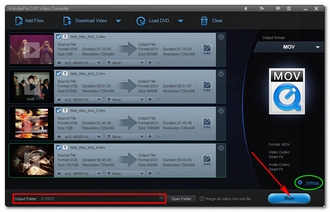
Disclaimer: WonderFox does not advocate any illegal duplication and distribution and all information provided in this article is presented for general informational purposes and personal fair use only. Please refer to the DVD copyright laws in your country before you rip any DVDs. Ripped content CANNOT be used for unauthorized reproduction, distribution or any commercial use.
The method provided above is tested to deliver a solid and stable performance in converting VOB files to MOV, and it should help you solve your VOB MOV conversion issue. That’s all for now. If you have any questions during the conversion process, you can DM me on Twitter. And I’ll be glad to help. Thanks for reading.
Terms and Conditions | Privacy Policy | License Agreement | Copyright © 2009-2025 WonderFox Soft, Inc.All Rights Reserved