Many users experience issues when trying to play .vob files in VLC Media Player, facing problems such as choppy video and intermittent audio. If you’re one of those users, don’t worry! This guide will help you resolve VLC VOB playback problems and ensure smooth video performance.
Get this software to transform all VOB files in a VIDEO_TS folder into a full-length video for seamless playback in VLC: https://www.videoconverterfactory.com/download/dvd-ripper.exehttps://www.videoconverterfactory.com/download/dvd-ripper.exe
Basically, VOB is a container format mainly used in DVD-Video media. Since VLC supports DVD Video input, there is no doubt it can play VOB files. As a matter of fact, due to the abundant VLC codecs and libraries, VLC is able to play nearly all mainstream video and audio files. However, VOB files can be encrypted in commercially produced DVD-Video titles for copyright protection. In this case, the video image may be choppy, jerky.
So let me sum it up, does VLC play VOB files? Yes, but it's based on the premise that the VOB files are DRM-free. Next, I'll explain how to play VOB files in an appropriate method, which is theoretically applicable to either normal or encrypted VOB files. With only a few steps, you're able to enjoy a pleasant viewing experience without any trouble. Read on!
As you know, VOB files are typically stored in the VIDEO_TS directory at the root of a DVD, accompanied with IFO and BUP files. And the whole DVD content has been broken up into multiple 1 GB VOB video segments. Rather than playing an individual VOB video portion of the DVD content, the right thing to do is to play the whole VIDEO_TS folder.
Also Read: VLC Rip DVD No Sound | Top 5 VOB Players | Play VOB Files on Windows 10/11 | Compress VOB Files | Cut VOB Videos
Run VLC, click "Media" and select "Open Disc", under "Disc" tab, choose "DVD" option, then press "Browse" button to load the whole VIDEO_TS folder. Lastly, hit "Play" button. You'll be led to DVD menu just as you're watching a DVD disk. Similarly, it will reach the same end by going to "Media" > "Open Folder" > load your "VIDEO_TS" folder.

Alternatively, you can simply right-click on the VIDEO_TS folder and select "Play with VLC media player" from the context menu. VLC will automatically load, analyze and play all VOB files.

In most cases, it can fix VLC VOB files playback issue by virtue of the projects of libdvdcss, libdvdnav and libdvdread libraries, which help you decrypt and navigate DVD content. But it does not always work well, especially for newly-presented commercial DVDs. If the VOB files are encrypted and still not working properly in VLC like no audio issue, just turn to a perfect workflow below.
Since playing VOB files individually isn't always convenient, many users wonder how to turn those VOB files within the VIDEO_TS folder into a full-length MP4 for seamless viewing in VLC. Absolutely! To implement the job, WonderFox DVD Ripper Pro will give you a helping hand whether you're a tech whiz or a beginner. Get the application below and follow the simple steps to eliminate all VLC VOB files playback issues.
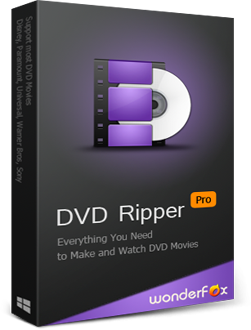
DownloadDownload, install, and launch WonderFox DVD Ripper Pro on your PC, then you'll see three options to import DVD content. Click on the "DVD Folder" button, locate, and load the VIDEO_TS folder. The program will analyze and select the main title from all available titles in a short while.
For commercial DVDs, it can decrypt all copy protections such as regional code, CSS, RCE, UOP, Disney X-Project DRM as well as previews, ads, trailers, etc.

Click on the format profile on the right side to unfold the full list of output formats. You can select your preferred one from 600+ preset profiles without extra settings. Then specify an output directory to save the converted video file, finally, hit "RUN" button to start joining all VOB files into one full-length video file for smooth playback in VLC .
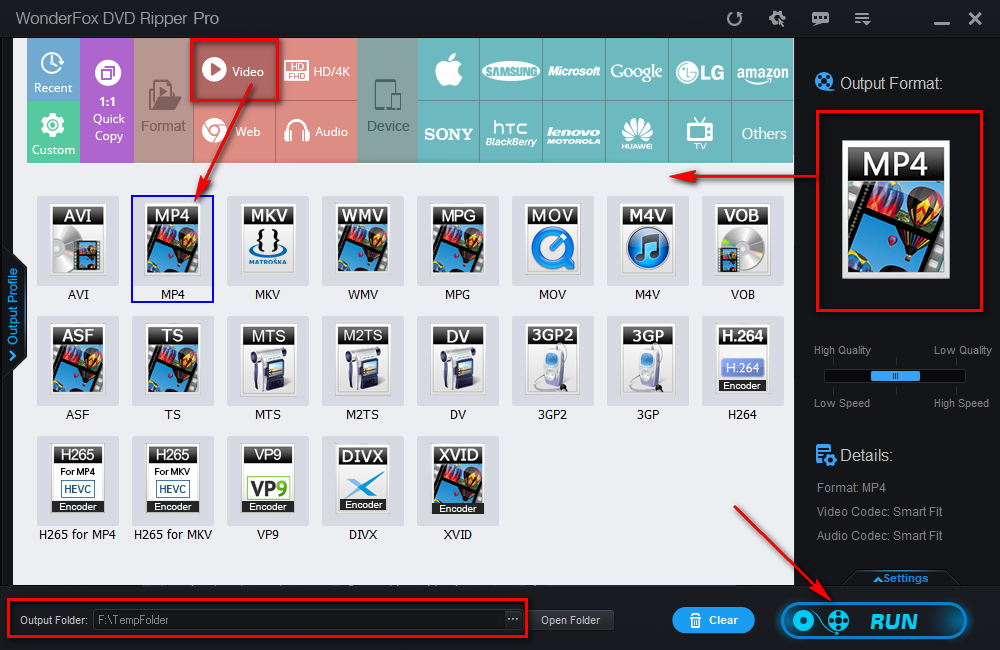
Before the conversion, you can also select audio track and add subtitles to DVD video, meanwhile, you're allowed to rip DVD to MKV with multiple audio and subtitle tracks. For experienced users, it even allows you to customize the output settings as you wish, such as upscale DVD resolution, deinterlace DVD and so forth.
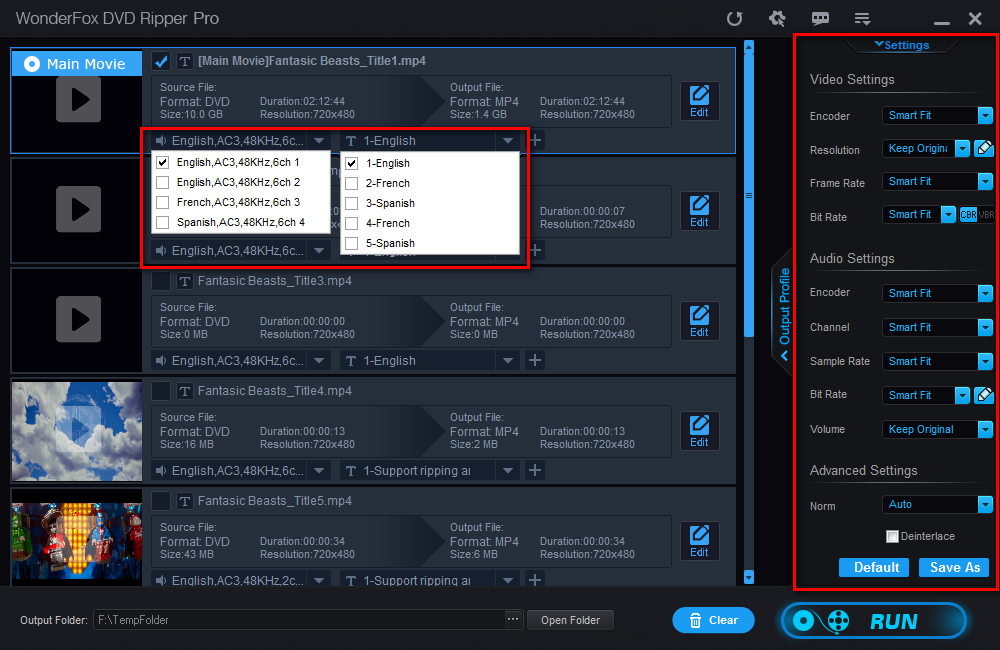
Disclaimer: WonderFox doesn't advocate any illegal duplication and distribution, all information provided in this article is presented for instructional purpose and personal fair use only. Please refer to the DVD copyright laws in your country before you rip any DVD. Ripped content CANNOT be used for unauthorized reproduction, distribution or any commercial use.
This post aims to help you go from VLC VOB choppy and pixelated issue to the perfect playback, you got it? So, will VLC play VOB files? I'm pretty sure you won't ask the same question again. To enjoy a worry-free movie viewing experience, WonderFox DVD Ripper is highly recommended to regroup all VOB files in the VIDEO_TS folder into a complete video. Free downloadFree download and give it a bash! If you come across any unexpected result in the process, don't hesitate to contact me with detailed description via Author's page, I'd be happy to help you out. Anyway, good luck!

WonderFox DVD Video Converter
1. Support homemade, burned, commercial DVD disc/ISO image/Video_TS folder input.
2. Convert DVD/video/audio to any mainstream format.
3. Remove nearly all DVD copy protections.
4. Save video/music from YouTube and 1000+ sites.
5. One-step editing features for beginners.
Privacy Policy | Copyright © 2009-2025 WonderFox Soft, Inc. All Rights Reserved