![]() by Oswald
by Oswald
Updated on June 21, 2024
Want to compress VOB files?
VOB can contain DVD videos, audio, subtitles, DVD menus, and other content, making it large in size and needing more space to store. Luckily, reducing the VOB file size can help you save storage space. That's what we discuss in this post. Read on to learn how to compress VOB files significantly.
Before starting, download the recommended VOB compressor here:
Q: I'm doing a project and I have 8 VOB files, each over 1 GB and altogether they exceed 8 GB. I want to merge these files together into one single file and reduce the file size because it's extremely large (and perhaps convert them to MP4). Thanks in advance.
- From Video Help Forum
 DVD directory structure
DVD directory structureA: That's a frequent question from users who have ripped their DVDs into digital backups. VOB files are usually VIDEO_TS folders containing multiple VOB, IFO, and BUP files rather than the VOB video(s) solely. VOB, IFO, and BUP files compose the complete Directory Structure of a DVD folder and are indispensable. If you want to keep data intact, which means compressing DVD files, the right move is to compress the entire VIDEO_TS folder rather than just the VOB files.
Compressing VOB is not as sophisticated as it might sound if you pick the right tool.
WonderFox DVD Ripper Pro is a top-rated DVD processing tool that can rip your DVD VOB video with the original quality preserved. With it, you can cut VOB length to reduce file size, convert VOB to MP4 for better compression, and adjust the video parameters. Moreover, it can help you sort out the messy, scattered DVD files, single out the main title, and convert it to a single video with 300+ output presets for digital video/audio and devices. In the following, I'll show you the detailed steps on how to compress VOB files with WonderFox DVD Ripper Pro.
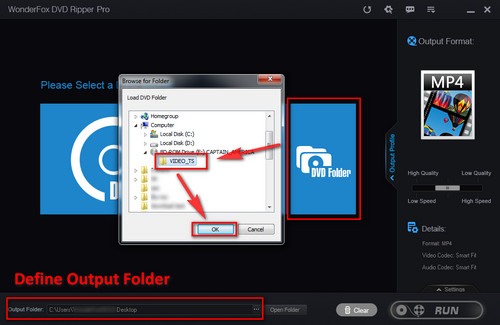
Before start, please free downloadfree download the VOB file compressor.
Launch WonderFox DVD Ripper Pro. At the main workplace, you can define the destination path at the "Output Folder" box. Then click on the "DVD Folder" button to import the whole VIDEO_TS folder to the program. The main movie(s) will be highlighted and automatically selected after the analyzation, and you can right-click the main interface to activate all titles for ripping.
Tips: Manually select all the main titles and neglect the warning message when your VIDEO_TS folder is a TV series, workout video set, or anything with multiple main titles.
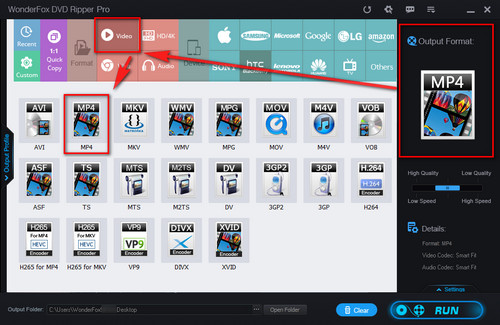
Click on the output format section on the right side of the interface and select MP4 format from the "Video" category.
It's recommended to convert VOB to MP4 since MP4 format features the best compatibility, preferable quality, and what's more, much better compression that brings about much smaller file size.
Sure, you can also convert VOB to any other preferred video format or device by clicking the corresponding icon. Converting VOB to Android, for instance.
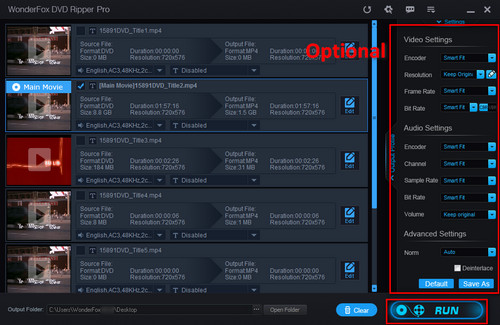
Before that, you can transcode your video to an advanced encoder to reduce video size even further, like transcoding DVD to H.265, which enhances video quality as well. If needed, hit the small "Settings" button at the lower-right side of the interface. Note that the compression process gets longer if you do that.
Hit "Run" when it's all set to start the ripping process.
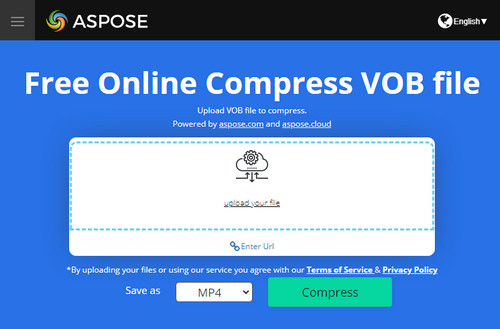 Compress VOB Online
Compress VOB OnlineIf you want to compress VOB free online on Windows, macOS, Android, iPhone, etc., give Aspose free online video compressor a try. With it, you can compress files without downloading any software. However, online tool may not be ideal for large-size video processing if your network is not stable.
Step 1. Visit https://products.aspose.app/video/compress/vob.
Step 2. Click upload your file to select the VOB file from youe device to upload.
Step 3. Choose an output format under the Save as drop-down list.
Step 4. Click Compress to start compressing.
Wrap-up…...
I hope you have learned how to compress VOB files thoroughly. For those who really want to shrink DVD files but are still hesitant, WonderFox DVD Ripper Pro definitely won't let you down – As mentioned previously, not just a VIDEO_TS compressor, the program is also a VOB merger that rearranges and joins the scattered VOB files automatically, so a single compact file is what you'll get as an output. Download this VOB video converter to have it a try!
Compress All Kinds of DVDs and Videos

WonderFox DVD Video Converter
The most reliable and practical tool designed for DVD and video/audio conversion. If you are looking for a program that can compress any video type – MP4, AVI, MKV, MOV, WMV, HEVC, DVD-Video, or 4K/ 8K videos, etc with the least quality loss, WonderFox DVD Video Converter is exactly the one you seek. Get it below and start your work now!