In this article, you can learn how to get rid of those annoying misaligned horizontal lines caused by DVD interlaced issues with the best DVD deinterlace software. Free download the best deinterlacer for DVD and follow the guide to remove misaligned lines with ease: https://www.videoconverterfactory.com/download/dvd-ripper.exe
Have you ever gotten such experience that when you watch a piece of video or a DVD movie, there are dense misaligned horizontal lines on the screen that dramatically decrease the output quality? This phenomenon comes from a technical word called "interlacing".
Interlacing is applied to some earlier videos and DVDs. To make the output look smoother and more successive and reduce transmission bandwidth, the videos are split up into two fields to scan every single frame in the image - the first field contains the odd numbered lines and the second field contains the even numbered lines. All frames will be scanned one by one in an alternating way in the sequence of the odd, the even, the odd and then the even... In this way, successive footages are created.
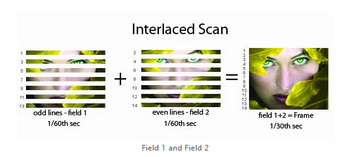
The even lines and the odd lines
Modern displays only work in deinterlacing mode. To deal with some interlaced videos and DVDs, some DVD players and TVs are embedded with the function to handle the interlacing problem. But if your digital players have no such function, here is another way to deinterlace DVD once-and-for-all.
As I have mentioned above, the technical relic of interlacing badly affects the output quality of DVD videos.DVDs are based on MPEG-2 encoding, which allows for either progressive or interlaced sequences. It means DVD can be encoded as either progressive or interlaced. However, nowadays most DVDs are made in the progressive DVD form in which frames get scanned line by line from top to bottom. But what if you still wanted to watch old DVD films to recall some memories of your past ages? Then, it is necessary to find an effective tool to deinterlace those old DVDs.
WonderFox DVD Ripper Pro is a multifunctional DVD ripping tool that features a DVD deinterlace mode designed to remove misaligned horizontal lines during DVD ripping process. It can convert deinterlaced DVD to progressive digital videos in simple clicks. It supports all DVDs and can even deal with Disney movies. It’s simple to use this software.

How does deinterlacing work
Now, free download the most effective DVD deinterlacer to improve your DVD quality by removing horizontal lines.
Firstly, insert the DVD to DVD-ROM drive and then launch WonderFox DVD Ripper Pro. Click on "DVD Disc", select the drive letter, and hit "Ok" to load the DVD. After loading, the main movie will be automatically selected.
Tip: You can enable "Enhanced Decryption" to achieve stronger decryption. The process may take longer.
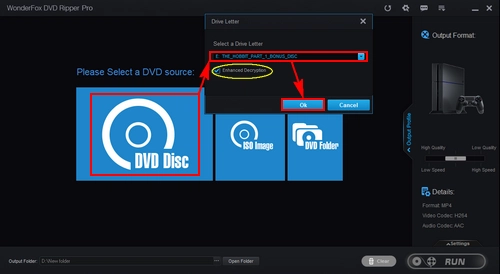
Begin to ananlyze your DVD
Then, click "Output format" on the right and select an output format. "MP4" is recommended for average users.
Next, click "Settings" and select the "Deinterlace" button to deinterlace DVD. Optionally, you can adjust other parameters, including encoder, frame rate, bit rate, resolution, etc... as you see fit.
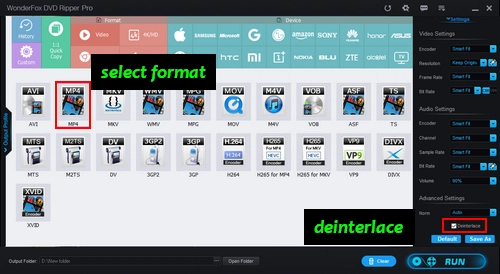
Deinterlace your DVD
Click the three-dots button at the bottom to set an output folder.
Finally, click on "Run" to start conversion. Waiting a few minutes and then you will find the output video in the folder you previously set.
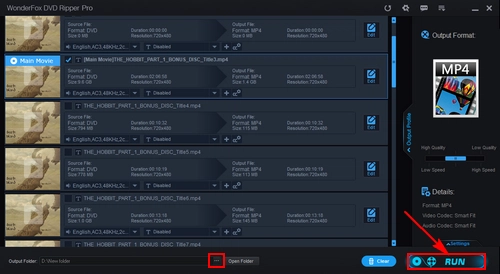
Begin conversion
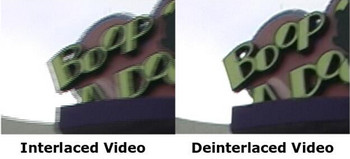
Comparison between interlaced and deinterlaced videos
Here you can see what a difference deinterlacing has made by comparing the two pictures.
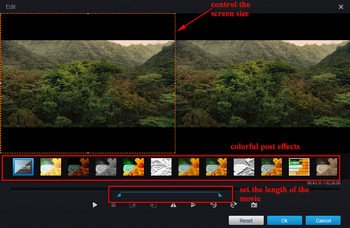
Edit the DVD video
Besides deinterlacing videos of DVD, WonderFox DVD Ripper Pro is also a DVD video editor.
After analysis of your DVD is finished, you can click on "Edit" of the main movie then you will see another interface where you can trim your videos or add post effects. You can crop the video by dragging the red-yellow frame to control the output screen size. Or relocate the clip bar to decide the length of the output video. 11 post effects from "blurred" to "old movie style" are available as well.
Tips Center | Rip DVD | Convert Video | Video and Device | Download YouTube | About | Contact | Affiliate | Privacy | News
Copyright © 2009-2025 WonderFox Soft, Inc. All Rights Reserved.