Want to change the video resolution to higher or lower for compatibility with some devices, reduce the video size, etc.? All you need is a video resolution changer. In this post, we have rounded up the top 10 best video resolution converters, including free and online tools. Just read on and select one to adjust the video resolution as you want.
Video resolution is the number of pixels in each video frame. The more pixels a video has, the more detail it will have, and the higher quality and larger size it will be. The video resolution is usually expressed as weight x height, and some common options are 720x480 (480p), 1080x720 (720p), 1920x1080 (1080p), 4096x2160 (4K), etc. Each video has its own resolution, and some devices and platforms may support different resolution videos or have uploading requirements for video resolution. Then a video resolution changer is needed to change the video resolution for fixing the video resolution compatibility or reduce the video size.
The following will recommend 10 video resolution converters for you. Just keep reading!
With advanced image enhancement technology, WonderFox HD Video Converter Factory Pro enables you to convert the resolution of videos with minimal quality loss. All formats supported, easy to start, and additional features provided. Download it here now!
To change video resolution most efficiently and effortlessly on Windows, you can just give WonderFox Video Converter Factory Pro a try!
It is the best video low-quality to high-quality converter that can help you turn video resolution from 240p to 720p, 720p to 1080p or 4K, etc. It can also act as a video quality converter from high to low to downscale video resolution from 4k to 2k, 1080p, 720p, and lower.
During the conversion process, it will ensure the least quality loss to your video clips. With the support of hardware acceleration and batch conversion, it can help you process multiple conversion tasks simultaneously in bulk. Moreover, as a video converter, it supports a wide range of input file types and allows you to convert them to 600+ presets, like MP4, MKV, MOV, AVI, iPhone, Android, Samsung TV, etc. Other parameters like video bitrate, frame rate, aspect ratio, and more can also be adjusted with a few clicks. Additional features like video/music downloading, video editing, compressing, recording, etc. are supported as well.
Download and installDownload and install HD Video Converter Factory Pro on your device. Then launch it and open the “Converter” module. Click the upper-left “+ Add Files” / “Add Video Folder” button to browse and import the desired video files. Or you can directly drag the source files and drop them into the converter program.

The format image displayed on the right side shows the output video format. You can click it to change the video format under the “Video” tab or certain device sections. You can also find some HD or 4K presets under the “4K/HD” tab for quick conversion to 4K or HD.

Now you can quickly adjust the video resolution in the “Quick setting” section. Here you can move the slider to choose the output video resolution from 480p to 4K. Or you can open the “Parameter settings” window to set the video resolution as well as other parameters. Then click “OK” to save the changes.

Choose a destination folder for the converted videos by clicking the bottom inverted triangle button. You can also just leave it as default. Finally, press “Run” to start the video and resolution conversion process.
If you hope to convert video resolution for free, this post also offers some free video resolution converters for you. And you can also use them for more purposes.
WonderFox Free HD Video Converter Factory is the free version of HD Video Converter Factory Pro and shares some of the same features but with limitations. It allows users to add almost any video file, change the video format, edit video, adjust resolution, and other parameters for free. Without file length/size limitations, it can also help you convert large videos without difficulty.
But for the video resolution conversion, this free video resolution changer only supports the conversion under 720p. For higher resolution conversion, you may need to upgrade to the Pro version. But if you import a 1080p or 4K video and don’t change the video resolution, then it can also help you change the video format or the parameters. Video editing, compressing, and downloading are also supported in this freeware.
100% free, no watermark, no file size/length limitations! It is an efficient free video resolution converter for you!

HandBrake is a popular free and open-source video transcoder for Windows, macOS, and Linux. It can import almost all video files and then change the video format to MP4, MKV, or WebM with different video and audio codecs. Other than video format conversion, it also allows video editing like trimming, cropping, rotating, etc. You can also use it as a free video resolution changer to convert the video resolution to a higher or lower one as you desire. Although free, it supports 4K video resolution and higher output video. You can manually set the video resolution under the “Dimensions” tab or directly choose a preset from the “Preset” drop-down menu.

Here is a detailed guide for handbrake downsizing video resolution. You can also refer to it for improving video resolution: How to Convert 4K to 1080P with HandBrake?
VLC is a popular open-source media player that supports almost all operating systems, including Windows, Mac, Linux, iPhone, Android, etc. With VLC, you can play various video and audio files with the best compatibility. But if you only use it as a media player, then it’s time to explore more on it. With VLC Media Player, you can also convert video formats, edit videos, record screens, change video resolution, and more. For video resolution changes with VLC, you can freely input the numbers into the Width and Height boxes.
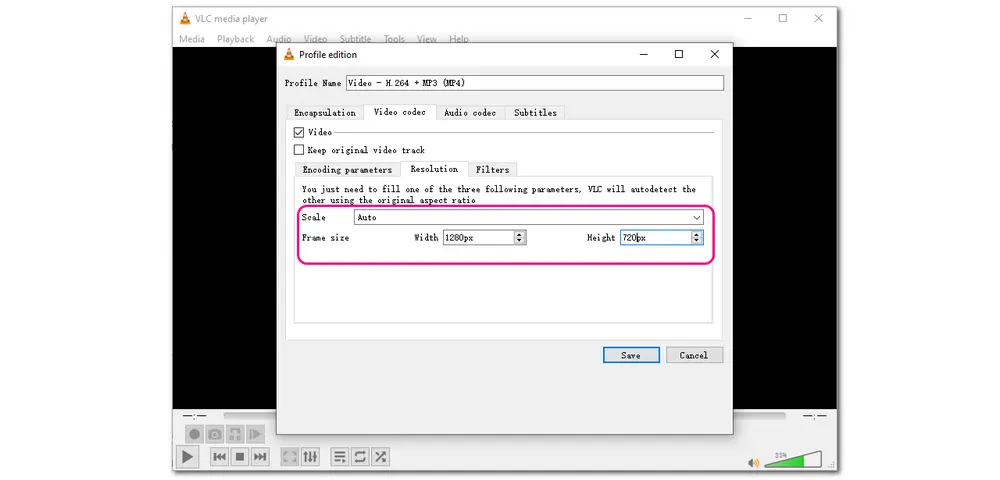
If you don’t know how to change the video resolution with VLC Media Player, just refer to this article: How to Convert 4K Video to 1080p in VLC Media Player?
Freemake Video Converter is also a professional free video converter that supports conversions between a wide array of video and audio files. It also provides many device presets like Sony, Xbox, Samsung, Android, Apple, etc. As a free video resolution changer, you are allowed to adjust the video resolution to 1080p or lower. It also offers some presets like HD 1080p, HD 720p, TV Quality, Mobile Quality, and more. Besides converting the video resolution, you can also use it to edit videos, change video codec, customize video frame rate and other settings. But this free video quality converter will add a watermark to the converted video. If you want to convert video resolution without watermark, you can upgrade its plan or use other programs.

Don’t want to download any software for video resolution conversion? This post also offers the top online video resolution conversion tools for you to choose from. If you are in a good network condition, you can then give online resolution changers a try.
This is a popular online video converter tool that allows video conversion of more than 300 formats. Unlike other online video converters, this program supports large video conversion up to 4 GB and doesn’t limit the number of files you can convert. Once you import the video file and choose the output format, then you can modify the video resolution to HD 1080p, 720p, 480p, etc. It also provides the resolution presets for DVD, TV, and Mobile. Other than the video resolution, you can also modify the video and audio codecs and compress the video size. But the interface contains some ads.

If you want more features with an online video converter, then you can give HDconvert.com a try. It is an online service that can work on many different devices including iPhone, Android, Mac, Windows, Tablet, and more. No file size and length limitation, it allows you to convert video to image, audio, and other video formats. For its free plan, the output quality will be limited to 720p with a watermark added on. Other parameters you changed like video bitrate, codec, etc. will be reset to default. You can choose to upgrade to its BASIC/STANDARD/VIP plan for video conversion without limitations.

This tool can help you change video resolution online free. It supports many popular video formats but can only convert your video files to MP4. Once you added the video file, then you can choose the output video resolution from 360p, 480p, 720p, and 1080p. You can also choose the output video quality from Low, Medium and High. This free online video resolution converter won’t add a watermark to the output video. After the video conversion, you can choose to download the converted video, or further edit the video.
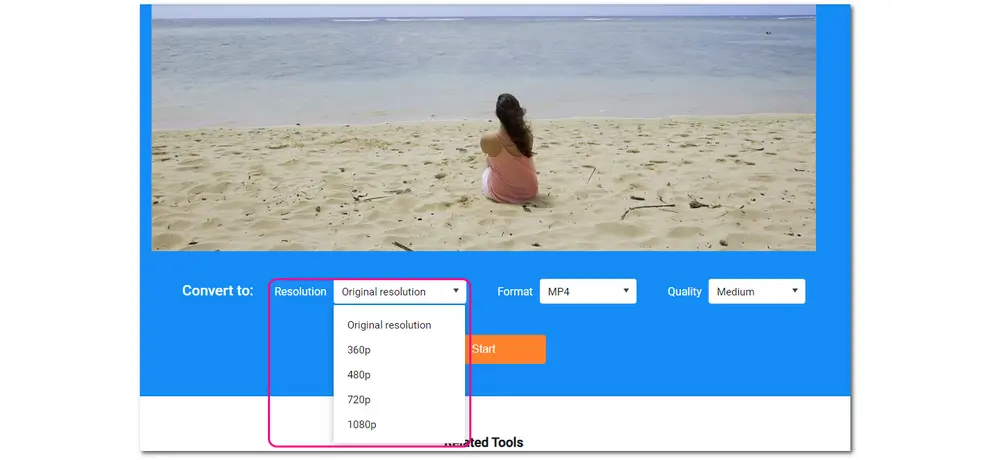
CloudConvert is one of the best online video converter tools that can help you finish the video resolution conversion without hassle. It enables more than 200 formats for media file conversion. And the video conversion is supported with several popular output formats like AVI, MP4, MOV, MKV, WEBM, etc. After importing the video file and choosing the output format, then you can adjust the video aspect ratio, codec, frame rate, etc. and resolution as well. For video resolution, it supports the highest 4K UHD video resolution and lowest 240p. It even provides some simple editing tools to help you trim video and add subtitles, watermarks, etc. Its free plan allows 25 conversions per day with 1 GB size for each file. And the output files has no watermark.

FreeConvert is also a well-known online video conversion tool without a watermark. It supports more than 60 video formats and can convert videos to MOV, MP4, MKV, and other video formats. Some popular video devices are also supported. Such as Android, iPad, iPhone, Kindle, Xbox, etc. Its “Advanced settings” function allows you to change the video codec, screen size (resolution), aspect ratio, frame rate, volume, and other settings. The video resolution in FreeConvert can be set to 240x160 or the highest 2560x1440. It also offers some resolution presets for YouTube and Facebook. You are even allowed to rotate, flip, and trim videos as well as add subtitles, and more. Its free plan also allows 25 conversions per day with a 1 GB file size for each file. But please note that there is a limit of 5 conversion minutes per file.

To change your video resolution to 1080p, you can use HD Video Converter Factory Pro with the best performance. Click here to jump to the detailed steps.
Also, video resolution converters like VLC, HandBrake, CloudConvert, etc. can also help you convert video to 1080p without a watermark.
With the video converters provided in this post, like HD Video Converter Factory Pro, you can easily upscale the video resolution even to 4K. However, the upscaled video won’t look much better in video quality. It only makes sense if you hope to play videos on a larger monitor or TV. If you want to improve the video quality, you can refer to this post to find some professional AI video upscaler:
Top 7 Video Upscaler Software to Upscale Videos (AI & Non-AI)
To convert video resolution online without a watermark, you can try the following program:
......
This post offered the top 10 best video resolution converters for you, including the overall best one, some desktop free programs, as well as some video resolution changers online free. You can freely choose a tool depending on your needs. If you just need to convert some small files, online resolution converters can be a good choice. But for large file conversion with fast conversion speed, you are highly recommended to try HD Video Converter Factory Pro. With it, you can even enjoy other advanced features.
Above is all I want to share with you about the top 10 video resolution changers. Thank you for reading till the end. Have a nice day!

WonderFox DVD Ripper Pro
WonderFox DVD Ripper Pro is a professional DVD ripping program that can easily rip any DVD to 600+ presets without a hitch. With the quality enhancement technology, it can also easily upscale DVD to HD video (720p, 1080p, 2k, 4k) in one go. Download the program and let it help you convert DVD to HD MP4, HD MKV, HD AVI, HD MOV, etc. trouble-free.
* Please DO NOT use it to rip any copy-protected DVDs for commercial purposes.
Privacy Policy | Copyright © 2009-2025 WonderFox Soft, Inc.All Rights Reserved