Ever wondered how to downscale that stunning 4K video to a more manageable 1080p resolution? Whatever the reason, you're in luck because VLC, the trusty media player that's probably hiding somewhere in your computer's applications folder, is also a wizard at this job. Next, I'll walk you through the process with easy-to-follow steps.
If VLC cannot offer you a satisfactory result, this dedicated video processor is guaranteed to keep the high quality: https://www.videoconverterfactory.com/download/hd-video-converter-pro.exehd-video-converter-pro.exe
Well, you know, VLC is more than a simple media player, people are surprised by its bonus features, such as DVD ripping, subtitles download, video editing, etc., so they never stop unlocking the potential of VLC, because it seems to be omnipotent.
To avoid choppy playback issue, a slew of people wonder if they can convert 4K footage to 1080p with VLC. The short answer is YES! Now let's get started.
WonderFox HD Video Converter Factory Pro can help you downconvert 4K video to 1080p, 720p or 360p rapidly and handily. It also allows you to compress and edit your video files with hassle-free editing tools. Get it now and try it yourself!
To avoid any discrepancy on software layout and operation steps, you'd better update VLC to the latest version via the official website: https://www.videolan.org/vlc/.
Run VLC, click on "Media" menu and select "Convert / Save". Alternatively, you can directly press the hotkeys "Ctrl + R".
On the pop-up "Open Media" window, navigate to "File" tab and click on "Add" button to add the 4K footage you want to downconvert to 1080p, then press "Convert / Save" button.
If you cannot see it, click the inverted triangle icon and select "Convert" option.

When you step into the "Convert" window, choose a preferred format from the "Profile" drop-down list. "Video - H.264 + MP3 (MP4)" is recommended for its best compatibility with almost all programs and devices. But you can make your choice based on your actual need.

Click on the "Wrench" icon next to the profile to open "Profile Edition", where you can make the further editing.
Head over to "Video codec" tab, and then the "Resolution" sub-tab, manually type "1920x1080" in "Frame size" section.
Don't forget to save the settings. For experienced users, you can customize other parameters under different tabs.
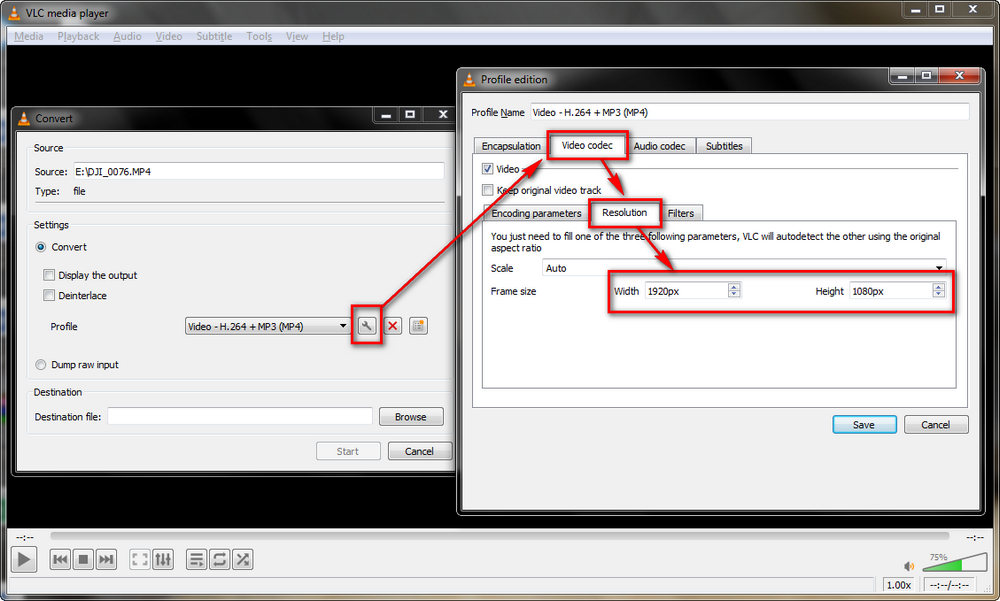
Choose a destination folder for the converted video file. Finally, hit the "Start" button.
You can estimate the conversion process as the play progress bar will proceed although there is no video image.
Also Read: Fix VLC Stuttering Issues | VLC Freezing Issue | Fix 4K Playback Issue in VLC
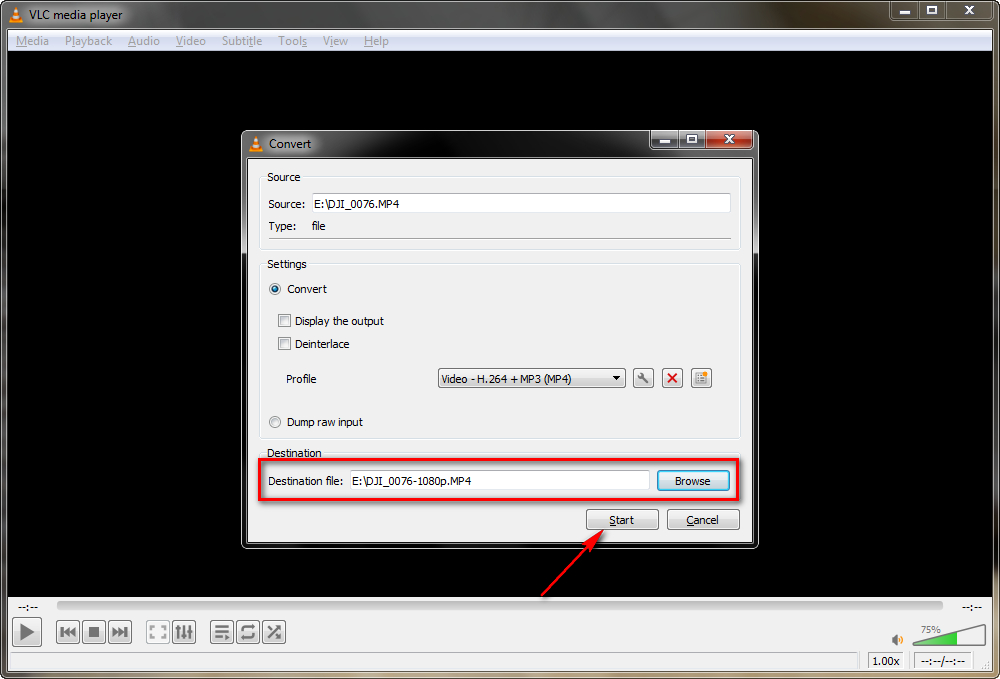
As you know, VLC supports GPU-accelerated decoding, but that doesn't apply to video encoding. Namely, the speed of converting 4K UHD video to 1080p with VLC isn't as fast as you'd expect, even get stuck.
In this case, I would recommend HD Video Converter Factory Pro to take over this job. Most importantly, it's fairly simple for green hands. Download it and learn how it works.
Step 1. Install and run Install and run HD Video Converter Factory Pro, head over to "Converter".
Step 2. Drag and drop your 4K video files into the window.
Step 3. Open output format library, choose any profile from 500+ configured presets.
Step 4. Drag the pointer towards 1080p in "Quick setting" section underneath the format profile. Also, you're able to open "Parameter settings" window to manually change the video resolution, bitrate, encoder, aspect ratio, etc.
Step 5. Specify a location, lastly, hit "Run" button to start the downconverting process with GPU-acceleration enabled.
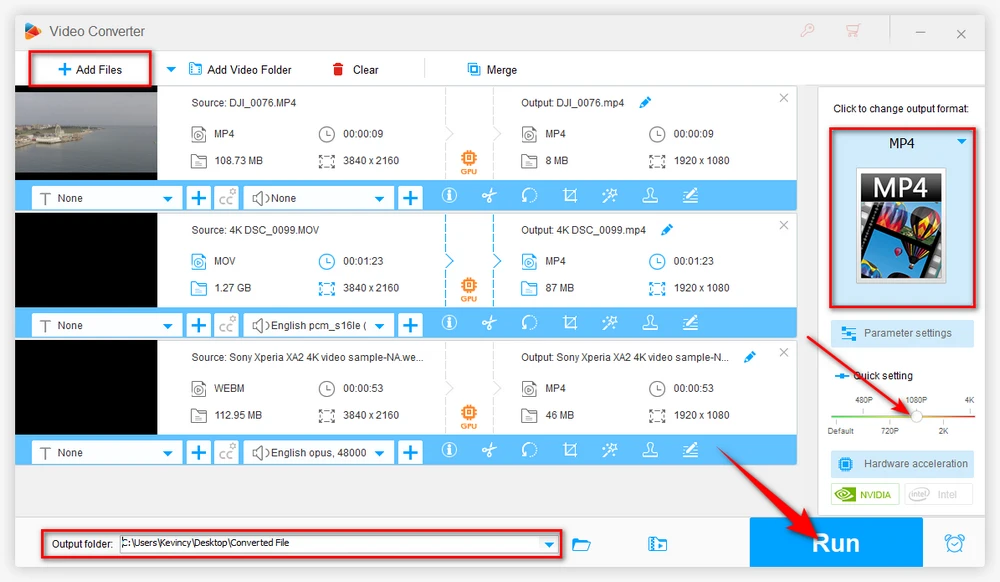
Tips: The program is also capable of downscaling/compressing 4K video, trimming, merging, cropping, watermarking and even downloading 4K video from YouTube and other popular websites. The capacity of batch processing and hardware acceleration will save you a lot of time.
A: Unfortunately no. VLC allows you to add multiple 4K footage, but only converts one video at a time. It can queue up multiple conversions.
A: There will be some loss of quality compared to the original 4K video, but it should still look excellent at 1080p on most TVs and monitors. You're mainly losing the ultra fine details that 4K provides.
A: Yes, the latest version of VLC handles HEVC codec conversion just fine in most cases. But it requires a modern GPU and powerful hardware, otherwise it could have issues due to hardware acceleration compatibility.
A: Well, it ain't instant like your morning coffee. The time it takes depends on your computer's horsepower and the size of the video file. So, it could be a quick jaunt or a bit of a marathon.
Indeed, you can convert 4K to 1080p with VLC as an extra bonus surprise. However, it cannot be, after all, comparable to those video conversion programs. You can't expect too much for a media player. If the conversion speed and quality are unsatisfactory, just give it a try on the alternative solution.

WonderFox HD Video Converter Factory Pro
1. Download video/music from 1000+ pop websites.
2. Convert video/music to 500+ optimized presets.
3. Compress large-sized videos with no quality loss.
4. Handy editing features suitable for green hands.
5. Record live streams, gameplay, webinar, video call...
6. Create unique GIF from video or separate images.
7. Ringtone Studio, Subtitle Extractor, and MORE...
Privacy Policy | Copyright © 2009-2025 WonderFox Soft, Inc. All Rights Reserved