
Camtasia 9
TREC is the abbreviation of TechSmith Recording File. TREC is an exclusive file format generated by Camtasia - a screen capture and video editing program. When finishing a segment of video capture, the file will be automatically saved as a TREC file. Since TREC is a proprietary file type for Camtasia 9, you cannot open and play this type of file with common media players, let alone portable devices. However, you can play a TREC file with media players or on your devices once it is converted to common formats like AVI and MP4. There are 2 ways to help you convert TREC files as follows.
Firstly, Download and launch Camtasia 9. Click the "File" button in the upper left corner, and click on "Batch Production" in the drop-down list. Press "Produce with Watermark" and next add the TREC file you want to convert. Then, preset the MP4 file format and resolution. At last, define the output file's location and click on "Finish".
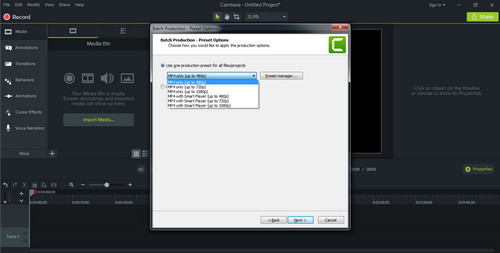
TREC to MP4 Conversion
Free download the best TREC to AVI converter to transfer your videos to portable devices.
Transferring TREC to MP4 is as far as Camtasia can help you, you got no other options from it. So, if you need to convert TREC to AVI or any other format, a third-party video converter is a must to serve this purpose. HD Video Converter Factory Pro is the best lossless converter software compared with its rivals. It has the fastest conversion speed and high video compression ratio which save you both time and space. Powerful editing functions are also avalible to you to trim/merge/crop/rotate/flip/watermark your videos and improve video quality. Over 500 formats, codecs and devices are offered for you to choose from freely.
Download and launch HD Video Converter Factory Pro. Click on Converter to enter a new window. Then click on "Add Files" on the top left and load the MP4 file which is from TREC to the interface or drag and drop TREC files to the program. Next, define a location for the output file at the bottom.
Tip: Batch conversion is available as well.

Transfer TREC to the interface
Click on the "Click to change output format" section on the right and choose AVI under the "Video" tab as the output format from the drop-down list. Of course, you can also convert TREC to MP4 and other common video and audio formats.
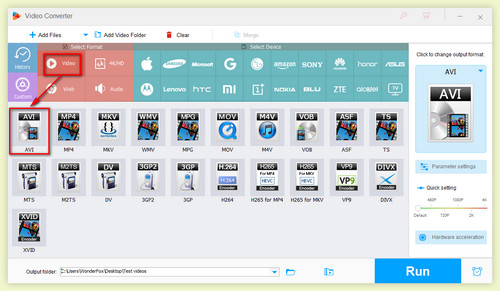
Select 1 output video format
Click the "Parameter settings" button on the right and change video and audio parameters as you need. At last, click on "Run" to initiate the conversion.

Start conversion
HD Video Converter Factory is more than a video and audio converter, it also enables you to modify video and audio parameters for different needs.
Before you begin the conversion, click on "Parameter settings" on the lower right and a new window will pop up, where you are able to change resolution, create 60fps playback, increase bit rate and adjust aspect ratio. You can shift these parameters to improve video quality, compress audio and video files and solve incompatibility problems.
More Practical Features That May Help You
Convert Video | Rip DVD | Download Video | Play Video | Share Media Files | Record Screen | Edit Video | Toolbox | Third-party Software | Kodi
Copyright © 2009-2025 WonderFox Soft, Inc. All Rights Reserved.