
With the deprecation of Adobe Flash and the rise of HTML5, SWF files have become less supported. So, quite a few people are seeking ways to convert SWF files to more widely supported formats like MP4.
While some may mistakenly perceive SWF files as interchangeable with Flash videos, this article is dedicated to clearing up the misunderstandings and guiding you through the process of converting SWF video files to MP4.
SWF, short for Small Web Format (formerly ShockWave Flash), is a deprecated Adobe Flash file format designed to deliver vector graphics and animation over the Internet. SWF files encompass a broader spectrum, including animations, text, graphics, and interactive content.
It's important to note that SWF files are distinct from Flash videos, which are typically saved in FLV or F4V format. While SWF files can also contain video, they are not as suitable for long or high-quality videos as FLV.
Therefore, the following guide specifically caters to those seeking to convert SWF video files, excluding the intricacies associated with compiled ActionScript, vector graphics, or animations.
If your SWF file is solely a video, you're ready to proceed. Additionally, make sure you have a reliable SWF to MP4 converter tool or software at your disposal. There are several options available, including both online converters and dedicated software.
If you prefer a robust and feature-rich solution for converting SWF files to MP4, WonderFox Free HD Video Converter Factory can provide more extensive options such as video downloading, editing, and customization. Download the handy tool, and here is the general process to follow:
DownloadDownload, install, and launch Free HD Video Converter Factory. Open "Converter", drag and drop your SWF files into the interface.
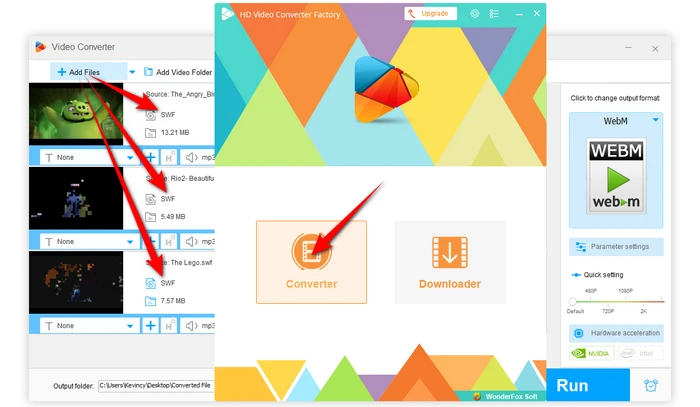

Expand the output format library of 600+ configured presets on the right side, go to "Video" category and choose "MP4" profile.
Optional. If required, click the "Parameter settings" button to modify MP4 bit rate, encoder, frame rate, resolution, and more.


Specify an output folder to save the converted MP4 files at the bottom. Lastly, click on the "Run" button to initiate the conversion process.


If you'd rather not download software, there are plenty of online video converters like CloudConvert, Convertio or FreeConvert that can come to your rescue. Here's a quick rundown:


The once-revered SWF files have become less accessible and more of a hassle to deal with due to the Flash End-of-Life (EOL). Converting SWF files to MP4 is a smart move for accessing legacy video content.
With this guide, you now have an easy way to get the job done for continued use and enjoyment. So, what are you waiting for? Dust off those old SWF files and give them a new lease on life. Cheers!
A: There may be minor quality loss, but typically not noticeable, especially on short video clips. Use the highest MP4 settings in your converter to preserve maximum quality.
A: Yes, most conversion tools offer a range of output formats, so that you can convert SWF file to MOV, AVI, FLV, MKV, and more. The process is similar to the one described above.
A: Yes, some online converters offer mobile-friendly versions of their websites, allowing you to convert SWF files to MP4 directly on your mobile device.
A: Then, unfortunately, this guide won't be much help. We're focusing on video content here. Instead, you can play and run SWF animation using some SWF players.
Terms and Conditions | Privacy Policy | License Agreement | Copyright © 2009-2025 WonderFox Soft, Inc. All Rights Reserved