How to deal with your massive DVD collections in the streaming days? Many people choose to rip the video and audio streams from DVD to digital files like MP4, MKV, MPG, MOV, MP3, WAV, and other formats compatible with multimedia players. The following post will introduce four excellent DVD rippers and show you how to rip files from DVD effectively (with high quality kept). Download the best DVD ripping software and follow the easy guide below:
https://www.videoconverterfactory.com/download/dvd-ripper.exehttps://www.videoconverterfactory.com/download/dvd-ripper.exe
Digital media has become mainstream nowadays. It’s more convenient to view a digital video than to play a DVD movie, especially when we are on the move. As a consequence, many DVD ripping and converting applications came into being. We can use such tools to convert DVD discs to digital files for smooth playback on computers, tablets, mobile phones, and even game consoles anytime without a DVD player. I know the price and operation of ripping DVDs are important factors most of you care about. So this article is right here to share the best DVD rippers that help you digitize DVDs readily with minimum cost. Keep reading for more details.
• Rip homemade and copy-protected DVDs.
• Remove/bypass any DVD encryption, including region code, CSS, UOP, Disney X-Project DRM, and more.
• Provide 300+ audio, video and device presets.
• Digitize DVD to MPEG-2 MPG in only 5 minutes.
WonderFox DVD Ripper Pro is the best DVD ripper for Windows, designed to rip any DVD (be it homemade or commercial) to digital videos, ISO image, or DVD folder. This software can remove all types of DVD copy protection and rip digital files from DVD for easy viewing and backup. It can rip audio from DVD, rip video from DVD, rip ISO from DVD, and even convert DVDs to be playable on devices. With full support for hardware acceleration, it’s able to convert large DVD movies within minutes. Also, the concise interface makes it easy to operate for everyone! Now, free downloadfree download the software and see how to rip files from DVD on your PC.
Launch WonderFox DVD Ripper Pro. Click DVD Disc, select the drive letter of the DVD you want to rip, and press OK. The software will detect and analyze the DVD source with the main title marked automatically.
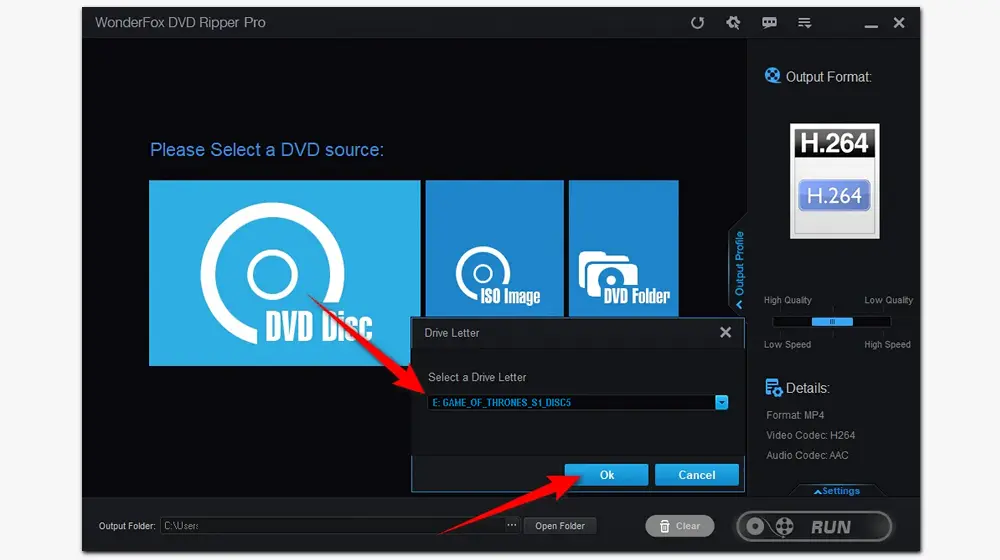
Click the Output Format on the right side. You can choose MP4 under the Video tab to convert DVD to MP4 or select AVI, MKV, MOV, H.264, etc. based on your needs. If you want to rip audio from DVD, go to the “Audio” tab and select the format you need.
Besides, you can convert the DVD to your device model directly for smooth playback. A wide range of devices is available here, including iPhone, iPad, Android phones and tablets, Apple TV, Samsung TV, LG TV, PS4, PS5, Xbox, Fire TV, Wii, and plenty more.
Hot Search: How to Play DVD on Samsung Smart TV | How to Play DVD on PS4 without Internet

Optional. You can open Settings to modify the output video/audio parameters, such as resolution, frame rate, bitrate, sample rate, and volume. Also, trim, rotate, flip, add filters, and add subtitles to the DVD movie at your will.
After that, click the three dots icon at the bottom to specify an output path. Then press Run to convert DVD to file at once.

Must Read: WonderFox doesn’t advocate any illegal duplication and distribution. Please refer to the DVD copyright laws in your country before ripping a copy-protected DVD.
HandBrake is a professional video transcoder as well as a powerful DVD ripper that can rip MP4, MKV, or WebM from DVDs. By default, there’s no support for bypassing copy protection. Hence, you cannot rip copy-protected DVDs with HandBrake unless you install libdvdcss, a software library for removing DVD CSS protection. And for the very best output, you need to manually work through quite a number of settings. However, it’s open-source, and whether you’re using Windows 10 or Mac OS, you can get your video off a disc and onto your computer. And the sheer level of control makes HandBrake well worth a try.
User Guide: Rip DVD with HandBrake
1. Download and run HandBrake on your computer.
2. Insert a DVD disc into the DVD-ROM. In the left sidebar of HandBrake, select the DVD drive you just inserted.

3. It will take a few minutes to load the DVD. After that, go to Title and select the file you want to rip from the drop-down list.
4. Optionally, choose an output video format and set a needed resolution, aspect ratio, or other related settings.
Note: HandBrake does not support audio-only conversion. Thus you can’t extract audio from DVDs with this program.
5. Click Browse at the bottom right corner to set an output path and rename the output movie.
6. Hit the green Start Encode button to start ripping files from DVD.
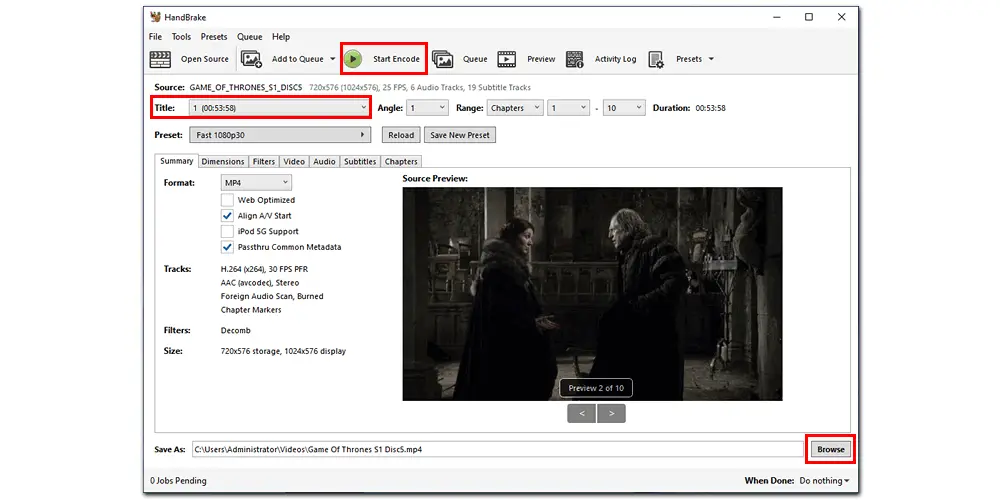
VLC is one of the most popular media players for multiple systems, such as Windows, Mac, Linux, and mobile phones. It includes many features. Besides playing media files, it’s also capable of encoding videos and ripping DVDs, Blu-ray discs, audio CDs, and VCDs. If you have installed VLC, you can use it to rip a DVD to MP4, H.264, WMV, MPEG-4, and a few other video files. Unlike HandBrake, VLC Media Player supports audio conversions, so you can rip MP3 from DVD (and CD). Below shows you how to rip video from DVD using VLC Media Player. Or you can refer to the post to extract audio from DVD with VLC.
User Guide: Rip DVD with VLC
1. Download and open VLC on your desktop.
2. Click Media from the top toolbar and select Convert/Save in the drop-down list.
3. Go to the Disc tab, choose DVD, and click Browse to add DVD source to VLC.
4. Select your wanted title of the DVD movie, audio and subtitle tracks. Then click Convert/Save.

5. In the new Convert window, select an export profile, like “Video – H.264 + MP3 (MP4)”.
6. Click the Browse button to set an output destination.
7. Press the Start button to make VLC convert DVD to MP4.

Freemake Video Converter offers an easy way to rip video and audio files from DVDs to your computer. The DVD ripping software can extract any digital files to 20+ video formats, including AVI, MP4, MKV, WMV, 3GP, MPG, etc. It can also turn DVDs into digital files compatible with HDTV, USB, iPhone, iPad, Android, Xbox, and other devices. It provides 1:1 ripping presets with modern H.264/AAC codecs to ensure the original DVD quality in the copies. Moreover, this freeware allows you to make simple edits and adjust output file size to shrink the disc content of the source DVD.
How to Rip Video from DVD with Freemake:
1. Download Freemake DVD Ripper and insert a DVD disc.
2. Launch the software and click DVD to add the DVD source.
3. Select an output video file format and customize the ripping options.
4. Choose your destination on a PC hard drive, flash drive, or blank DVD.
5. Press the Convert button to rip files from DVD with Freemake.

1. Can Windows Media Player rip a DVD?
The short answer is NO. Any version of Windows Media Player is unable to rip or copy DVDs to a PC because it doesn’t have proper DVD codecs installed. You might have seen some instructions on ripping a DVD with WMP, which, nevertheless, are proven to be mistaken. Then what can you do when failing to rip DVDs with Windows Media Player? Here’s the best solution: rip files from DVD with a dedicated DVD Ripper to play DVD movies on Windows.
2. What’s the best free DVD ripper no watermark?
• HandBrake
• WonderFox DVD Ripper Speedy
3. Is there any DVD Ripper online?
The fact is hurting that there’s no practical web-based service for direct DVD ripping. But some online file converters can convert DRM-free DVD VOB files to common video formats, like MP4, AVI, MKV, MOV, WMV, etc.
• https://cloudconvert.com/vob-converter (max file size 1GB)
• https://www.freeconvert.com/ (max file size 1GB)
• https://www.aconvert.com/video (max file size 200MB)
• https://www.zamzar.com/convert/vob-to-mp4/ (max file size 50MB)
It all depends. In most cases, you can rip a DVD for your own personal use. If you want to share ripped files on social media, especially for commercial purposes, you could be violating the law. Whether it’s legal to rip movies from DVDs for backup and personal use varies in different countries. You can check more details from this page: https://en.wikipedia.org/wiki/Ripping
That’s all about the best four DVD rippers and how to rip video from DVDs. Just download your preferred software to rip digital files from DVD right away!

WonderFox HD Video Converter Factory Pro
1. Batch convert videos to MP4 and 500+ profiles;
2. Download videos and music online using URLs;
3. Compress large video/audio files in bulk.
4. Record screen with audio without lag/watermark;
5. Trim, crop, add/extract subtitles, make GIS, and more.
Privacy Policy | Copyright © 2009-2025 WonderFox Soft, Inc.All Rights Reserved