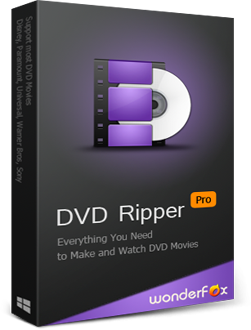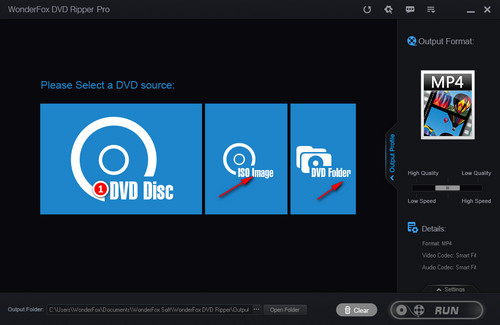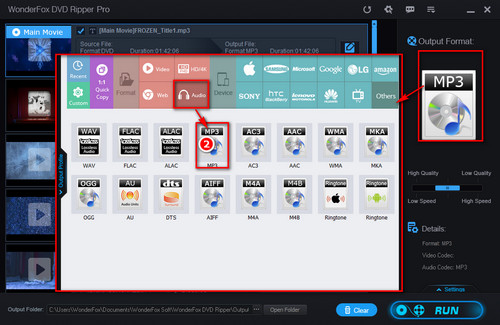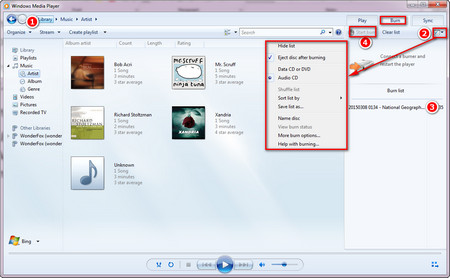First, we need to rip audio files off DVD to computer. For data DVD, it is easier because we only need to insert the disc into the DVD drive, open the DVD, and then copy and paste all the audio files to the local hard drive. For purchased music DVDs, we need a DVD audio ripper due to the anti-copy encryption technology.
WonderFox DVD Ripper Pro can handle all kinds of protected DVDs, making it a breeze to extract audio from these DVDs. It enables you to save the ripped DVD audio to MP3, WAV, and more audio formats.
Now, free downloadfree download this program to prepare to convert DVD to CD.