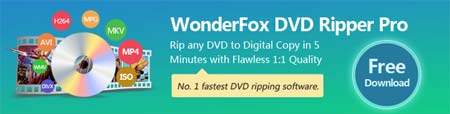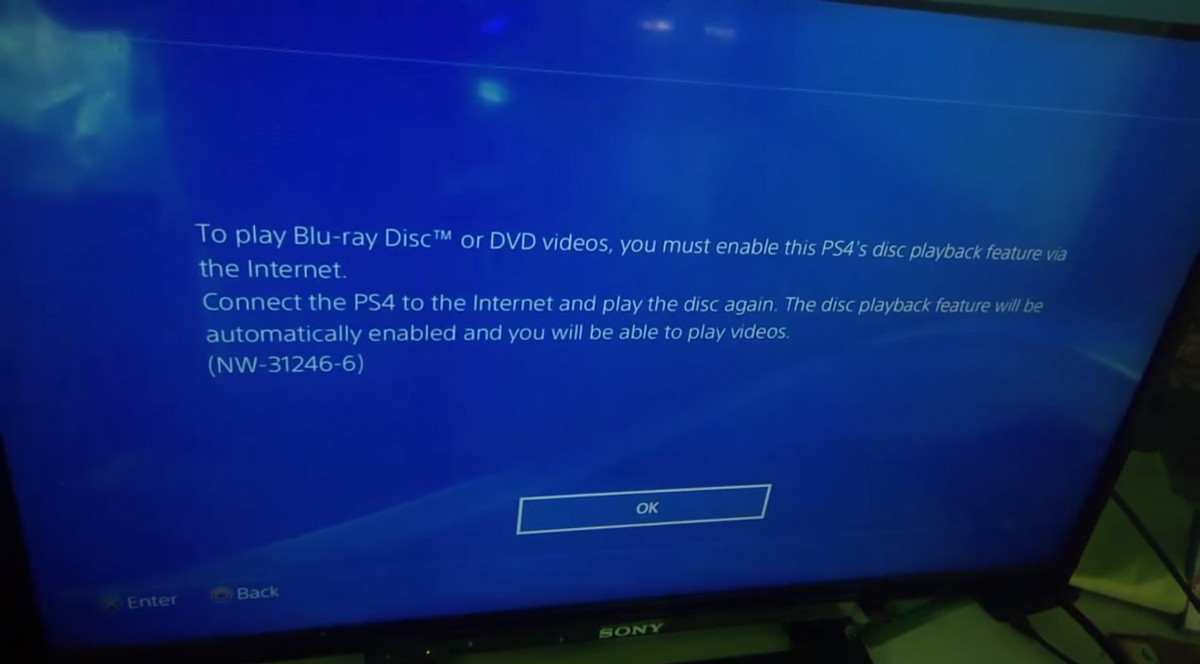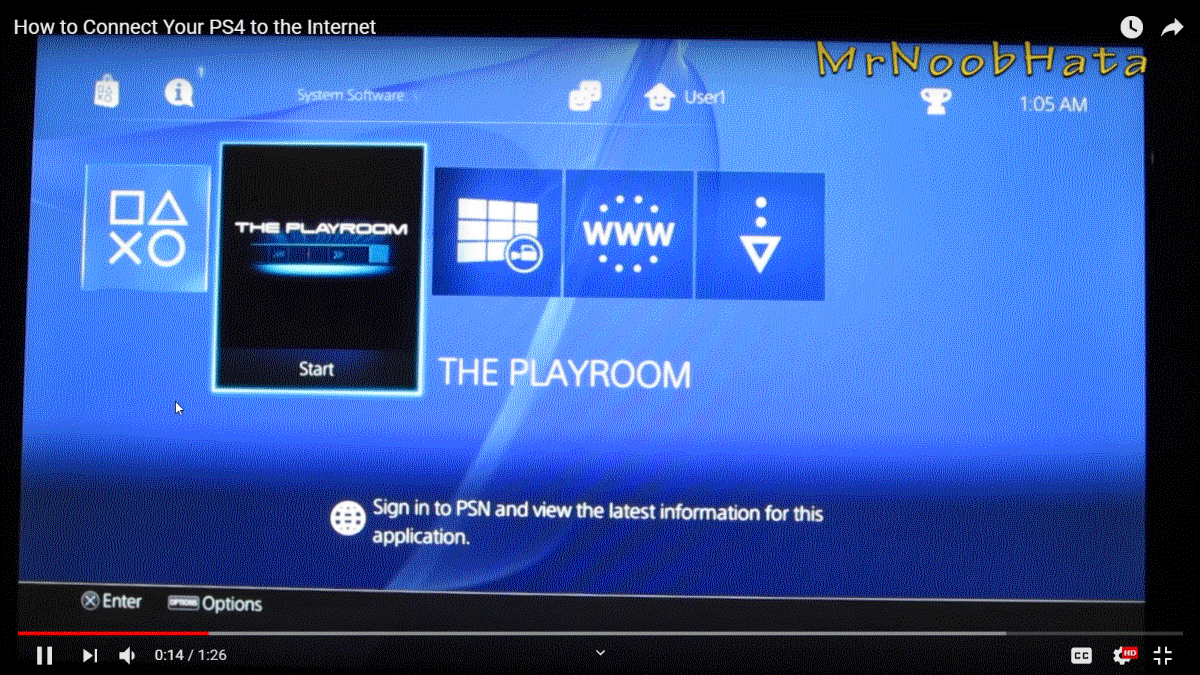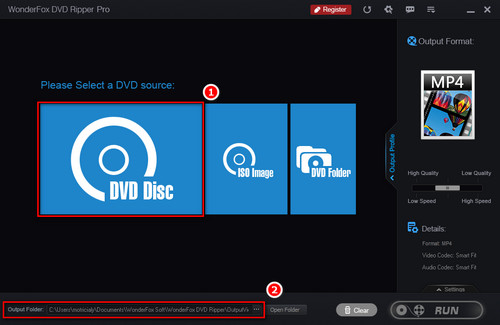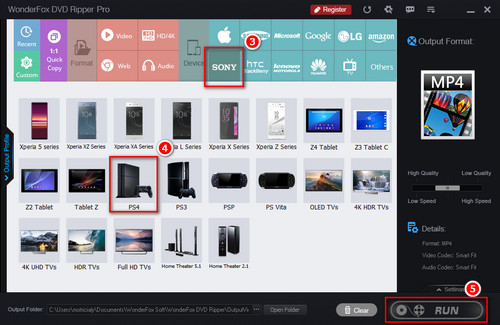When wanting to watch movies on PS4, we should always steer clear of the possible damage that might come to your DVD discs and PS4 drive, reading/playback issues due to system bug or outdated PS4 version, and many other related issues coming from inserting a disc directly. And here's an ingenious idea - watching DVD movies on PS4 via USB. The best part is, no internet connection is needed – at all, even for first time users! We won't need to enable disc playback feature on PS4 as PS4 has native support of plug & play for USB flash drive. To do so, you just need to convert your DVD discs to portable digital formats so that we can put them on a USB flash drive and let PS4 read it. In the next part, I’ll introduce a professional DVD ripper WonderFox DVD Ripper Pro and show you how to convert DVD to a PS4 video.