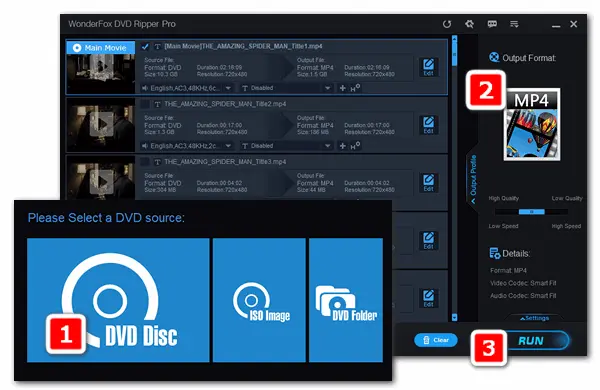
DVDs contain nice-quality videos which bring us wonderful viewing experiences. But how to view DVD videos when there’s no DVD player around? This article offers an easy yet efficient way to play DVDs on other devices – rip DVDs to the popular MP4 format. Read on to learn how to convert DVD to MP4 with simple steps.
Must Read: WonderFox does not advocate any copyright infringement. All information provided in this article is presented for personal fair use only. Please make it clear if it’s legal to rip a DVD for private use in your country.
To perform the conversion from DVD disc to digital MP4 format, a good DVD to MP4 converter is essential. Here I’d recommend WonderFox DVD Ripper Pro. It’s an expert DVD ripping application that can rip all the videos from DVD and convert them to digital formats (MP4, AVI, MPG, MOV, etc.) and popular devices (e.g. phones, TVs, game consoles). With the software, you can change DVD to MP4 video format with good quality preserved and in much smaller file size. Besides, the clean and friendly interface can get you out of hassle operations.
Next, I’ll show you how to convert DVD to MP4 with the software on Windows 10/11. Please free download free download and install it on your PC for preparation.
Insert the desired DVD disc into the DVD drive of your computer. Open WonderFox DVD Ripper Pro. Then click the DVD Disc icon to load the DVD content to the program.
It will analyze the content and show all the DVD chapters on a new interface. You can activate/deactivate some of all the 99 titles, though the correct ones can be marked automatically.
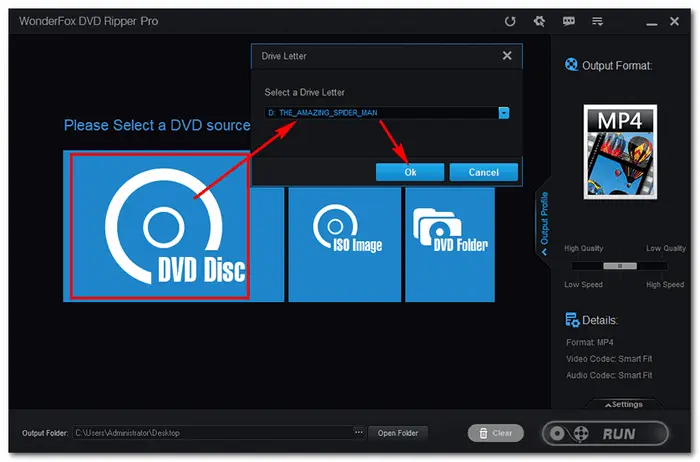
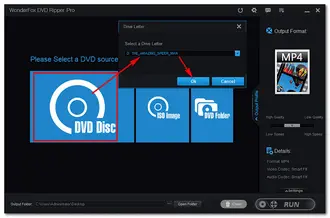
Head to the Output Format part. Click the image to open the output profile list. Pick MP4 under the Video tab as the output format.
As you can see, there’re many other profiles, so you can also convert DVD to AVI, MKV, MPEG, convert DVD to Apple/Android TV, and even convert DVD to audio files.
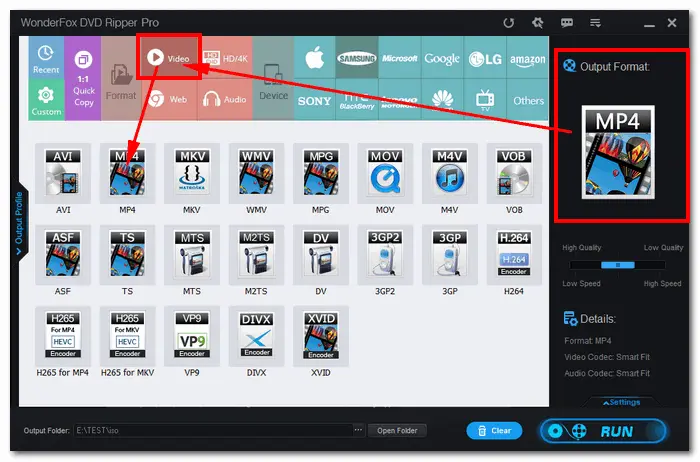
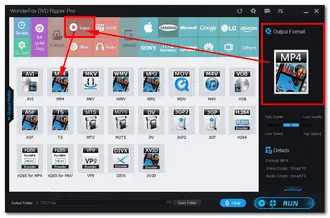
Back to the DVD title interface, click the Edit icon to initiate the editing tools. Then you can cut the DVD movie, rotate/flip the video, and add special effects. When you’re done, you can preview the video in the right window, then press OK to save your changes.
Hit the "sound" icon to choose your preferred audio tracks. Hit the "T" icon to select your desired subtitles. If there’s no source subtitle, you can add one from your local folder by clicking the "+" button.
Open the Settings at the bottom right. You’re able to change the resolution, bitrate, frame rate, sample rate, adjust the volume, deinterlace your DVDs, and so forth.
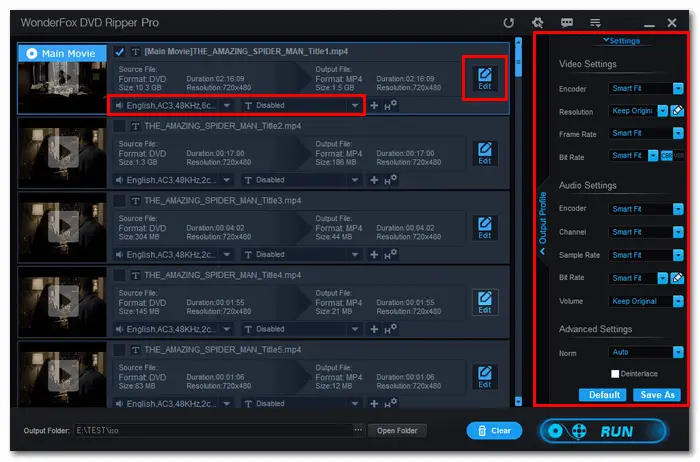
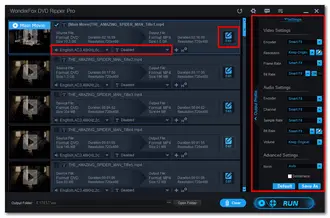
When all the preparations are done, click the three-dot button to specify an output folder. Press Run to change DVD to MP4 video format. It will take a few minutes until the conversion is over. Then find the ripped DVD video in your folder and transfer it to your portable devices for easy playback.
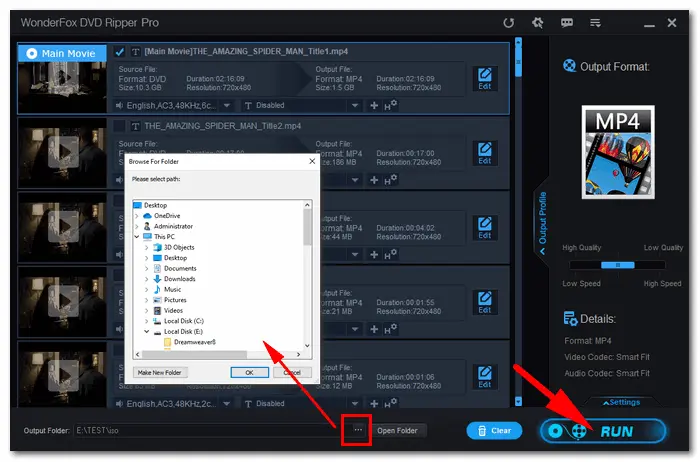
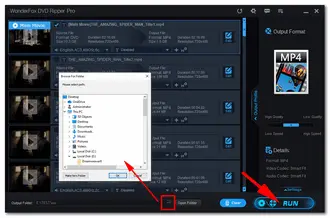
On Windows, there are several freeware programs that can convert your DVDs to MP4 without any charge. The top-rated tools include DVD Ripper Speedy, VLC, Handbrake, Freemake, and others. These tools are simple to use and can finish the conversion task efficiently.
With advanced DVD ripping technology, WonderFox DVD Ripper Pro should take 20 minutes to convert a DVD (150-minutes) to MP4 and other formats. By the way, it only needs 5-10 minutes to backup a DVD to MPG MPEG-2 without any quality loss.
A good DVD ripper and converter should be strong to remove kinds of copy protections and convert DVDs to digital files with good quality preserved. To get your own digital versions of DVD discs, flexible settings for your preference should be available. What’s more, the process should be simple to users of all levels. Therefore, WonderFox DVD Ripper Pro, which owns all the features above, would be the best choice to digitize DVDs on Windows. Get itGet it now!
This article shares an easy yet effective solution for how to convert DVD to MP4. Hopefully, you’ve solved your issues with the recommended DVD ripper. If you find this article helpful, don’t hesitate to share it with your friends. Thanks for reading!
Terms and Conditions | Privacy Policy | License Agreement | Copyright © 2009-2025 WonderFox Soft, Inc.All Rights Reserved